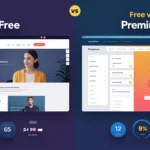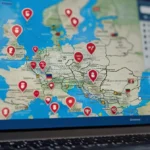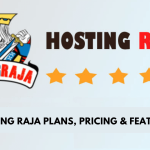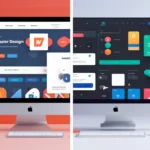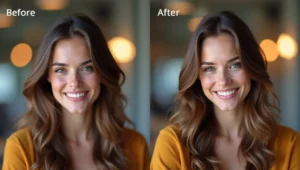Do you want to show your WordPress website in more than one language? That’s where translation plugins help!
- What to Look for in a WordPress Translation Plugin
- 💖 You Might Also Like
- 🌐 TranslatePress
- ✨ More Stories for You
- 🌍 Weglot
- 🌐 Polylang
- 🌟 Don’t Miss These Posts
- 🌍 WPML
- 🌐 Lingotek
- 🌍 MultilingualPress
- 🌐 GTranslate
- 🌍 Multilanguage by BestWebSoft
- 🌐 WPGlobus
- 🌐 Google Website Translator
- 🌐 Google Language Translator
- 🌍 Loco Translate
- Best Plugin Based on Use Case
- Best for Simple, Automatic Translation
- Best for Full Manual Control Over Translations
- Best for Large-Scale Multilingual Sites
- Best for Automatic Translation with High-Quality Output
- Best for Translating WordPress Themes and Plugins
- Best for Multiple Language Management (Multi-Site)
- Best for Simplified Translation Management with Integration
- Best for Small Websites with Basic Translation Needs
- Best for Sites with SEO Focused Translation
- Summary:
- How to Set Up a WordPress Translation Plugin (Step-by-Step)
- Step 1: Choose a Translation Plugin
- Step 2: Install the Plugin
- Step 3: Configure Basic Settings
- Step 4: Translate Your Content
- Step 5: Set Up the Language Switcher
- Step 6: Translate Other Elements (Optional)
- Step 7: Test Your Translations
- Step 8: Optimize for SEO (Optional)
- Step 9: Keep Translations Updated
- Conclusion
Today, people from all over the world visit websites. Some speak English, but many don’t. If your website is only in one language, some people may not understand what you are saying.
But don’t worry. You don’t need to make a new website for every language. Instead, you can use a WordPress translation plugin. It’s like a magic tool that helps you change your website into other languages – like Hindi, Spanish, French, or any language you want!
In this blog, I will show you the best translation plugins for WordPress in 2025. Some are free, some are paid, and all are easy to use. Whether you have a blog, an online store, or a business website, these plugins can help more people read your content in their own language.
Let’s find out how you can make your website speak many languages and grow faster!
What to Look for in a WordPress Translation Plugin
Before you pick a translation plugin, it’s good to know what makes a plugin great. Think of it like shopping for a toy-you want something fun, easy to use, and works just right!
Here are some important things to look for:
✅ 1. Easy to Use
Some plugins are super simple-you just install them, click a few buttons, and boom! Your site is ready in many languages. You don’t need to be a tech expert.
🌍 2. Supports Many Languages
Make sure the plugin can translate your website into the languages you want-like Hindi, French, Spanish, or Chinese.
💖 You Might Also Like
⚙️ 3. Manual or Automatic Translation
- Manual means you add the translations yourself. It takes time, but it’s very accurate.
- Automatic means the plugin uses tools like Google Translate to do it for you. It’s fast, but sometimes not perfect. Choose what works best for you!
📱 4. Mobile-Friendly
Your website should look good in all languages on phones, tablets, and computers. A good plugin makes sure of that.
🔎 5. SEO-Friendly
SEO means your website shows up on Google. Some plugins help your translated pages rank better on search engines. That means more people can find your site!
🛒 6. Works with WooCommerce
If you sell products online, make sure the plugin works with your shop. That way, people can see prices and buy things in their own language.
💲 7. Free or Paid?
Some plugins are free with basic features. Others have extra cool tools, but you have to pay. Choose the one that fits your budget and needs.
💡 Quick Tip: Don’t rush! Try a free version first. See if you like how it works before buying anything.
List of Best WordPress Translation Plugins
🌐 TranslatePress
Easy and Visual Translation Plugin
TranslatePress is one of the easiest translation plugins for WordPress. It helps you turn your website into many languages-without writing any code.
The best part? You can see your changes live while translating. It’s like painting your website with new languages!
⭐ Key Features:
- 👁️ Live Visual Editor – You can click on any part of your website and translate it right there.
- 🆓 Free Version Available – Good enough for small websites or blogs.
- 🔁 Supports Manual & Automatic Translation – You can type translations yourself or use Google Translate to do it automatically.
- 🌍 Works with Any Language – Add one or more languages easily.
- 🔎 SEO-Friendly – Helps your pages rank on Google in different languages.
✅ Pros:
✨ More Stories for You
- Very beginner-friendly
- You see the translations live
- Works well with WooCommerce (for online stores)
- Clean and fast performance
❌ Cons:
- Free version only allows one extra language
- Some features (like multiple languages or SEO support) are in the Pro version
💰 Pricing:
- Free Plan – Basic features, 1 language
- Pro Plans – Start around $89 per year (if you need more languages or SEO support)
🎯 Best For:
People who want a simple, visual way to translate their site-without needing tech skills.
🌍 Weglot
Translate Your Website in Minutes
Weglot is a powerful tool that helps you make your WordPress website available in many languages. It’s designed to be easy for everyone-no coding skills needed!
🌟 Key Features:
- Supports Over 110 Languages: Translate your website into many languages like Hindi, French, Spanish, and more.
- Automatic Translation: Weglot uses smart technology to translate your site quickly. You can also edit these translations to make them perfect.
- Easy Setup: Install Weglot, choose your languages, and your site is multilingual in just a few minutes.
- Language Switcher: Adds a button to your site so visitors can choose their preferred language easily.
- SEO Friendly: Helps your translated pages show up on Google, bringing more visitors to your site.
- Works with WooCommerce: If you have an online store, Weglot can translate your product pages and help you reach more customers.
✅ Pros:
- Very easy to use, even for beginners
- Fast and accurate translations
- No need to create separate pages for each language
- Good for SEO and reaching international audiences
❌ Cons:
- Free version allows only 2,000 words and one language
- Paid plans can be a bit expensive for small websites
💰 Pricing:
- Free Plan: Translate up to 2,000 words into one language.
- Paid Plans:
- Starter: $17/month – 10,000 words, 1 language
- Business: $32/month – 50,000 words, 3 languages
- Pro: $87/month – 200,000 words, 5 languages
- Advanced: $329/month – 1,000,000 words, 10 languages
🎯 Best For:
Weglot is perfect for businesses and website owners who want a quick and easy way to make their site multilingual. If you’re looking to reach a global audience without dealing with complex setups, Weglot is a great choice.
🌐 Polylang
A Flexible Way to Make Your Website Multilingual
Polylang is a popular plugin that helps you translate your WordPress website into multiple languages. It’s designed to be easy to use, even for beginners.
🌟 Key Features:
🌟 Don’t Miss These Posts
- Translate Everything: With Polylang, you can translate posts, pages, media, categories, tags, menus, and widgets. It also supports custom post types and taxonomies.
- Unlimited Languages: You can add as many languages as you need. Whether it’s Hindi, French, Spanish, or any other language, Polylang has you covered.
- Customizable Language Switcher: Polylang provides a customizable language switcher that you can add to your site’s menu or as a widget, allowing visitors to choose their preferred language easily.
- SEO-Friendly: Polylang ensures that your translated pages are optimized for search engines, helping your site rank better in different languages.
✅ Pros:
- User-friendly interface integrated into the WordPress dashboard.
- Supports a wide range of languages and content types.
- Offers flexibility in managing multilingual content.
- Provides a customizable language switcher for easy navigation.
❌ Cons:
- Some advanced features require the Pro version.
- May require additional setup for complex multilingual sites.
💰 Pricing:
- Free Version: Offers basic multilingual features.
- Polylang Pro: €99 per year for a single site, with additional licenses available for multiple sites.
- Polylang for WooCommerce: €99 per year for a single site, designed specifically for multilingual WooCommerce stores.
- Polylang Business Pack: €139 per year for a single site, includes both Polylang Pro and Polylang for WooCommerce.
🎯 Best For:
Polylang is ideal for individuals and businesses looking to create a multilingual WordPress site without complex setups. It’s especially beneficial for those who want flexibility and control over their site’s translations.
🌍 WPML
The WordPress Multilingual Plugin
WPML (WordPress Multilingual Plugin) is one of the most popular tools to make your WordPress website available in multiple languages. It’s known for its powerful features and flexibility.
🌟 Key Features:
- Translate Everything: With WPML, you can translate pages, posts, custom post types, menus, and even theme texts.
- Supports Over 65 Languages: WPML comes with 65 pre-configured languages, and you can add your own language variants if needed.
- Advanced Translation Editor: WPML offers a side-by-side translation editor, making it easier to manage translations.
- Automatic Translation: WPML provides automatic translation options to speed up the process.
- WooCommerce Support: If you run an online store, WPML supports WooCommerce, allowing you to translate product pages and manage multiple currencies.
- SEO-Friendly: WPML ensures that your multilingual content is optimized for search engines, helping your site rank better in different languages.
✅ Pros:
- Comprehensive translation capabilities
- User-friendly interface
- Regular updates and support
- Compatible with most themes and plugins
❌ Cons:
- No free version available
- Some users report occasional technical issues
💰 Pricing:
WPML offers three pricing plans:
- Multilingual Blog: €39/year – Ideal for blogs with basic translation needs.
- Multilingual CMS: €99/year – Suitable for full-featured websites, including WooCommerce support.
- Multilingual Agency: €199/year – Unlimited sites with all features.
Note: Automatic translation credits are available at an additional cost, with the first 2,000 credits free.
🎯 Best For:
WPML is best suited for businesses, agencies, and serious bloggers who need a robust and scalable solution for multilingual websites.
🌐 Lingotek
A Smart Way to Translate Your Website
Lingotek is a cloud-based translation tool that helps you make your WordPress website available in multiple languages. It works smoothly with plugins like Polylang and WPML, making the translation process easier.
🌟 Key Features:
- Automatic Translation: Lingotek can automatically translate your content using machine translation.
- Professional Translation: You can request human translators to review and improve the translations for better quality.
- Translation Memory: Lingotek remembers your previous translations, so it doesn’t translate the same content again, saving time and ensuring consistency.
- Real-Time Progress Tracking: You can see the status of your translations directly from your WordPress dashboard.
- Bulk Translation: Translate multiple pages or posts at once, making the process faster.
- Custom Workflows: Set up translation processes that fit your needs, whether it’s automatic, manual, or a mix of both.
✅ Pros:
- Easy to use and integrates well with WordPress.
- Offers both machine and professional translation options.
- Saves time with translation memory and bulk translation features.
- Provides real-time tracking of translation progress.
❌ Cons:
- The free version has limited features; some advanced options require a subscription.
- May require additional setup for complex multilingual sites.
💰 Pricing:
- Free Version: Basic features suitable for small websites.
- Paid Plans: Offer advanced features like professional translation services and more control over workflows. Pricing varies based on the plan and services chosen.
🎯 Best For:
Lingotek is ideal for:
- Small to medium-sized businesses looking to expand their reach by offering content in multiple languages.
- Website owners who want an easy-to-use translation tool with both automated and professional options.
🌍 MultilingualPress
A Smart Way to Make Your WordPress Site Multilingual
MultilingualPress is a WordPress plugin that helps you create a multilingual website by connecting different language versions of your site. It uses WordPress Multisite to manage each language as a separate site, making it a great choice for those who want full control over their translations.
🌟 Key Features:
- Manual Translation: MultilingualPress focuses on manual translation, giving you complete control over your content.
- Multisite Support: It leverages WordPress Multisite, allowing you to manage multiple language sites under a single WordPress installation.
- SEO-Friendly: The plugin supports SEO best practices, including hreflang tags and SEO-friendly URLs, helping your site rank better in search engines.
- WooCommerce Integration: MultilingualPress integrates seamlessly with WooCommerce, enabling you to run a multilingual online store.
- Language Switcher: It provides a customizable language switcher, allowing visitors to choose their preferred language easily.
- Performance Optimized: The plugin is designed to ensure high performance, even with multiple languages.
✅ Pros:
- Offers full control over translations.
- No impact on site performance.
- Ideal for developers and agencies.
- Supports custom post types and fields.
❌ Cons:
- No automatic translation features; manual translation is required.
- Requires WordPress Multisite setup.
- May have a steeper learning curve for beginners.
💰 Pricing:
MultilingualPress offers three pricing plans:
- Standard: $99/year – Supports 1 website and up to 3 languages.
- Pro: $299/year – Supports 3 websites and up to 6 languages.
- Agency: $599/year – Supports 9 websites and up to 18 languages.
All plans include 365 days of updates and premium support.
🎯 Best For:
MultilingualPress is ideal for developers, agencies, and businesses that require full control over their multilingual content and are comfortable with a manual translation approach.
🌐 GTranslate
A Quick Way to Make Your WordPress Site Multilingual
GTranslate is a WordPress plugin that helps you translate your website into multiple languages using Google Translate. It’s an easy and fast way to reach a global audience.
🌟 Key Features:
- Automatic Translation: GTranslate uses Google Translate to automatically translate your website content into over 100 languages.
- Easy Setup: The plugin is simple to install and configure, allowing you to have a multilingual site up and running quickly.
- Language Switcher Widget: GTranslate provides a customizable language switcher widget that you can add to your site, enabling visitors to choose their preferred language easily.
- SEO-Friendly: The premium version of GTranslate offers features that make translations SEO-friendly, helping to boost your site’s visibility in search engines.
- WooCommerce Support: GTranslate can translate your WooCommerce store, making it accessible to international customers.
✅ Pros:
- Quick and easy to set up.
- Supports a wide range of languages.
- Provides a customizable language switcher.
- Offers both free and premium plans.
❌ Cons:
- Automatic translations may not always be perfect.
- Some advanced features are only available in the premium version.
💰 Pricing:
GTranslate offers the following plans:
- Free Plan: Provides basic features with machine translation.
- Custom Plan: $8.32/month – Includes translation delivery network and bilingual support.
- Startup Plan: $16.65/month – Adds neural translation and unlimited words and pageviews.
- Business Plan: $24.99/month – Includes all features of the Startup Plan plus URL translation.
- Enterprise Plan: $33.33/month – Offers advanced features for large-scale websites.
🎯 Best For:
GTranslate is ideal for small to medium-sized businesses and bloggers who want to quickly make their WordPress site multilingual without much technical effort.
🌍 Multilanguage by BestWebSoft
A Simple Way to Make Your WordPress Site Multilingual
Multilanguage by BestWebSoft is a user-friendly WordPress plugin that helps you translate your website into multiple languages. It’s designed to be easy to use, making it a great choice for beginners and those who want a straightforward solution.
🌟 Key Features:
- Automatic Translation: Integrates with Google Translate to provide instant translations for your content.
- Manual Translation: Allows you to manually translate your posts, pages, and other content for more accurate results.
- Language Switcher: Provides a customizable language switcher that you can add to your site, enabling visitors to choose their preferred language easily.
- SEO-Friendly: Supports SEO best practices, ensuring that your multilingual content is optimized for search engines.
- Widget Translation: Enables translation of widget content, ensuring consistency across your site.Custom Language Support: Allows you to add custom languages to your site, expanding your reach to a global audience.
✅ Pros:
- Easy to install and configure.
- Supports both automatic and manual translations.
- Customizable language switcher.
- SEO-friendly features.
- Supports translation of widgets and custom languages
❌ Cons:
- Some advanced features may require a premium version.
- Automatic translations may not always be perfect and might require manual adjustments.
💰 Pricing:
Multilanguage by BestWebSoft offers both free and premium versions. The free version includes basic features, while the premium version provides additional functionalities and support.
🎯 Best For:
This plugin is ideal for small to medium-sized businesses, bloggers, and anyone looking to make their WordPress site multilingual without complex configurations.
🌐 WPGlobus
A Simple Way to Make Your WordPress Site Multilingual
WPGlobus is a WordPress plugin that helps you translate your website into multiple languages. It’s designed to be easy to use, making it a great choice for beginners and those who want a straightforward solution.
🌟 Key Features:
- Manual Translation: WPGlobus allows you to manually translate your posts, pages, categories, tags, menus, and widgets.
- Customizable Language Switcher: It provides a customizable language switcher that you can add to your site, enabling visitors to choose their preferred language easily.
- Multilingual SEO: WPGlobus integrates with popular SEO plugins like Yoast SEO, allowing you to optimize your multilingual content for search engines.
- Compatibility with Page Builders: The plugin is compatible with popular page builders, ensuring that your multilingual content is displayed correctly.
- Multilingual Comments: WPGlobus supports multilingual comments, allowing visitors to leave comments in different languages.
✅ Pros:
- Easy to install and configure.
- Supports manual translation for full control over content.
- Customizable language switcher for a better user experience.
- Integrates with popular SEO plugins for better search engine visibility.
- Compatible with page builders and supports multilingual comments.
❌ Cons:
- Requires manual translation, which can be time-consuming for large websites.
- Some advanced features require premium add-ons.
💰 Pricing:
WPGlobus offers both free and premium versions. The free version includes essential features, while the premium version provides additional functionalities and support.
🎯 Best For:
WPGlobus is ideal for small to medium-sized businesses, bloggers, and anyone looking to make their WordPress site multilingual without complex configurations.
🌐 Google Website Translator
Google Website Translator is a plugin that helps you translate your WordPress website into multiple languages using Google’s translation technology. It’s a simple and effective way to make your site accessible to a global audience.
🌐 Key Features:
- Automatic Translation: Utilizes Google’s machine translation to automatically translate your website content into over 100 languages.
- Easy Integration: The plugin is straightforward to install and configure, allowing you to add a language switcher to your site quickly.
- Customizable Language Switcher: You can place the language switcher anywhere on your site, such as in the header, footer, or sidebar, to let visitors choose their preferred language.
- Free and Paid Versions: The free version provides basic translation features, while the paid version offers additional functionalities like SEO-friendly URLs and professional translation services.
✅ Pros:
- Quick Setup: Get your site translated and ready for a global audience in no time.
- Cost-Effective: The free version offers essential translation features, making it suitable for small websites.
- User-Friendly: No technical expertise is required to install and use the plugin.
❌ Cons:
- Machine Translation Limitations: Automatic translations may not always be perfect and might require manual adjustments.
- Limited Control: The free version offers basic features, and advanced functionalities are available only in the paid version.
💰 Pricing:
- Free Version: Provides basic translation features suitable for small websites.
- Paid Versions: Offer additional features like SEO-friendly URLs and professional translation services.
🎯 Best For:
This plugin is ideal for small to medium-sized websites and blogs looking to reach a broader audience by offering content in multiple languages without significant investment.
🌐 Google Language Translator
The Google Language Translator plugin for WordPress, now part of the GTranslate family, offers a straightforward solution to make your website multilingual using Google Translate’s automatic machine translation. It’s particularly suitable for small to medium-sized websites seeking to reach a broader audience without extensive manual translations.
🌐 Key Features
- Automatic Translation: Utilizes Google’s machine translation to translate your website content into over 100 languages.
- Floating Language Selector: Adds a floating language selector to your site, allowing visitors to choose their preferred language easily.
- Right-to-Left Language Support: Supports languages that are written from right to left, such as Arabic and Hebrew.
- Google Analytics Integration: Integrates with Google Analytics to track the performance of your multilingual content.
- Translate Posts, Pages, Categories, Tags, Menus, and Widgets: Enables translation of various site elements, including content and navigation menus.
✅ Pros
- Easy to Install and Use: Designed for users without technical expertise.
- Free Version Available: Offers essential translation features at no cost.
- Quick Setup: Get your site translated and ready for a global audience in no time.
❌ Cons
- Machine Translation Limitations: Automatic translations may not always be perfect and might require manual adjustments.
- Limited Control Over Translations: Lack of manual translation options in the free version.
💰 Pricing
- Free Version: Provides basic translation features suitable for small websites.
- Paid Versions: Offer additional features like SEO-friendly URLs and professional translation services.
🎯 Best For
This plugin is ideal for small to medium-sized websites and blogs looking to reach a broader audience by offering content in multiple languages without significant investment.
🌍 Loco Translate
Translate Your WordPress Site Easily
Loco Translate is a free WordPress plugin that helps you translate your website into different languages. It allows you to edit translation files directly from your WordPress dashboard, making it simple to customize your site’s language without needing any coding skills.
🔑 Key Features
- In-Browser Editing: Edit translation files (PO and MO) directly in your browser, without the need for external tools.
- Automatic Translation: Integrates with services like Google Translate, DeepL, and Microsoft Translator to provide automatic translations.
- PO and MO File Support: Supports the editing and compilation of PO and MO files, which are used for translating WordPress themes and plugins.
- Custom Language Files: Allows you to create and manage custom language files for your themes and plugins.
- Backup and Restore: Provides options to back up and restore your translation files, ensuring you don’t lose your work.
✅ Pros
- User-Friendly: Easy to use, even for beginners.
- No Coding Required: Translate your site without needing any programming knowledge.
- Free and Open Source: Completely free to use and open source.
- Wide Compatibility: Works with most WordPress themes and plugins.
❌ Cons
- Limited Front-End Translation: Does not translate content like posts and pages; it’s mainly for static text in themes and plugins.
- Manual Translation: Automatic translations may not always be perfect and might require manual adjustments.
💰 Pricing
- Free Version: Provides essential translation features suitable for most users.
- Premium Add-Ons: Offers additional features like automatic translation and support for more translation services.
🎯 Best For
Loco Translate is ideal for developers and website owners who want to translate the static text in their WordPress themes and plugins. It’s especially useful for customizing the language of your site to cater to a global audience.
Best Plugin Based on Use Case
Here’s a breakdown of the best WordPress translation plugin based on different use cases:
Best for Simple, Automatic Translation
Plugin: GTranslate
- Use Case: If you want to translate your website automatically without much setup or manual translation.
- Why: GTranslate leverages Google Translate’s machine translation and offers 100+ languages. It’s quick to set up and provides an instant translation solution for small to medium-sized websites.
- Best For: Websites that need quick multilingual capabilities without a significant manual translation effort.
Best for Full Manual Control Over Translations
Plugin: Polylang
- Use Case: If you prefer to manually translate your content and maintain full control over the translation process.
- Why: Polylang provides the flexibility to create multilingual sites by translating posts, pages, categories, and tags manually. It also offers a free version with essential features.
- Best For: Websites needing precise, custom translations with full control over each language version.
Best for Large-Scale Multilingual Sites
Plugin: WPML
- Use Case: If you’re running a large site that needs robust, scalable multilingual support and professional-grade translation management.
- Why: WPML is powerful, offering translation management, automatic translation, SEO compatibility, and the ability to translate complex content like custom post types, taxonomies, and menus.
- Best For: Enterprise-level sites, online stores, and blogs needing advanced multilingual features.
Best for Automatic Translation with High-Quality Output
Plugin: Weglot
- Use Case: If you want fast, high-quality translations that are automatic but still allow some manual editing.
- Why: Weglot offers automatic translation using a sophisticated engine, and you can fine-tune translations manually. It provides great support for SEO and integrates seamlessly with many platforms.
- Best For: Businesses or websites that need both automatic translations with an option to refine them for better quality.
Best for Translating WordPress Themes and Plugins
Plugin: Loco Translate
- Use Case: If you want to translate your WordPress themes or plugins directly from the dashboard without using external translation tools.
- Why: Loco Translate lets you translate themes and plugins directly within your WordPress admin, offering a simple, no-code solution for theme/plugin localization.
- Best For: Developers and advanced users who want to handle theme and plugin translations manually.
Best for Multiple Language Management (Multi-Site)
Plugin: MultilingualPress
- Use Case: If you have a multi-site WordPress installation and need to manage translations across several sites.
- Why: MultilingualPress is designed to handle multi-site WordPress installations, enabling you to manage different language versions across separate sites.
- Best For: Large WordPress networks with multiple sites that require localized content in different languages.
Best for Simplified Translation Management with Integration
Plugin: Lingotek
- Use Case: If you need professional translation services with an easy-to-use interface and a cloud-based platform.
- Why: Lingotek integrates translation services directly into your WordPress site, providing options for machine translation and professional translations. It’s perfect for businesses that need to outsource translation work efficiently.
- Best For: Websites that require both automated translations and professional-level services with an easy integration.
Best for Small Websites with Basic Translation Needs
Plugin: Google Language Translator
- Use Case: For small sites needing quick, machine-powered translations with minimal configuration.
- Why: Google Language Translator offers automatic translation with easy setup, perfect for small websites or blogs that need basic translation without extra features.
- Best For: Personal blogs or small websites looking for a simple, free translation plugin.
Best for Sites with SEO Focused Translation
Plugin: TranslatePress
- Use Case: If you need a translation plugin that is SEO-friendly and easy to use, with both automatic and manual translation features.
- Why: TranslatePress is designed to be SEO-friendly, translating your URLs, page titles, and meta descriptions, making it ideal for SEO-conscious websites.
- Best For: Businesses, bloggers, and eCommerce stores aiming to improve their SEO performance while providing multilingual content.
Summary:
- GTranslate is best for automatic translations with minimal effort.
- Polylang is ideal for manual translations and smaller websites needing control.
- WPML is best for large-scale, enterprise-level multilingual sites.
- Weglot is perfect for high-quality automatic translations with some manual editing.
- Loco Translate is great for translating themes and plugins directly.
- MultilingualPress is ideal for multi-site WordPress installations.
- Lingotek is best for cloud-based, professional translation management.
- Google Language Translator is perfect for simple websites needing automatic translations.
- TranslatePress is best for SEO-friendly, automatic, and manual translations.
Depending on your specific needs-whether it’s automatic translations, full control, or multi-site management-these plugins cater to various use cases.
How to Set Up a WordPress Translation Plugin (Step-by-Step)
Here’s a step-by-step guide on how to set up a WordPress translation plugin:
Step 1: Choose a Translation Plugin
First, you need to choose a translation plugin that fits your needs. Some popular options include:
- TranslatePress (Good for SEO-friendly translation)
- Polylang (Great for manual translation)
- WPML (Ideal for large, multilingual websites)
- Weglot (Best for automatic translations with high-quality output)
- Loco Translate (Perfect for translating themes/plugins)
For this example, we will use TranslatePress for the setup guide, but the process is similar for most translation plugins.
Step 2: Install the Plugin
- Log in to Your WordPress Dashboard: Go to your website’s WordPress admin area (e.g.,
www.yoursite.com/wp-admin). - Go to Plugins: In the left-hand menu, click on Plugins and then Add New.
- Search for the Plugin: Type “TranslatePress” (or your chosen plugin) in the search bar.
- Click Install: Once you find the plugin, click on Install Now.
- Activate the Plugin: After installation, click on Activate to enable the plugin on your WordPress site.
Step 3: Configure Basic Settings
After activating the plugin, configure the basic settings.
- Go to Settings: From your WordPress dashboard, navigate to Settings > TranslatePress (or your plugin’s settings page).
- Choose Your Default Language: Select the language your website is currently in. This is the default language for your content.
- Choose Additional Languages: In the settings, you’ll be able to choose additional languages for translation. For example, if you want your site in English and Spanish, add Spanish as an additional language.
- Save Changes: After configuring these basic settings, click Save Changes to store your preferences.
Step 4: Translate Your Content
Now it’s time to start translating the content of your website.
- Go to the Front-End: Visit your website’s front-end, where you can see your live content.
- Use the Translation Toolbar: With TranslatePress, you’ll see a floating toolbar at the top of the page. Click on the “Translate Page” button to enter translation mode.
- Select the Text to Translate: On the left side, you’ll see the original text in your default language. On the right, you’ll enter the translated text for the selected language.
- Edit the Translations: Select the text you want to translate (e.g., page content, headings, buttons, etc.). Once selected, you can edit the translation for that specific piece of content. You can use the automatic translation feature (if available) or manually enter your translations.
- Save Translations: After translating the page or section, click Save or Update.
Repeat this process for each page or content that you want to translate.
Step 5: Set Up the Language Switcher
A language switcher allows users to change languages on your site.
- Go to Settings: From the TranslatePress settings page (or your plugin’s settings), find the option for Language Switcher.
- Choose Display Options: Choose where you want the language switcher to appear on your website. Most plugins will offer options like:
- Adding a language switcher to your navigation menu
- Adding a widget for language selection
- Adding a floating language switcher on the page
- Save Settings: After selecting the language switcher placement, click Save Changes.
Step 6: Translate Other Elements (Optional)
Some translation plugins allow you to translate extra elements like:
- SEO Meta Tags (e.g., page titles, meta descriptions)
- Widgets
- Custom Post Types
- Plugin Texts (for themes/plugins you are using)
To translate these additional elements:
- Go to the Translations Section: Most plugins provide a Translations tab where you can translate other non-content elements.
- Enter Translations: Follow the same process as translating content to add translations for these extra elements.
Step 7: Test Your Translations
Once you’ve set up your translations, it’s important to test the functionality.
- Visit Your Website: Open your website in a new tab.
- Switch Languages: Use the language switcher to change between the languages you added.
- Check for Accuracy: Verify that all the pages, posts, and elements are correctly translated. Make sure no content is missing or displaying in the wrong language.
- Adjust if Necessary: If you notice errors or missed translations, go back to the translation page and update them.
Step 8: Optimize for SEO (Optional)
Make sure your translated pages are SEO-friendly.
- Enable SEO for Translated Pages: Most translation plugins (like TranslatePress and WPML) offer features to optimize translated pages for search engines. Ensure that URL slugs, meta descriptions, and other SEO elements are translated.
- Use Language-Specific URLs: Configure SEO settings to use language-specific URLs (e.g.,
yoursite.com/en/for English andyoursite.com/es/for Spanish). - Submit Translated URLs to Google: Once the translations are live, submit the new language versions to Google Search Console for indexing.
Step 9: Keep Translations Updated
As you add new content to your website, make sure to update translations.
- New Content: After adding new posts or pages, use the translation plugin to translate the new content.
- Automatic Translations: If using automatic translation services, ensure that new content is automatically translated, or manually translate it if needed.
Conclusion
- For automatic, quick translations, choose GTranslate or Weglot.
- For manual translations with full control, choose Polylang or TranslatePress.
- For large, enterprise-level sites, go with WPML.
- For translating themes and plugins, Loco Translate is the best choice.
- For multi-site networks, use MultilingualPress.
- For professional translations, Lingotek is ideal.
- For simple translation, Google Language Translator will suffice.
Ultimately, the best plugin depends on the size of your site, your budget, and how much control you want over your translations. Whether you prefer automatic translations or manual translations, there’s a plugin to suit your needs!