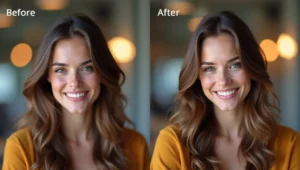You Know That Feeling, Right?
Imagine this: You’re on the most amazing vacation of your life. The sunset is absolutely perfect. You’re standing in front of the Eiffel Tower, the Grand Canyon, or maybe just your backyard looking surprisingly photogenic. You snap the perfect photo and then… oh no. There’s a random stranger photobombing you. A trash can ruining your aesthetic. Someone’s elbow in the corner. A power line cutting through your beautiful sky.
- You Know That Feeling, Right?
- What Exactly Is AI Object Removal? (The Simple Version)
- Why Regular People (Like You!) Need These Tools
- 💖 You Might Also Like
- The Best AI Tools for Removing Objects: Your Complete Guide
- 1. Magic Eraser by Google Photos (The Free Wonder)
- 2. Cleanup.pictures (The Website Wonder)
- ✨ More Stories for You
- 3. Adobe Photoshop Remove Tool (The Professional Made Simple)
- 4. TouchRetouch App (The Mobile Master)
- 🌟 Don’t Miss These Posts
- 5. Snapseed (The Free All-Rounder)
- 6. Fotor (The Easy Online Editor)
- 7. Pixlr (The Quick Browser Fix)
- 8. Luminar Neo (The Smart Desktop Option)
- How to Get the Best Results: Tips and Tricks
- Tip #1: Start with Good Photos
- Tip #2: Remove Simple Objects First
- Tip #3: Be Precise with Your Selection
- Tip #4: Consider the Background
- Tip #5: Use the Right Tool for the Job
- Tip #6: Don’t Expect Perfection Every Time
- Tip #7: Learn the Undo Button
- Tip #8: Practice on Photos You Don’t Care About
- Real-World Examples: What Can You Actually Remove?
- The Honest Truth: Do You Really Need a Paid Tool?
- Frequently Asked Questions (Because Everyone Wonders!)
- Making Your Choice: Quick Decision Guide
- The Future Is Already Here
- Your Action Plan: Start Right Now!
- The Bottom Line
We’ve all been there, haven’t we?
You look at that photo and think, “This would be PERFECT if only that [insert annoying object here] wasn’t there!”
Well, guess what? You don’t need to be a Photoshop wizard anymore. You don’t need to spend years learning complicated editing software. You don’t even need to know what a “layer” or “clone stamp” is!
Welcome to 2025, where artificial intelligence (AI) has become your personal photo-fixing superhero. These smart tools can make unwanted objects disappear from your photos like magic – and yes, it’s actually that easy.
What Exactly Is AI Object Removal? (The Simple Version)
Okay, let’s break this down like you’re explaining it to a five-year-old.
You know how when you build with blocks and remove one piece, you need to fill that space with something else? That’s basically what these AI tools do with your photos!
When you point to something you want removed – like that annoying tourist in your vacation photo – the AI looks at everything AROUND that object. It studies the colors, patterns, and textures nearby. Then, like a super-smart artist, it paints over the unwanted object using what it learned from the surroundings.
The result? The object vanishes, and your photo looks like it was never there in the first place!
The “AI” part means the computer is smart enough to do this automatically. You don’t have to tell it HOW to fill in the space – it figures it out on its own. Pretty cool, right?
Why Regular People (Like You!) Need These Tools
You might be thinking, “But I’m not a professional photographer. Do I really need this?”
💖 You Might Also Like
The answer is: ABSOLUTELY YES! Here’s why:
For Social Media Lovers: You want your Instagram, Facebook, or TikTok photos to look amazing. One small distraction can ruin the whole vibe.
For Family Photo Keepers: Remember that perfect family photo from Thanksgiving where Uncle Bob accidentally left his coffee cup on the table? Now you can fix it!
For Small Business Owners: Need clean product photos but don’t have a professional studio? Remove that cluttered background with a click.
For Memory Makers: Sometimes our most precious memories have little imperfections. Maybe there’s a “wet floor” sign in your wedding photo, or a random person in the background of your child’s first steps.
For Everyone Who’s Not Tech-Savvy: The best part? You don’t need any special skills. If you can tap a screen or click a mouse, you can use these tools.
The Best AI Tools for Removing Objects: Your Complete Guide
Let’s dive into the absolute best tools that anyone – and I mean ANYONE – can use. I’ve tested them, I’ve played with them, and I’m going to tell you the good, the bad, and the “wow, that was easy!”
1. Magic Eraser by Google Photos (The Free Wonder)
What It Is: If you have an Android phone or use Google Photos (which is free), you already have this tool sitting right there!
Why It’s Amazing for Beginners: Imagine having a magic wand that makes things disappear. That’s basically what this is. You open your photo in Google Photos, tap the edit button, look for “Tools,” and select “Magic Eraser.” Then you just circle or brush over what you want gone.
The AI does the rest. Poof! It’s gone.
Perfect For:
- People who want something completely free
- Android users who want the easiest solution
- Quick fixes on your phone
- Removing simple objects like trash cans, signs, or random people
The Real Talk: Google’s Magic Eraser is fantastic for simple removals. If you want to remove a piece of litter from a park photo or erase a photobomber from the background, it works like a charm. However, if you’re trying to remove something really big or complex (like removing an entire building), it might struggle a bit. But for everyday photo fixes? It’s genuinely magical.
How Easy Is It Really?: On a scale of 1 to 10, where 1 is “my toddler could do this” and 10 is “I need a PhD,” this is about a 2. Seriously. It’s THAT easy.
2. Cleanup.pictures (The Website Wonder)
What It Is: This is a website you can visit from any device – your phone, tablet, or computer. You don’t need to download anything. Just visit the site, upload your photo, and start erasing.
Why It’s Perfect for Casual Users: Remember using MS Paint as a kid, just brushing over things? This is almost that simple, except the results are actually professional-looking! You literally just brush over what you want removed, and the AI fills it in. No accounts, no subscriptions for basic use, no complicated settings.
✨ More Stories for You
Perfect For:
- People who don’t want to download apps
- Quick fixes at work or on any computer
- Removing medium-complexity objects
- Testing AI removal without commitment
The Real Talk: Cleanup.pictures is incredibly user-friendly. The interface is clean and simple – there aren’t a million buttons confusing you. You upload, you brush, you download. Done! The free version works great for most casual needs. They do have a paid version if you want to process lots of photos or need higher quality, but the free version is genuinely useful.
How Easy Is It Really?: This is a solid 2 out of 10 on the difficulty scale. If you can use a highlighter, you can use this tool.
Pro Tip: The tool works best when you’re precise with your brushing. Don’t just wildly paint over half your photo. Carefully trace around what you want removed, and the results will look much more natural!
3. Adobe Photoshop Remove Tool (The Professional Made Simple)
What It Is: Now, before you run away screaming “Photoshop is too complicated!” – hear me out. Adobe has created tools that are specifically designed for non-professionals.
In the latest versions of Photoshop and Lightroom, there’s a “Remove Tool” that works almost exactly like the simple apps we mentioned. But because it’s Adobe, the AI is incredibly powerful.
Why It’s Great Despite the Learning Curve: Yes, Photoshop has a million buttons. Yes, it can be overwhelming. BUT, if you only learn how to use the Remove Tool (which takes about 5 minutes), you get professional-level results. It’s like owning a fancy car but only using it to drive to the grocery store – you don’t need to know how everything works to benefit from it.
Perfect For:
- People who want the BEST results
- Anyone who already has Adobe Creative Cloud
- Removing complex objects from important photos
- When you need the removal to look absolutely perfect
The Real Talk: Adobe’s AI is probably the smartest of the bunch. It can handle complex removals that other tools struggle with – like removing a person standing in front of a detailed background, or erasing objects from photos with tricky lighting. The subscription costs money ($10-$20/month depending on the plan), but if you care about your photos and use editing tools regularly, it’s worth considering.
How Easy Is It Really?: The Remove Tool itself? About a 3 out of 10. The rest of Photoshop? That’s more like an 8. But you can ignore all those other features!
4. TouchRetouch App (The Mobile Master)
What It Is: This is a mobile app for both iPhone and Android that’s specifically built for removing objects. It’s not trying to be a full photo editor – it does ONE thing, and it does it really, really well.
Why Mobile Users Love It: We all take photos on our phones now, right? Why transfer them to a computer when you can fix them right there on your phone? TouchRetouch is designed for your thumbs and fingers. You can fix a photo while sitting on the couch, waiting in line, or riding the bus.
Perfect For:
- iPhone and Android users
- People who want a dedicated, simple app
- Removing power lines, wires, and cables (it has a special tool for this!)
- Quick edits on the go
- People who prefer apps over websites
The Real Talk: TouchRetouch costs a few dollars (usually around $2-$5), but there’s no subscription – you buy it once and own it forever. The app is incredibly intuitive. There are simple tools like “Brush” (paint over what you want gone) and “Lasso” (draw around it). There’s even a specific “Line Removal” tool that’s PERFECT for getting rid of telephone wires or power lines in landscape photos.
The results are impressive for a mobile app. Sometimes you’d swear a professional edited your photo.
🌟 Don’t Miss These Posts
How Easy Is It Really?: This is a 2 out of 10. The app is designed for normal humans, not designers.
Special Feature: TouchRetouch has a “clone stamp” feature that lets you copy one part of your photo to cover another part. It sounds complicated, but it’s actually really simple and super useful!
5. Snapseed (The Free All-Rounder)
What It Is: Snapseed is a completely free photo editing app from Google (yes, Google again – they’re really good at this!). While it’s a full photo editor with lots of features, it has a “Healing” tool that works beautifully for removing objects.
Why It’s Worth Your Time: Snapseed is completely free. Zero dollars. No ads. No subscriptions. No “upgrade to premium” nonsense. Plus, because it’s a complete photo editor, you can remove that trash can AND adjust the brightness AND add some pop to your colors – all in one app!
Perfect For:
- People who want free tools
- Users who want to do more than just remove objects
- Quick mobile edits with multiple improvements
- Anyone on a tight budget
The Real Talk: The Healing tool in Snapseed isn’t quite as “magical” as some of the AI-specific tools. You might need to brush over the same area a few times to get it perfect. BUT, it’s free, it’s powerful, and once you get the hang of it (which takes like 10 minutes), you can do amazing things with your photos.
How Easy Is It Really?: The Healing tool is about a 3 out of 10. The rest of Snapseed is maybe a 4 or 5, but YouTube has thousands of simple tutorials if you want to learn more.
6. Fotor (The Easy Online Editor)
What It Is: Fotor is an online photo editor (and also an app) that has a simple AI object removal feature. Think of it as the middle ground between “super simple” and “professional.”
Why It’s Great for Beginners: Fotor’s interface is friendly and colorful. It doesn’t feel intimidating like some professional software. The object removal tool is clearly labeled, and the AI works quickly. You can see the results in real-time, which means you know immediately if it worked or if you need to try again.
Perfect For:
- People who want something between basic and advanced
- Users who also want templates and designs (Fotor has lots!)
- Batch editing multiple photos
- Social media content creators
The Real Talk: Fotor has a free version and a paid version. The free version lets you try the object removal tool, but there might be watermarks or resolution limits. The paid version (Fotor Pro) removes these restrictions and gives you access to better AI processing. It’s reasonably priced at around $8-$10 per month.
The object removal works really well for most situations. It’s not quite as powerful as Adobe, but it’s much easier to use and more affordable.
How Easy Is It Really?: This is about a 3 out of 10. There are a few more buttons and options than the simplest tools, but nothing that’ll make your brain hurt.
7. Pixlr (The Quick Browser Fix)
What It Is: Pixlr is another online photo editor you can use right in your web browser. No downloads, no fuss. They have an AI-powered “AI Remove Object” tool that’s become really popular.
Why People Like It: It’s fast. Like, really fast. You upload a photo, select the object removal tool, paint over what you want gone, and boom – done in seconds. Plus, because it’s web-based, you can use it on a Chromebook, at school, at the library, anywhere.
Perfect For:
- Students and people who don’t own powerful computers
- Quick, simple removals
- People who prefer browser-based tools
- Anyone who needs to edit on different devices
The Real Talk: Pixlr is free to use with ads, or you can pay to remove the ads and get premium features (around $5-$8/month). The free version is totally usable, though – the ads aren’t too annoying. The AI is pretty good but works best on simpler removals. Don’t expect miracles with super complicated scenarios.
How Easy Is It Really?: A solid 2 out of 10. Very beginner-friendly.
8. Luminar Neo (The Smart Desktop Option)
What It Is: Luminar Neo is desktop photo editing software (for Mac and Windows) that uses powerful AI for all sorts of edits, including object removal.
Why It Stands Out: Luminar Neo’s AI is SMART. Like, scary smart. It can remove complex objects and automatically understand what should fill the space. The “Erase” tool is incredibly effective, and the software also has tons of other AI features like sky replacement, portrait enhancement, and more.
Perfect For:
- Desktop users who want professional results
- People who edit lots of photos
- Photographers (even casual ones) who want one powerful tool
- Anyone tired of subscription services (Luminar offers one-time purchase options)
The Real Talk: Luminar Neo is more expensive upfront (usually around $80-$150 for a lifetime license, or you can subscribe monthly). It’s more complex than a simple app, BUT it’s still much simpler than Photoshop. The interface is modern and logical. Plus, one license often works on multiple computers.
The object removal in Luminar is genuinely impressive. It handles complex textures, patterns, and backgrounds better than most simple apps.
How Easy Is It Really?: The Erase tool is about a 3 out of 10. The full software might be a 5 or 6, but you can just focus on the parts you need.
How to Get the Best Results: Tips and Tricks
Okay, so you’ve picked a tool. Now let’s make sure you get amazing results every time!
Tip #1: Start with Good Photos
The better your original photo, the better the results. If your photo is super blurry or pixelated, even the smartest AI will struggle. This doesn’t mean you need a professional camera – just try to use photos that are reasonably clear and in focus.
Tip #2: Remove Simple Objects First
If you’re new to this, start by removing simple things like:
- A piece of trash on the ground
- A single person in the distant background
- A small sign or pole
- Blemishes or small spots
Once you’re comfortable, move on to bigger challenges.
Tip #3: Be Precise with Your Selection
When you’re brushing or selecting the object you want removed, be careful! Don’t accidentally include parts of the photo you want to keep. Take your time and zoom in if you need to. Most tools let you undo, so don’t worry about messing up.
Tip #4: Consider the Background
AI works by looking at what’s AROUND the object you’re removing. So if you’re trying to remove someone standing in front of a simple wall, that’s easy – the AI just fills in more wall. But if they’re standing in front of a complex pattern or multiple objects, it might be trickier.
For best results, remove objects that are in front of relatively simple or uniform backgrounds.
Tip #5: Use the Right Tool for the Job
- Simple, quick fixes: Google Magic Eraser or Cleanup.pictures
- Mobile convenience: TouchRetouch or Snapseed
- Professional results: Adobe Photoshop or Luminar Neo
- Browser-based simplicity: Pixlr or Fotor
Tip #6: Don’t Expect Perfection Every Time
Even the best AI isn’t perfect. Sometimes you’ll need to try a few times. Sometimes the removal will look slightly off. That’s okay! Most people won’t notice small imperfections, and many tools let you make adjustments.
Tip #7: Learn the Undo Button
Seriously. The undo button (usually Ctrl+Z on computers or a back arrow on phones) is your best friend. If something doesn’t look right, undo it and try again. No harm done!
Tip #8: Practice on Photos You Don’t Care About
Before fixing your precious family memories, practice on random photos. Take a photo of your kitchen and try removing the toaster. Take a photo outside and remove a tree. The more you practice, the better you’ll understand how the AI thinks.
Real-World Examples: What Can You Actually Remove?
Let’s get practical. Here’s what these tools are really good at removing:
Easy Removals (almost always work great):
- Background people who are far away
- Small objects like cups, bottles, or trash
- Simple signs or text
- Power lines and wires (especially with dedicated tools)
- Blemishes and spots
- Small animals or birds
Medium Difficulty (usually work well):
- People in the mid-ground of photos
- Cars or vehicles
- Larger signs or billboards
- Fences or gates
- Furniture
- Shadows (sometimes tricky)
Challenging Removals (might need several attempts or advanced tools):
- Large objects that cover lots of the photo
- People very close to the camera
- Objects in front of complex, detailed backgrounds
- Reflections in water or glass
- Objects that overlap with important parts of the photo
Nearly Impossible (even AI has limits):
- Removing someone who’s extremely close to the camera while keeping everything behind them
- Removing objects that cover most of the photo
- Removing things from extremely low-quality or blurry photos
- Complex removals from very detailed, intricate backgrounds
The Honest Truth: Do You Really Need a Paid Tool?
Great question! Let’s be real about this.
You can probably stick with free tools if:
- You only fix photos occasionally
- You’re mostly removing simple objects
- You’re happy with “good enough” results
- You edit on your phone mostly
- You don’t mind watermarks or occasional ads
Consider paying for a tool if:
- You edit photos regularly (weekly or more)
- You need professional-looking results
- You’re using photos for business or social media
- You want the absolute best AI technology
- You value your time (paid tools are often faster and work better on the first try)
Honestly? Start with free tools. Google Magic Eraser, Cleanup.pictures, or Snapseed will handle 90% of what most people need. If you find yourself using these tools all the time and wishing they worked better, THEN consider upgrading to a paid option.
Frequently Asked Questions (Because Everyone Wonders!)
Q: Will people be able to tell I edited the photo? A: If done well, nope! The AI is really good at making removals look natural. However, if you remove something huge or the tool doesn’t work perfectly, someone might notice if they look closely.
Q: Is this cheating? A: That’s up to you! Think of it like this: photographers have been editing photos for over 100 years. Even in the film days, they’d adjust and enhance photos in darkrooms. Today’s tools are just easier and more accessible. You’re not changing reality – you’re just removing distractions from your memory.
Q: Can I remove people I don’t want in my photos? A: Technically yes, but use this power responsibly! It’s your photo, so you can edit it how you want. But if you’re posting it publicly or sharing it, be thoughtful about removing people without their knowledge.
Q: Will this work on old photos? A: Yes! These tools work on any digital photo, whether you took it yesterday or scanned it from 30 years ago. Just know that lower quality photos might give lower quality results.
Q: Can I remove my ex from photos? A: This is probably the most searched question! Yes, these tools can do that. Just remember that the AI needs something to fill the space where your ex was standing. If they’re in front of a simple background, it’ll work great. If they’re front and center or interacting with objects, it might be trickier.
Q: Is my privacy safe with these tools? A: Most reputable tools (like the ones mentioned here) are safe and don’t steal your photos. However, always read the privacy policy. Some free tools might use your photos to improve their AI. If you’re worried about sensitive photos, stick with well-known companies or desktop software that processes locally on your computer.
Q: Can I use these on videos too? A: Some advanced tools can remove objects from videos, but that’s much more complex and usually requires professional software. For casual users, stick with photos for now.
Making Your Choice: Quick Decision Guide
Still not sure which tool to choose? Let me make it super simple:
Choose Google Magic Eraser if: You have an Android or use Google Photos, want something totally free, and need quick fixes on your phone.
Choose Cleanup.pictures if: You want to use a website on any device, don’t want to install anything, and need occasional edits.
Choose TouchRetouch if: You’re primarily on mobile (iPhone or Android), are okay paying a few dollars once, and want a dedicated, powerful app.
Choose Snapseed if: You want a free, full-featured editor on your phone that can do more than just remove objects.
Choose Adobe Photoshop if: You need professional results, already use Adobe products, or want the absolute best AI technology.
Choose Fotor or Pixlr if: You want an online editor that’s easy to use but more capable than the simplest tools.
Choose Luminar Neo if: You’re on a desktop computer, edit frequently, and want powerful AI without the complexity of Photoshop.
The Future Is Already Here
Here’s the amazing thing: this technology is getting better every single month. What seemed impossible a few years ago is now something a kid can do on a phone in 30 seconds.
AI object removal used to require expensive software and hours of training. Now, it’s available to everyone, often for free, and it’s so simple that if you can color inside the lines, you can make objects disappear from your photos.
This isn’t just about making pretty pictures (though that’s fun!). It’s about preserving memories the way you want to remember them. It’s about not letting one little distraction ruin an otherwise perfect photo. It’s about creativity and expression being accessible to everyone, not just professionals.
Your Action Plan: Start Right Now!
Here’s what you should do after reading this:
- Pick one tool from the list above. If you’re unsure, start with whatever’s easiest for you – Google Magic Eraser if you have Android, or Cleanup.pictures if you want to try it in your browser right now.
- Find a practice photo. Not your most precious memory – just something random. Maybe take a quick photo of your room with something you’d like to “remove.”
- Try it! Seriously, just try it. Open the tool and play around for 5 minutes. You’ll be surprised how easy it is.
- Then tackle a real photo. Think of that one photo that would be perfect except for that one annoying thing. Fix it!
- Share your success! Show your friends how you “magically” fixed that photo. They’ll want to know your secret.
The Bottom Line
Removing objects from photos used to be hard. Like, really hard. You needed expensive software, professional training, and lots of patience.
Not anymore.
Today, artificial intelligence has made it so easy that literally anyone can do it. Your grandmother can do it. Your ten-year-old cousin can do it. You can definitely do it.
These tools are like having a professional photo editor in your pocket, ready to fix your photos whenever you need it. And the best part? Many of them are completely free.
So stop living with imperfect photos. Stop wishing that trash can wasn’t in your otherwise perfect beach photo. Stop letting photobombers ruin your memories.
The magic eraser is real, it’s here, and it’s waiting for you to try it.
What are you waiting for? Go make some objects disappear! ✨
Remember: Photos are memories, and memories are precious. These tools don’t change what happened – they just help you remember it the way you want to. Use them to remove distractions, clean up backgrounds, and make your photos look the way you imagined they would.
Happy editing, and may your photos always be exactly what you wanted them to be!