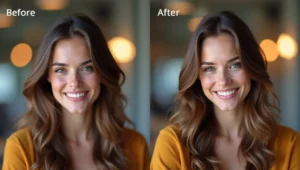Welcome to the World of AI Art!
Imagine having a magic pencil that can draw anything you think about. Want a purple dragon eating pizza on the moon? Done! A cozy treehouse in the clouds? Easy! This is what AI image generators can do for you today.
- Welcome to the World of AI Art!
- What is AI Image Generation? (Explained Simply)
- Why Use AI Image Generators?
- 💖 You Might Also Like
- The Best AI Image Generators (Detailed Reviews)
- 1. DALL-E 3 by OpenAI
- 2. Midjourney
- ✨ More Stories for You
- 3. Stable Diffusion
- 4. Adobe Firefly
- 🌟 Don’t Miss These Posts
- 5. Leonardo AI
- 6. Canva AI (Text to Image)
- 7. Bing Image Creator (Powered by DALL-E)
- How to Write Great Prompts (Getting Better Results)
- 1. Be Specific and Detailed
- 2. Describe the Style
- 3. Include Lighting and Mood
- 4. Add Colors
- 5. Describe the View/Angle
- Example of a Great Prompt:
- Fun Ideas to Try with AI Image Generators
- Tips for Beginners: Your Success Guide
- 1. Start Simple
- 2. Try Different AI Tools
- 3. Save Your Good Prompts
- 4. Learn from Others
- 5. Keep Experimenting
- 6. Use Prompt Modifiers
- 7. Generate Multiple Versions
- Common Mistakes to Avoid
- Understanding AI Image Rights and Ethics
- Can You Use AI Images?
- Be Honest About Using AI
- Don’t Copy Existing Art
- Respect Privacy
- The Future of AI Image Generation
- Better Quality
- Faster Speed
- More Control
- Video Generation
- Easier to Use
- Integration Everywhere
- Comparing the Best AI Image Generators: Quick Reference
- Practical Exercise: Create Your First AI Image
- Advanced Tips for Power Users
- Negative Prompts
- Aspect Ratios
- Style Mixing
- Weight Values
- Seeds
- Iterative Refinement
- Troubleshooting Common Issues
- Resources to Learn More
- Communities:
- Learning:
- Inspiration:
- Conclusion: Your Creative Journey Starts Now!
AI (Artificial Intelligence) image generators are special computer programs that create pictures from words. You just type what you want to see, and boom – the computer makes it for you! It’s like having a super-fast artist friend who never gets tired.
In this guide, we’ll explore the best AI tools that can turn your words into beautiful pictures. Whether you’re a kid doing a school project, a grown-up working on a business, or just someone who loves creating cool art, there’s something here for everyone.
Let’s dive in and discover the amazing world of AI art together!
What is AI Image Generation? (Explained Simply)
Before we talk about the best tools, let’s understand what AI image generation really means.
Think about how you learn to draw. You look at many pictures of dogs, cats, trees, and houses. Your brain remembers what these things look like. When someone asks you to draw a dog, your brain uses all those memories to help you draw.
AI image generators work similarly, but much faster! These computer programs have “seen” millions and millions of pictures. They’ve learned what dogs look like, what clouds look like, what happiness looks like, and even what “magical” or “scary” means in pictures.
When you type “a happy dog playing in a garden,” the AI remembers everything it learned about happy dogs, gardens, and playing. Then it creates a brand new picture that has never existed before!
The coolest part? It takes only a few seconds. What might take an artist hours or days, AI can do in moments.
Why Use AI Image Generators?
You might wonder, “Why should I use AI to make pictures?” Here are some awesome reasons:
1. Save Time Creating art usually takes a long time. With AI, you can make beautiful images in seconds. This is perfect when you need pictures quickly for school projects, presentations, or social media posts.
💖 You Might Also Like
2. No Drawing Skills Needed Not everyone can draw well, and that’s totally okay! AI image generators don’t need you to be good at art. If you can describe what you want in words, the AI can create it.
3. Explore Your Imagination Have you ever imagined something so wild that it’s hard to draw? Maybe a city made of candy or a robot butterfly? AI can help you see these crazy ideas come to life.
4. Try Different Styles Want your picture to look like a cartoon? Or maybe like an old painting? Or super realistic like a photograph? AI can create images in hundreds of different art styles.
5. Learn and Improve By using AI image generators, you can learn what makes good art. You’ll understand colors, composition, and styles better, which can help you become better at creating all kinds of content.
The Best AI Image Generators (Detailed Reviews)
Now, let’s explore the best AI tools for making images. Each one has special features that make it unique!
1. DALL-E 3 by OpenAI
What Makes It Special: DALL-E 3 is like the smart kid in class who understands exactly what you mean. It’s made by OpenAI, the same company that created ChatGPT.
Why People Love It:
- It understands long, detailed descriptions really well
- Creates very accurate images based on what you ask for
- Makes text inside images look correct (like signs or labels)
- Available through ChatGPT, which makes it super easy to use
Best For:
- Creating precise images that match your exact vision
- Making images with words and text in them
- People who want high-quality, detailed pictures
How to Use It: You can use DALL-E 3 through ChatGPT (you need a paid subscription) or through Bing Image Creator (which is free!). Just type what you want, and the AI creates it for you.
Example: If you type “a cozy library with tall bookshelves, warm lighting, a comfortable reading chair, and a sleeping orange cat,” DALL-E 3 will create an image that includes all these details accurately.
Price:
- Free version available through Bing Image Creator (limited)
- Paid version through ChatGPT Plus ($20/month)
2. Midjourney
What Makes It Special: Midjourney creates absolutely stunning, artistic images. If AI image generators were painters, Midjourney would be the one making masterpieces for art galleries.
Why People Love It:
- Creates incredibly beautiful, artistic images
- Amazing at fantasy, sci-fi, and creative concepts
- Strong community of artists who share tips and creations
- Very detailed and high-quality outputs
Best For:
- Professional artists and designers
- Creating fantasy and imaginative artwork
- Making book covers, game art, or concept designs
- People who want gallery-quality images
How to Use It: Midjourney works through Discord (a chat app). You join their Discord server, go to a special channel, and type your image request using a command like “/imagine” followed by your description.
✨ More Stories for You
Example: Type “/imagine a majestic dragon perched on a mountain peak at sunset, fantasy art style” and Midjourney will create a breathtaking fantasy scene.
Price:
- Starts at $10/month for the basic plan
- Higher plans available for more features and commercial use
Important Note: Midjourney has a learning curve. It might feel a bit tricky at first, but once you learn it, you can create amazing art!
3. Stable Diffusion
What Makes It Special: Stable Diffusion is the free and open-source champion. It’s like getting a powerful art tool that you can customize however you want!
Why People Love It:
- Completely free and open-source
- Can run on your own computer
- Tons of customization options
- Huge community creating extra features and improvements
- You own all the images you create
Best For:
- People who want free, unlimited image generation
- Tech-savvy users who like to customize tools
- Those who want complete control and privacy
- Developers and hobbyists
How to Use It: You can use Stable Diffusion through:
- Online platforms like Stability.ai or DreamStudio
- Download it to run on your own computer
- Many free websites that offer Stable Diffusion access
Example: Type “a peaceful garden with cherry blossom trees, koi pond, and stone bridges, Japanese art style” and watch Stable Diffusion create your serene scene.
Price:
- Free if you run it yourself or use free platforms
- DreamStudio offers credits system (starts free, then pay as you go)
4. Adobe Firefly
What Makes It Special: Adobe Firefly is made by Adobe, the company famous for Photoshop. It’s designed to be safe for commercial use and integrates perfectly with other Adobe tools.
Why People Love It:
- Safe for commercial and business use
- Integrates with Photoshop and other Adobe apps
- User-friendly interface that’s easy to understand
- Creates commercially safe images
Best For:
- Business owners and marketers
- Professional designers already using Adobe products
- People who need images for commercial projects
- Those who want legal safety and peace of mind
How to Use It: Visit the Adobe Firefly website, type your description in the text box, and generate your image. You can also use it inside Adobe Photoshop and other Adobe apps.
Example: Type “modern coffee shop logo with a coffee cup and steam, minimalist design” and Firefly will create professional logo options for you.
Price:
🌟 Don’t Miss These Posts
- Free tier available with limited generations
- Paid plans starting around $5/month
- Included with Adobe Creative Cloud subscriptions
5. Leonardo AI
What Makes It Special: Leonardo AI is like a Swiss Army knife – it has tons of different tools and styles all in one place. It’s especially popular among game designers and digital artists.
Why People Love It:
- Excellent for game assets and characters
- Many different AI models to choose from
- Fine control over image details
- Great community and tutorials
- Consistent character generation
Best For:
- Game developers and designers
- Creating character art and concepts
- Digital artists who want precise control
- Making sets of images that look similar
How to Use It: Sign up on the Leonardo AI website, choose your preferred model and style, type your description, and generate your image. You get daily free credits!
Example: Type “fantasy warrior character, full body, armor and sword, video game style” and Leonardo AI will create a game-ready character design.
Price:
- Free tier with daily credits
- Paid plans starting around $10/month for more features
6. Canva AI (Text to Image)
What Makes It Special: Canva AI is perfect for beginners because it’s built into Canva, which many people already use for making posters, presentations, and social media posts.
Why People Love It:
- Super easy to use
- Integrated with Canva’s design tools
- Perfect for social media content
- No learning curve – anyone can use it
- Automatically sized for different platforms
Best For:
- Beginners and casual users
- Social media managers
- Teachers and students
- Small business owners
- Anyone making presentations or posters
How to Use It: Inside Canva, click on “Apps,” find “Text to Image,” type what you want, and the AI creates it. Then you can add it directly to your design!
Example: Type “cute cartoon llama wearing sunglasses, colorful background” and add it straight to your Instagram post or presentation slide.
Price:
- Limited free generations
- Canva Pro: $13/month (includes many other features too)
7. Bing Image Creator (Powered by DALL-E)
What Makes It Special: Bing Image Creator is Microsoft’s free AI image tool. It uses DALL-E technology, which means you get powerful image generation without paying anything!
Why People Love It:
- Completely free to use
- No subscription needed
- Uses DALL-E 3 technology
- Easy to access – just need a Microsoft account
- Fast results
Best For:
- Students on a budget
- Casual users who don’t need tons of images
- People trying AI image generation for the first time
- Quick one-off image needs
How to Use It: Go to bing.com/create, sign in with a Microsoft account (or create one free), type your description, and click “Create.” That’s it!
Example: Type “a friendly robot teaching kids in a classroom, cartoon style” and get your free image in seconds.
Price:
- Completely free! (You get “boosts” for faster generation, but regular speed is free)
How to Write Great Prompts (Getting Better Results)
Creating good AI images is all about how you describe what you want. Here are simple tips to help you get amazing results:
1. Be Specific and Detailed
Instead of: “a dog” Try: “a golden retriever puppy playing with a red ball in a sunny park”
More details help the AI understand exactly what you want!
2. Describe the Style
Tell the AI what art style you want:
- “cartoon style”
- “realistic photograph”
- “watercolor painting”
- “digital art”
- “pencil sketch”
- “oil painting”
3. Include Lighting and Mood
Lighting makes a huge difference:
- “warm sunset lighting”
- “bright daylight”
- “moody dark lighting”
- “soft morning light”
- “dramatic spotlight”
4. Add Colors
Mentioning colors helps:
- “vibrant colors”
- “pastel colors”
- “black and white”
- “blue and gold color scheme”
5. Describe the View/Angle
Tell the AI how you want to see the subject:
- “close-up portrait”
- “wide landscape view”
- “bird’s eye view”
- “side view”
- “front facing”
Example of a Great Prompt:
“A cozy treehouse in an ancient oak tree, warm evening lighting, fairy lights strung between branches, wooden ladder, forest background, watercolor painting style, peaceful and magical mood, autumn colors”
This prompt includes: subject, lighting, details, setting, style, mood, and colors!
Fun Ideas to Try with AI Image Generators
Stuck on what to create? Here are some fun ideas to spark your imagination:
For School Projects:
- Historical scenes for history class
- Illustrations for book reports
- Science diagrams and concepts visualized
- Posters for presentations
- Book covers for creative writing
For Fun:
- Your pet as a superhero
- Your dream vacation spot
- Imaginary creatures
- Redesign your room
- Fantasy landscapes
For Business:
- Logo ideas
- Social media posts
- Product mockups
- Website headers
- Marketing materials
Creative Challenges:
- Combine two opposite things (like “fire and ice castle”)
- Reimagine famous paintings in different styles
- Create your own mythical creature
- Design a new planet
- Make seasonal greeting cards
Tips for Beginners: Your Success Guide
Starting with AI image generation? Follow these simple tips to get great results:
1. Start Simple
Don’t try to create super complex images right away. Start with simple ideas like “a red apple on a table” and gradually add more details.
2. Try Different AI Tools
Each AI tool has its strengths. Try a few different ones to see which you like best. Many offer free trials!
3. Save Your Good Prompts
When you create something you love, save the prompt you used. This helps you learn what works well and you can use similar prompts later.
4. Learn from Others
Many AI image generator platforms have community galleries. Look at what others created and see their prompts. You’ll learn a lot!
5. Keep Experimenting
Don’t give up if your first few tries aren’t perfect. AI image generation is like learning to cook – you get better with practice!
6. Use Prompt Modifiers
Add words like:
- “high quality”
- “detailed”
- “professional”
- “trending on artstation”
- “8k resolution”
These often improve your results!
7. Generate Multiple Versions
Most AI tools let you create several versions of the same prompt. Try this to see different interpretations and pick the best one.
Common Mistakes to Avoid
Learn from common beginner mistakes to save time and frustration:
Mistake 1: Vague Descriptions
Problem: “make a picture of nature” Better: “a peaceful mountain lake with pine trees, clear blue water reflecting clouds, morning sunlight”
Mistake 2: Too Many Ideas in One
Problem: “a dog and a cat and a bird and a house and a car and mountains” Better: Focus on one main subject with supporting details
Mistake 3: Ignoring Style
Problem: Forgetting to mention art style Better: Always specify – cartoon, realistic, painting, etc.
Mistake 4: Getting Discouraged Too Fast
Problem: Giving up after one or two tries Better: Keep adjusting your prompt and trying again
Mistake 5: Not Reading the Guidelines
Problem: Using prompts that the AI can’t or won’t create Better: Check each platform’s rules and guidelines first
Understanding AI Image Rights and Ethics
This is important! Let’s talk about using AI images responsibly.
Can You Use AI Images?
Most AI platforms let you use images you create, but rules vary:
- Personal Use: Usually always okay
- Commercial Use: Check each platform’s terms
- Social Media: Generally allowed
- Selling Prints: Some platforms allow this, others don’t
Always read the terms of service for the AI tool you’re using!
Be Honest About Using AI
When sharing AI-generated images, it’s good practice to mention they’re AI-made. This is honest and helps others learn about AI art!
Don’t Copy Existing Art
Don’t try to recreate famous artworks or copy other artists’ unique styles exactly. Create original ideas instead!
Respect Privacy
Never create images meant to deceive people or invade someone’s privacy. Use AI responsibly and kindly.
The Future of AI Image Generation
AI image generation is growing super fast! Here’s what’s coming:
Better Quality
Images keep getting more detailed and realistic. Soon, it might be hard to tell AI images from photographs!
Faster Speed
Already fast, AI generation will become even quicker, creating complex images in seconds.
More Control
New tools will give you precise control over every detail, like adjusting a character’s expression or changing lighting after generation.
Video Generation
AI is learning to create videos, not just still images! Imagine describing a short movie and watching AI create it.
Easier to Use
AI tools will become even simpler, with better understanding of what you want, even with simple descriptions.
Integration Everywhere
AI image generation will be built into more apps – your photo editor, presentation software, and creative tools.
Comparing the Best AI Image Generators: Quick Reference
Here’s a handy comparison to help you choose:
Best for Beginners: Bing Image Creator, Canva AI Best for Quality: Midjourney, DALL-E 3 Best for Free Use: Stable Diffusion, Bing Image Creator Best for Business: Adobe Firefly, DALL-E 3 Best for Game Art: Leonardo AI Best for Customization: Stable Diffusion Best for Easy Access: Canva AI, Bing Image Creator Best for Artistic Images: Midjourney
Practical Exercise: Create Your First AI Image
Let’s create something together! Follow these steps:
Step 1: Choose an AI tool (start with Bing Image Creator – it’s free!)
Step 2: Think of something simple you want to create. Let’s say “a magical library”
Step 3: Add details to your prompt: “A magical library with floating books, glowing crystals, spiral staircases, warm candlelight, mysterious atmosphere, fantasy art style”
Step 4: Generate the image and look at the result
Step 5: Adjust your prompt based on what you see:
- Not magical enough? Add “sparkles and magic energy”
- Too dark? Add “bright, well-lit”
- Want different style? Change “fantasy art” to “cartoon style”
Step 6: Generate again and compare!
Congratulations! You’ve just created your first AI image with a detailed prompt!
Advanced Tips for Power Users
Ready to level up? Here are advanced techniques:
Negative Prompts
Tell the AI what you DON’T want. For example: “a beautiful garden, –no people, –no buildings”
Aspect Ratios
Specify image dimensions for different uses:
- Square (1:1) for Instagram posts
- Wide (16:9) for YouTube thumbnails
- Portrait (9:16) for phone wallpapers
Style Mixing
Combine styles: “in the style of watercolor and anime”
Weight Values
Some tools let you emphasize certain words. For example: “red::2 rose” makes red more important than rose.
Seeds
Use seed numbers to recreate similar images with slight variations.
Iterative Refinement
Start broad, generate, then use that image as inspiration for a more detailed prompt.
Troubleshooting Common Issues
Having problems? Here are solutions:
Problem: Image doesn’t match my prompt Solution: Be more specific and add style descriptions
Problem: Results are low quality Solution: Add “high quality, detailed, professional” to your prompt
Problem: Too many generations needed Solution: Study successful prompts from the community
Problem: AI misunderstands my request Solution: Simplify your language and break complex ideas into parts
Problem: Images look too similar Solution: Try different AI models or add more unique details
Problem: Can’t get the style I want Solution: Research style keywords and add specific art movement names
Resources to Learn More
Want to become an AI image expert? Check out these resources:
Communities:
- Reddit: r/StableDiffusion, r/midjourney, r/dalle2
- Discord: Official servers for Midjourney and other platforms
- Twitter: Follow AI art hashtags
Learning:
- YouTube tutorials on specific AI tools
- Official documentation for each platform
- Prompt libraries and databases
- AI art blogs and newsletters
Inspiration:
- Platform galleries showing top creations
- AI art competitions
- Social media accounts showcasing AI art
- Online exhibitions of AI-generated art
Conclusion: Your Creative Journey Starts Now!
We’ve covered a lot about AI image generation! Let’s recap the most important points:
Remember:
- AI image generators turn your words into pictures
- Each tool has unique strengths – try different ones
- Good prompts include details, style, and mood
- Practice makes perfect – keep experimenting
- Use AI responsibly and ethically
- Most tools offer free trials or versions
Your Next Steps:
- Pick one AI image generator from this guide
- Create a free account
- Try the example prompts we provided
- Experiment with your own ideas
- Have fun and be creative!
AI image generation is an amazing tool that puts creative power in everyone’s hands. Whether you’re 8 or 80, whether you’ve never drawn before or you’re a professional artist, these tools can help you bring your imagination to life.
The best part? This technology is still growing and improving. What you can create today is just the beginning. As AI gets better, your creative possibilities will expand even more.
So what are you waiting for? Pick your favorite AI image generator and start creating! Your imagination is the only limit. Maybe you’ll create the next viral artwork, design the perfect logo for your business, or just make something that makes you smile.
Welcome to the wonderful world of AI art creation. Now go make something amazing!
Quick Start Checklist:
- Choose an AI image generator
- Create a free account
- Write your first detailed prompt
- Generate your first image
- Adjust and try again
- Share your creation (and mention it’s AI-made!)
- Keep practicing and learning
Happy creating! 🎨✨