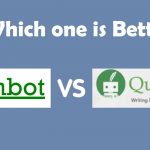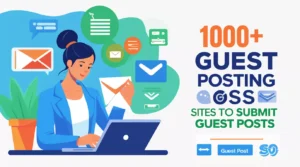Why Your Menu Matters More Than You Think
Imagine walking into a restaurant and seeing a menu that looks like it was printed in 1995. The colors are faded, the font is hard to read, and there’s no exciting description of the food. Would you feel excited to order? Probably not!
- Why Your Menu Matters More Than You Think
- What is AI Menu Creation and Why Should You Care?
- Understanding AI in Simple Words
- Why Traditional Menu Making is Difficult
- 💖 You Might Also Like
- Top 10 Best AI Tools for Creating Restaurant Menus
- 1. Canva AI: The Beginner’s Best Friend
- 2. ChatGPT: The Master Menu Writer
- 3. Adobe Firefly: The Professional Choice
- 4. MustHaveMenus: Built Specifically for Restaurants
- 5. Midjourney: The Food Photography Alternative
- 6. Designify: The Food Photo Enhancer
- 7. Copy.ai: The Food Description Specialist
- 8. Visme: The Presentation-Style Menu Maker
- 9. Jasper AI: The Premium Content Creator
- 10. Piktochart: The Visual Information Designer
- How to Choose the Right AI Tool for Your Restaurant
- Consider Your Restaurant Type
- Consider Your Technical Skills
- Consider Your Budget
- Consider Your Time
- Step-by-Step Guide: Creating Your First AI Menu
- Step 1: Plan Your Menu Content (30 minutes)
- Step 2: Write Descriptions with ChatGPT (30 minutes)
- Step 3: Choose Photos or Create AI Images (1 hour)
- Step 4: Design Your Menu in Canva (1-2 hours)
- Step 5: Get Feedback (1 day)
- Step 6: Print or Display (30 minutes)
- ✨ More Stories for You
- Advanced Tips: Making Your AI Menu Even Better
- Use Psychology to Increase Sales
- Create Multiple Menu Versions
- Test and Improve
- Common Mistakes to Avoid
- Mistake 1: Too Much Information
- Mistake 2: Using Every AI Feature
- Mistake 3: Forgetting Mobile Users
- Mistake 4: Ignoring Your Brand
- Mistake 5: Never Updating
- Real Success Stories
- Success Story 1: The Struggling Pizza Place
- Success Story 2: The Food Truck Revolution
- Success Story 3: The Upscale Transformation
- 🌟 Don't Miss These Posts
- Future of AI in Restaurant Menus
- Personalized Menus
- Voice-Activated Menus
- Real-Time Menu Updates
- AR (Augmented Reality) Menus
- AI Menu Optimization
- Frequently Asked Questions
- Your Action Plan: Getting Started Today
- This Week:
- Next Week:
- The Following Week:
- Ongoing:
- Final Thoughts: Your Menu is Your Silent Salesperson
- Quick Reference Guide
- Bonus Section: Menu Design Secrets That Boost Sales
- The Golden Triangle
- The Power of White Space
- Color Psychology for Food
- The Magic of Odd Pricing
- Menu Item Naming That Sells
- Strategic Dish Descriptions
- The Decoy Effect
- Special Menu Types: Specific AI Solutions
- For Food Trucks
- For Coffee Shops and Cafes
- For Fine Dining Restaurants
- For Fast Casual Restaurants
- For Bars and Breweries
- For Bakeries
- Measuring Success: Is Your New Menu Working?
- Track These Numbers
- Simple Tracking Method
- Signs Your Menu is Working
- Signs You Need to Adjust
- Advanced Strategies: Taking It to the Next Level
- A/B Testing Different Versions
- Dynamic Pricing Optimization
- Multi-Language Menus
- Seasonal Menu Automation
- Menu Engineering
- Troubleshooting Common Problems
- Problem: “My menu looks too busy”
- Problem: “Customers can’t find prices”
- Problem: “My photos look terrible”
- Problem: “Takes too long to update”
- Problem: “AI descriptions sound robotic”
- Problem: “Can’t decide between designs”
- The Environmental and Cost Benefits
- Traditional Menu Costs
- AI Menu Costs
- Environmental Impact
- Building Your Menu Creation Workflow
- Monthly Quick Update (30 minutes)
- Seasonal Major Update (2-3 hours)
- Annual Complete Redesign (4-6 hours)
- Resources and Learning
- YouTube Channels
- Websites and Blogs
- Communities
- Books (Optional)
- Your 30-Day Action Challenge
- Week 1: Learn and Plan
- Week 2: Create Version 1
- Week 3: Test and Refine
- Week 4: Launch and Measure
- Conclusion: Your Menu Revolution Starts Now
Now imagine a menu with beautiful pictures, mouth-watering descriptions, and prices that are easy to find. That’s the power of a great menu!
Your menu is like a salesperson that never takes a break. It talks to every single customer who walks through your door. A good menu can make someone order the expensive steak instead of the cheap burger. A bad menu can make them walk out before ordering anything.
The good news? You don’t need to be a designer or spend thousands of dollars anymore. Artificial Intelligence (AI) has changed everything. Today, even a small food truck owner can create menus that look as professional as fancy restaurants.
In this guide, we’ll explore the best AI tools that can help you create amazing menus for your restaurant, cafe, or food truck. Whether you’re tech-savvy or still learning how to use your smartphone, this guide will help you find the perfect tool.
Let’s dive in!
What is AI Menu Creation and Why Should You Care?
Understanding AI in Simple Words
AI stands for Artificial Intelligence. But what does that actually mean for your restaurant?
Think of AI as a super-smart helper that can do tasks in seconds that would normally take hours. When it comes to menus, AI can:
- Design beautiful layouts automatically
- Write delicious food descriptions
- Suggest prices based on your costs
- Translate your menu into different languages
- Create different versions for breakfast, lunch, and dinner
- Make sure everything looks professional
It’s like having a graphic designer, writer, and business consultant all rolled into one – but you only pay a small monthly fee instead of hiring three people!
Why Traditional Menu Making is Difficult
Let’s be honest. Making a menu the old way is tough:
Time Problems: You’re busy running a restaurant. You don’t have 20 hours to spend designing a menu on complicated software.
Money Problems: Hiring a professional designer costs $500 to $2,000 for a single menu. If you change prices or add new dishes, you have to pay again.
Skill Problems: Programs like Adobe Photoshop are powerful but very hard to learn. Most restaurant owners give up after a few tries.
Update Problems: Menus need constant updates. Seasonal items change. Prices increase. New dishes get added. With traditional methods, each change is a headache.
AI solves all these problems. It’s fast, affordable, easy to use, and you can update your menu anytime you want.
💖 You Might Also Like
Top 10 Best AI Tools for Creating Restaurant Menus
Now let’s look at the best AI tools available today. Each one has different strengths, so you can choose what works best for your business.
1. Canva AI: The Beginner’s Best Friend
What is Canva?
Canva is like the iPhone of design tools – beautiful, simple, and anyone can use it. They recently added powerful AI features that make menu creation incredibly easy.
Best For: Small restaurants, cafes, food trucks, beginners
Key Features:
- Thousands of ready-made menu templates
- AI that removes backgrounds from food photos
- Magic Write feature that creates food descriptions
- Text-to-image AI for creating food illustrations
- Easy drag-and-drop interface
- Mobile app so you can design on your phone
How It Works:
Step 1: Search for “restaurant menu” in templates Step 2: Pick a design you like Step 3: Replace the text with your dishes and prices Step 4: Use AI to improve your food descriptions Step 5: Download and print
That’s it! The whole process takes about 30 minutes, even for complete beginners.
Pricing:
- Free version (with Canva watermark)
- Pro version: $13 per month
- Teams: $30 per month for 5 people
Real Example: A taco truck owner in Texas used Canva to create a bright, colorful menu in Spanish and English. She spent $0 using the free version and got so many compliments that other food trucks asked her how she made it.
Pros:
- Super easy to learn
- Thousands of templates
- Works on phone, tablet, and computer
- Great AI features
- Affordable
Cons:
- Free version has limited features
- Some templates look similar to each other
- Need internet connection to work
2. ChatGPT: The Master Menu Writer
What is ChatGPT?
ChatGPT is made by OpenAI and is one of the smartest AI chatbots in the world. While it doesn’t design menus visually, it’s absolutely incredible at writing menu descriptions and organizing menu content.
Best For: Writing mouth-watering food descriptions, organizing menu sections, creating multiple menu versions
Key Features:
- Writes professional food descriptions in seconds
- Can write in 50+ languages
- Creates allergy warnings automatically
- Suggests menu organization
- Writes social media posts about your menu items
- Helps with pricing strategy
How to Use It for Menus:
Example prompt: “Write a delicious description for a grilled salmon dish with lemon butter sauce, asparagus, and roasted potatoes. Make it sound appetizing but not too fancy. Keep it under 20 words.”
ChatGPT response: “Fresh Atlantic salmon grilled to perfection, topped with tangy lemon butter. Served with crisp asparagus and golden roasted potatoes.”
You can do this for every item on your menu in minutes!
Pricing:
- Free version (GPT-3.5)
- Plus version: $20 per month (GPT-4)
Real Example: A small Italian restaurant used ChatGPT to rewrite all their menu descriptions. Instead of “Spaghetti with meat sauce,” they now have “Hand-rolled spaghetti in our grandmother’s secret recipe meat sauce, simmered for 6 hours.” Sales of that dish increased by 35%!
Pros:
- Incredible at writing
- Can handle any language
- Very affordable
- Easy to use
- Great for recipe ideas too
Cons:
- Doesn’t create visual designs
- You need another tool for layout
- Sometimes needs specific instructions
3. Adobe Firefly: The Professional Choice
What is Adobe Firefly?
Adobe is the company behind Photoshop. Adobe Firefly is their new AI tool that combines professional design with easy AI features.
Best For: Restaurants that want premium, magazine-quality menus
Key Features:
- Text-to-image AI for custom food illustrations
- AI background generator
- Style matching (match your restaurant’s vibe)
- Professional templates
- Integration with other Adobe tools
- Ultra high-resolution exports
How It Works:
You can type: “Create an illustration of fresh pasta with tomato sauce in a rustic Italian style” and the AI will generate custom artwork for your menu.
Pricing:
- 25 free credits per month
- Premium: $5 per month
- Photography plan: $10 per month
Real Example: An upscale French restaurant used Adobe Firefly to create custom watercolor illustrations of their signature dishes. Customers started taking photos of the menu and posting them on Instagram, giving the restaurant free advertising.
Pros:
- Professional quality
- Custom AI art
- No copyright issues
- High resolution for printing
- Part of Adobe ecosystem
Cons:
- More complex than Canva
- Smaller template library
- Better for established restaurants with bigger budgets
4. MustHaveMenus: Built Specifically for Restaurants
What is MustHaveMenus?
This tool was created specifically for restaurants, so everything is designed with food businesses in mind.
Best For: Restaurants that want industry-specific features
Key Features:
- Over 1,000 menu templates
- Industry-specific designs (BBQ, pizza, sushi, cafe, etc.)
- Built-in pricing calculator
- Nutritional information layouts
- Seasonal menu templates
- Print-ready files
How It Works:
The templates are organized by restaurant type. If you run a pizza place, you’ll see designs that other successful pizza restaurants use. Just customize with your items.
Pricing:
- Individual: $29 per month
- Business: $79 per month
- Enterprise: Custom pricing
Real Example: A breakfast cafe used MustHaveMenus to create separate menus for breakfast, lunch, and seasonal specials. They change their menu every quarter and the tool makes updates simple.
Pros:
- Made for restaurants
- Great template variety
- Easy to update
- Good customer support
- Pricing tools included
Cons:
- More expensive than general tools
- Limited AI features compared to others
- Less flexibility for unique designs
5. Midjourney: The Food Photography Alternative
What is Midjourney?
Midjourney creates incredibly realistic AI images. Instead of taking expensive food photos, you can generate them with AI.
Best For: Creating stunning food photography without a professional camera
Key Features:
- Photorealistic food images
- Any style imaginable
- Unlimited variations
- Commercial use allowed
- Community gallery for inspiration
How It Works:
Type a description like: “Professional photo of a chocolate cake with strawberries, studio lighting, shallow depth of field” and Midjourney creates a photo-quality image.
Pricing:
- Basic: $10 per month
- Standard: $30 per month
- Pro: $60 per month
Real Example: A food truck couldn’t afford a food photographer (quotes were $1,000+). They used Midjourney to create beautiful images of their burgers and tacos. Customers couldn’t tell they were AI-generated!
Pros:
- Cheaper than photography
- Unlimited images
- Any style possible
- Very realistic
- Fast creation
Cons:
- Learning curve for prompts
- Uses Discord (messaging app)
- Doesn’t do menu layouts
- Need another tool for design
6. Designify: The Food Photo Enhancer
What is Designify?
Designify uses AI to improve your existing food photos. It can remove backgrounds, adjust lighting, and make smartphone photos look professional.
Best For: Restaurants that take their own photos but want them to look better
Key Features:
- One-click background removal
- Automatic lighting enhancement
- Shadow and reflection generation
- Batch processing (fix many photos at once)
- Background replacement
How It Works:
Upload a photo of your food. The AI automatically removes the background, adjusts the lighting, and makes it look like it was taken in a professional studio.
Pricing:
- Free: 10 images per month
- Pro: $7.99 per month
- Business: $29.99 per month
Real Example: A small cafe was taking photos with an iPhone. The pictures looked amateur. After running them through Designify, they looked professional enough for the menu and Instagram.
Pros:
- Makes bad photos look good
- Very easy to use
- Affordable
- Fast results
- Great for social media too
Cons:
- Only for photo editing
- Doesn’t create menus
- Limited free version
7. Copy.ai: The Food Description Specialist
What is Copy.ai?
Copy.ai is specifically designed for marketing writing. It’s excellent at creating food descriptions that make people hungry.
Best For: Writing multiple menu variations quickly
Key Features:
- Specific templates for food descriptions
- Multiple language support
- Tone adjustment (casual, fancy, playful)
- Batch creation
- Menu section organization
How It Works:
Enter your dish name and basic ingredients. Copy.ai generates 5-10 different descriptions. Pick your favorite or mix and match.
Pricing:
- Free: 2,000 words per month
- Pro: $49 per month (unlimited)
Real Example: A Mexican restaurant used Copy.ai to create different descriptions for lunch vs. dinner menus. Same food, but lunch descriptions emphasized speed and value, while dinner descriptions focused on quality and flavor.
Pros:
- Fast description writing
- Multiple variations
- Different tones available
- Easy to use
- Templates for restaurants
Cons:
- Only for writing
- Expensive for unlimited
- Sometimes needs editing
8. Visme: The Presentation-Style Menu Maker
What is Visme?
Visme is usually used for presentations, but it’s excellent for creating digital menus, especially for restaurants with TV screens or tablets.
Best For: Digital menus, menu boards, QR code menus
Key Features:
- Animated menu elements
- Digital menu board templates
- QR code generation
- Interactive elements
- Data visualization (for nutritional info)
- Video backgrounds
How It Works:
Create your menu with animations and interactive elements. Export as a video for digital displays or as a QR code menu for contactless ordering.
Pricing:
- Free: Basic features
- Standard: $29 per month
- Business: $59 per month
Real Example: A modern burger joint created an animated menu for their TV screens. Items rotate every 15 seconds with mouth-watering animations. Sales increased because people saw items they didn’t notice on static menus.
Pros:
- Great for digital displays
- Animation capabilities
- Interactive features
- QR code generation
- Professional templates
Cons:
- Overkill for simple print menus
- More features than most need
- Higher learning curve
9. Jasper AI: The Premium Content Creator
What is Jasper AI?
Jasper is one of the most advanced AI writing tools available. It’s more expensive but offers superior quality for professional establishments.
Best For: Upscale restaurants that need sophisticated menu descriptions
Key Features:
- Brand voice customization
- Premium writing quality
- Multiple language fluency
- Long-form content
- Integration with other tools
- Team collaboration
How It Works:
Train Jasper on your restaurant’s voice and style. It then creates descriptions that match your brand perfectly every time.
Pricing:
- Creator: $49 per month
- Teams: $125 per month
- Business: Custom pricing
Real Example: A fine dining restaurant used Jasper to create menu descriptions for their tasting menu. The AI matched their elegant, sophisticated tone perfectly, describing dishes in a way that justified their premium prices.
Pros:
- Highest quality writing
- Brand consistency
- Multiple languages
- Team features
- Excellent support
Cons:
- Expensive
- More than small restaurants need
- Only for writing
10. Piktochart: The Visual Information Designer
What is Piktochart?
Piktochart specializes in visual communication, making it perfect for menus that need charts, icons, or nutritional information.
Best For: Health-focused restaurants, menus with detailed information
Key Features:
- Nutritional information charts
- Icon library for allergens
- Visual hierarchy tools
- Infographic-style menus
- Print and digital formats
How It Works:
Use templates that make it easy to display complex information visually. Great for showing calories, ingredients, allergens, or preparation methods.
Pricing:
- Free: Basic features
- Pro: $29 per month
- Team: $99 per month
Real Example: A health-conscious cafe used Piktochart to create a menu showing calories, protein, and carbs for every item. Health-focused customers loved having this information clearly displayed.
Pros:
- Great for detailed information
- Visual communication
- Easy to read designs
- Good template variety
- Professional results
Cons:
- Not specifically for menus
- Better for information-heavy menus
- Might be too complex for simple needs
How to Choose the Right AI Tool for Your Restaurant
Now you know about 10 great tools. But which one should YOU use? Let’s figure it out together!
Consider Your Restaurant Type
For Food Trucks and Small Cafes:
- Start with Canva (it’s free and easy)
- Add ChatGPT for descriptions
- Total cost: $0 to $13 per month
For Mid-Size Restaurants:
- Use Canva or MustHaveMenus for design
- Add ChatGPT or Copy.ai for writing
- Total cost: $20 to $50 per month
For Upscale Restaurants:
- Use Adobe Firefly or Jasper AI
- Add Midjourney for custom images
- Total cost: $50 to $100 per month
Consider Your Technical Skills
Complete Beginner:
- Canva is your best friend
- It’s the easiest tool by far
- Has video tutorials built-in
Comfortable with Technology:
- Try Canva + ChatGPT combination
- Experiment with Midjourney
- Use multiple tools together
Tech Expert:
- Adobe Firefly for design
- Jasper for writing
- Midjourney for images
- Create custom workflows
Consider Your Budget
Zero Budget:
- Canva Free
- ChatGPT Free
- Designify Free (limited)
Small Budget ($10-30/month):
- Canva Pro ($13)
- ChatGPT Plus ($20)
- Midjourney Basic ($10)
Medium Budget ($30-100/month):
- Any combination you want
- Try multiple tools
- Get premium features
Consider Your Time
Very Busy (Need menu in 1 hour):
- Use Canva templates
- Minimal customization
- Quick and done
Some Time (Can spend 3-5 hours):
- Use ChatGPT for descriptions
- Use Canva for design
- Add custom photos
Plenty of Time (Want perfection):
- Use multiple tools
- Create custom artwork
- Test different versions
- Get feedback from customers
Step-by-Step Guide: Creating Your First AI Menu
Let’s walk through creating a complete menu using free tools. Even if you’ve never done this before, you can follow along!
Step 1: Plan Your Menu Content (30 minutes)
Before touching any AI tool, write down:
- All your dishes organized by category (appetizers, mains, desserts, etc.)
- Prices for each item
- Basic ingredients for each dish
- Any allergen information
- Any special notes (vegetarian, gluten-free, spicy, etc.)
Use a simple notebook or your phone’s notes app. This is your “menu map.”
Step 2: Write Descriptions with ChatGPT (30 minutes)
- Go to ChatGPT (free version works fine)
- Use this prompt template:
“Write a short, appetizing description for [DISH NAME] that includes [INGREDIENTS]. Make it sound delicious but not too fancy. Keep it under 25 words. The tone should be [casual/elegant/playful].”
- Copy the best descriptions into your menu map
Example:
- Input: “Write a description for fish tacos with cabbage slaw and chipotle mayo”
- Output: “Crispy beer-battered fish nestled in warm tortillas, topped with crunchy cabbage slaw and zesty chipotle mayo. A fiesta in every bite!”
Do this for each menu item.
Step 3: Choose Photos or Create AI Images (1 hour)
Option A – Use Your Own Photos:
- Take photos of your actual dishes
- Use Designify (free version) to remove backgrounds
- Enhance lighting automatically
Option B – Create AI Photos:
- Use Canva’s AI image generator (free)
- Type descriptions like “professional photo of a burger”
- Generate until you find ones you like
You don’t need photos for every item. Even 3-5 good photos can make a big difference.
Step 4: Design Your Menu in Canva (1-2 hours)
- Go to Canva.com and create a free account
- Search for “restaurant menu” in templates
- Pick a template that matches your style
- Click on text to replace with your dish names and descriptions
- Click on images to replace with your photos
- Adjust colors to match your restaurant’s branding
- Download as PDF for printing
Tips for good design:
- Don’t use more than 3 fonts
- Keep plenty of white space
- Make prices easy to find
- Use high contrast (dark text on light background)
- Test readability by viewing from 3 feet away
Step 5: Get Feedback (1 day)
Before printing 1,000 copies:
- Show it to 5-10 people (staff, family, regular customers)
- Ask specific questions:
- Can you easily find the prices?
- Do the descriptions make you hungry?
- Is anything confusing?
- What would you order based on this menu?
- Make adjustments based on feedback
Step 6: Print or Display (30 minutes)
For Print Menus:
- Export as PDF from Canva
- Take to a local print shop or upload to an online service
- Get a few copies first to check quality
- Consider laminating for durability
For Digital Menus:
- Export as PNG or JPG
- Upload to your website
- Create QR codes linking to digital menu
- Display on tablets or TV screens
✨ More Stories for You
Advanced Tips: Making Your AI Menu Even Better
Once you’ve created your first menu, here are ways to make it even more effective:
Use Psychology to Increase Sales
Remove Dollar Signs: Research shows that removing “$” symbols increases spending. Write “10” instead of “$10.”
Strategic Placement: The top-right corner gets looked at first. Put your high-profit items there.
Decoy Pricing: List three sizes. Most people choose the middle option. Make your middle option your most profitable.
Descriptive Names: “Grandma’s Homemade Meatloaf” sells 27% better than just “Meatloaf.”
Power Words: Use words like: fresh, homemade, secret recipe, locally-sourced, hand-crafted, signature.
Create Multiple Menu Versions
Don’t use the same menu for everything! Create different versions:
Lunch vs. Dinner Menu: Different items, different descriptions, different sizes.
Seasonal Menus: Use AI to quickly create spring, summer, fall, and winter versions.
Special Event Menus: Valentine’s Day, Mother’s Day, etc.
Kids Menu: Simpler language, fun descriptions, smaller portions.
Catering Menu: Different format, serves-many sizing, package deals.
AI makes creating multiple versions easy. You can make 5 different menus in the time it used to take to make one!
Test and Improve
Your first menu won’t be perfect. That’s okay! Here’s how to improve:
A/B Testing: Try two different descriptions for the same dish. Track which sells more.
Watch What Sells: After a month, see which items are popular. Give them better placement.
Update Regularly: Change photos seasonally. Update descriptions. Keep it fresh.
Ask for Feedback: Put a comment card with a question: “How did you like our menu design?”
Track Results: Compare sales before and after new menu. Did it work?
Common Mistakes to Avoid
Learn from others’ mistakes! Here’s what NOT to do:
Mistake 1: Too Much Information
Bad Example: “Our certified Angus beef burger, sourced from grass-fed cattle in Montana, aged for 21 days, seasoned with our proprietary 17-spice blend including paprika, garlic powder, onion powder, black pepper, sea salt, cumin, coriander…”
Good Example: “Premium Angus beef burger with our signature seasoning. Juicy, flavorful, unforgettable.”
Keep it simple! If someone wants more details, they’ll ask.
Mistake 2: Using Every AI Feature
Just because AI can do something doesn’t mean you should use it. Don’t add:
- 15 different fonts
- Animated sparkles everywhere
- Photos of every single ingredient
- Elaborate borders and decorations
Clean and simple beats busy and complicated.
Mistake 3: Forgetting Mobile Users
Many customers look at your menu on their phones before visiting. Make sure:
- Text is readable on small screens
- Images aren’t too large (slow loading)
- Digital menus are phone-friendly
- QR codes work properly
Mistake 4: Ignoring Your Brand
Don’t pick a template just because it looks cool. Pick one that matches your restaurant:
- Fancy restaurant = elegant, minimal design
- Family diner = warm, friendly, casual
- Food truck = bold, fun, colorful
- Cafe = cozy, inviting, simple
Your menu should feel like your restaurant.
Mistake 5: Never Updating
Create your menu, then update it! Change it when:
- Prices increase
- Seasons change
- New dishes are added
- Something isn’t selling
- You get customer feedback
AI makes updates easy, so do it!
Real Success Stories
Let’s look at real restaurants that used AI for their menus:
Success Story 1: The Struggling Pizza Place
The Problem: Local pizza restaurant had a photocopied menu from 2010. Sales were declining. Customers said the menu looked “cheap and outdated.”
The Solution: Owner used Canva (free version) and ChatGPT to create a new menu. Spent 4 hours total, $0 cost.
The Results:
- Sales increased 22% in first month
- Average order value went up $3.50
- Customers started posting menu photos on Instagram
- Got asked to share the menu design with other businesses
What They Did Right:
- Used AI to write better descriptions
- Added mouth-watering photos
- Created a cohesive design
- Made prices clear
- Added photos to social media
Success Story 2: The Food Truck Revolution
The Problem: Taco truck had a handwritten menu board that was hard to read. Orders took forever because people couldn’t decide.
The Solution: Created a large, clear menu using Canva and printed it on weather-resistant material. Used ChatGPT for descriptions in English and Spanish.
The Results:
- Order time decreased by 40%
- Lines moved faster
- Sales increased 35%
- Won “Best Food Truck Menu” at local festival
What They Did Right:
- Made menu very clear and readable
- Used both languages
- Focused on the most popular items
- Added appealing descriptions
Success Story 3: The Upscale Transformation
The Problem: Fine dining restaurant had amateur-looking menus that didn’t match their high-quality food and prices.
The Solution: Used Adobe Firefly for design, Midjourney for custom food illustrations, and Jasper AI for descriptions. Spent $100/month on tools.
The Results:
- Customers stopped questioning prices
- Got featured in local magazine for beautiful menus
- Increased dessert sales by 60% (new descriptions were too tempting)
- Menu became part of the “experience”
What They Did Right:
- Invested appropriately for their market
- Matched menu quality to food quality
- Used premium tools for premium results
- Created consistent branding
🌟 Don't Miss These Posts
Future of AI in Restaurant Menus
What’s coming next? Here are trends to watch:
Personalized Menus
Imagine a customer scans a QR code and sees a menu personalized for them:
- Remembers previous orders
- Suggests new items based on preferences
- Shows items matching dietary restrictions
- Different languages automatically
This is already starting to happen!
Voice-Activated Menus
“Show me all vegetarian options under $15” – and the menu adjusts instantly.
Real-Time Menu Updates
Out of salmon? The menu automatically removes it. Got fresh lobster today? It appears on everyone’s digital menu instantly.
AR (Augmented Reality) Menus
Point your phone at the menu and see 3D versions of dishes. Rotate them, zoom in, see exactly what you’re getting.
AI Menu Optimization
AI that analyzes what sells, suggests price changes, recommends new items based on trends, and predicts what customers want before they know themselves.
The future is exciting!
Frequently Asked Questions
Q: Do I need to know how to design to use these AI tools?
A: No! That’s the whole point. These tools are made for people with zero design experience. If you can use Facebook, you can use these tools.
Q: How much does it really cost?
A: You can create professional menus for free using Canva and ChatGPT. If you want premium features, $20-50/month gets you everything most restaurants need.
Q: Will customers know my menu is AI-made?
A: Nope! AI creates professional results that look like expensive designers made them. Nobody will know (or care) how you made it.
Q: How long does it take to create a menu?
A: First time: 3-5 hours. After that: 30-60 minutes for updates. Much faster than traditional methods!
Q: Can I create menus in languages other than English?
A: Yes! Tools like ChatGPT and Copy.ai work in 50+ languages. Canva has templates from around the world.
Q: What if I don’t like the AI’s suggestions?
A: You’re always in control. AI gives suggestions. You pick what you like. You can edit everything.
Q: Do I need a computer or can I use my phone?
A: Most tools work on phones! Canva has a great mobile app. ChatGPT works perfectly on phones. You might prefer a computer for detailed design work, but it’s not required.
Q: What about printing? Do these tools create print-ready files?
A: Yes! Tools like Canva export PDFs that any print shop can use. Just download and take it to your local printer.
Q: Can I use AI images legally on my menu?
A: Most AI tools (Canva, Midjourney, Adobe Firefly) give you commercial usage rights. Always check the specific tool’s terms, but generally, yes!
Q: What if I need help?
A: Every tool mentioned has tutorials, customer support, and huge communities. YouTube has free tutorials for all of them. You’re never stuck!
Your Action Plan: Getting Started Today
Feeling overwhelmed? Don’t be! Here’s your simple action plan:
This Week:
Day 1: Sign up for Canva (free) and ChatGPT (free). Spend 30 minutes exploring.
Day 2: Write down all your menu items, prices, and ingredients. Make your “menu map.”
Day 3: Use ChatGPT to write descriptions for 5 of your items. See how it feels.
Day 4: Pick a Canva template you like. Don’t customize yet, just look.
Day 5: Take photos of 3 of your best dishes with your phone.
Day 6: Create a practice menu with just 5 items. Don’t worry about perfection.
Day 7: Show your practice menu to someone. Get feedback.
Next Week:
Create your full menu following the step-by-step guide in this article. Take your time. It’s okay if it takes a few days!
The Following Week:
Print test copies. Put them in your restaurant. Watch customers use them. Get feedback. Make improvements.
Ongoing:
Update your menu monthly. Try new descriptions. Test different photos. Keep improving!
Final Thoughts: Your Menu is Your Silent Salesperson
Remember this: your menu talks to every single customer. It works 24/7. It never takes a break. It’s selling even when you’re not there.
A bad menu costs you money every single day. It makes customers order cheaper items. It makes them confused. It makes them leave.
A great menu makes customers excited. It helps them decide faster. It increases your average sale. It makes your restaurant look professional.
The best part? With AI tools, you don’t need to be rich or tech-savvy to have a great menu anymore. You just need to start.
Your competition might still be using photocopied menus from 2015. This is your chance to stand out. This is your chance to look more professional without spending a fortune.
You’ve read this entire guide. You now know more about AI menu creation than 95% of restaurant owners. The only question is: will you use this knowledge?
Don’t wait for the “perfect time.” The perfect time is now. Start with the free tools today. Spend just one hour. Create something simple. You’ll be amazed at what you can do.
Your better menu is just a few hours away. Your increased sales are just a few days away. Your more professional restaurant image is just a few clicks away.
The tools are ready. The knowledge is here. The only thing missing is action.
So what are you waiting for?
Open Canva right now. Type “restaurant menu” into the search bar. Pick a template. Start creating.
Your new menu – and your more successful restaurant – are waiting.
Let’s make it happen!
Quick Reference Guide
Best Tool for Beginners: Canva (free or $13/month)
Best Tool for Writing: ChatGPT ($0-20/month)
Best Tool for Food Photos: Midjourney ($10/month) or Designify ($0-8/month)
Best All-in-One: Canva Pro + ChatGPT Plus = $33/month total
Best for Professional Restaurants: Adobe Firefly + Jasper AI = $54/month
Best Free Combination: Canva Free + ChatGPT Free = $0
Fastest Results: Canva templates (30 minutes to complete menu)
Best for Multiple Languages: ChatGPT or Copy.ai
Best for Digital Menus: Visme or Canva
Best Value: Canva Pro ($13/month for everything most restaurants need)
Bonus Section: Menu Design Secrets That Boost Sales
Now that you know which AI tools to use, let’s talk about menu design secrets that can actually increase your profits. These are proven strategies used by successful restaurants worldwide.
The Golden Triangle
Eye-tracking studies show that people look at menus in a specific pattern:
- First: Upper right corner (this is prime real estate!)
- Second: Upper left corner
- Third: Middle of the page
What to do: Place your highest-profit items in the upper right corner. Don’t waste this space on cheap appetizers or drinks. Put your signature dish that makes you the most money.
The Power of White Space
White space (empty areas on your menu) is not wasted space. It’s actually very powerful!
Why it works: White space makes your menu easier to read. It makes important items stand out. It looks more professional and upscale.
How much: At least 30% of your menu should be white space. If your menu looks crowded, it looks cheap.
AI Tip: When choosing Canva templates, pick ones with plenty of breathing room. Less is more!
Color Psychology for Food
Colors affect how hungry people feel and what they order:
Red: Makes people hungry and increases urgency. Great for limited-time offers.
Orange: Stimulates appetite. Perfect for comfort food sections.
Green: Suggests freshness and health. Use for salads and vegetarian options.
Yellow: Creates happiness and warmth. Good for breakfast menus and family restaurants.
Brown/Cream: Suggests premium quality. Perfect for upscale restaurants.
Black: Elegant and sophisticated. Use for fine dining menus.
AI Tip: In Canva, use the color picker to match your restaurant’s colors, but add strategic pops of red or orange for high-profit items.
The Magic of Odd Pricing
Pricing items at $9.99 instead of $10.00 seems old-fashioned, but it works for different reasons now.
For Casual Restaurants: Use prices ending in .95 or .99 (like $12.95). It suggests good value.
For Upscale Restaurants: Use whole numbers (like $45 or $50). It suggests quality over price.
The Sweet Spot: $12 items outsell $11.50 and $12.50 items. Round numbers are easier to remember.
AI Tip: Use ChatGPT to analyze your pricing strategy. Ask: “Should I price this dish at $14, $14.95, or $15? It’s an upscale Italian restaurant and the dish costs me $4.50 to make.”
Menu Item Naming That Sells
The name of your dish can increase sales by up to 27%. Here’s how:
Bad Names: “Chicken Breast”, “Fish Dinner”, “Steak”
Good Names: “Herb-Roasted Chicken”, “Atlantic Salmon Special”, “Prime Ribeye”
Great Names: “Grandma Rosa’s Herb-Roasted Chicken”, “Wild-Caught Atlantic Salmon”, “Chef’s 16oz Prime Ribeye”
The Formula: [Origin/Story] + [Specific Ingredient] + [Preparation Method]
AI Tip: Ask ChatGPT: “Give me 5 appealing names for a grilled chicken dish with vegetables. Make them sound delicious but authentic.”
Strategic Dish Descriptions
The right description can double sales of a dish. Here’s the science:
Length: 15-30 words is perfect. Shorter feels cheap. Longer loses attention.
Sensory Words: Use words people can taste, smell, or feel:
- Tender, crispy, smooth, velvety, rich
- Sizzling, aromatic, fresh, zesty, tangy
Storytelling: Mention where ingredients come from:
- “Farm-fresh eggs from local farms”
- “Secret family recipe from 1952”
- “Imported Italian tomatoes”
Don’t Overdo It: Describe 30-40% of your items. If every item has a long description, none stand out.
AI Tip: Use this ChatGPT prompt: “Write a 20-word description for [your dish] that includes sensory words and mentions the origin of one ingredient.”
The Decoy Effect
This psychological trick can guide customers to order exactly what you want them to order.
How It Works: When you offer three sizes (small, medium, large), most people choose the middle option.
The Strategy:
- Small: Lower profit margin (intentionally less appealing)
- Medium: Your target size (most profitable)
- Large: Higher price (makes medium look reasonable)
Example:
- Small Pizza (10″): $12 ❌ (not much pizza)
- Medium Pizza (14″): $18 ✅ (seems like the smart choice)
- Large Pizza (18″): $28 ❌ (seems too expensive)
The medium is your money-maker. The other two sizes exist to make it look better.
AI Tip: Ask ChatGPT to analyze your sizing and pricing: “I sell coffee in three sizes. Small $3, Medium $4, Large $5. Which size should be my most profitable, and should I adjust pricing?”
Special Menu Types: Specific AI Solutions
Different types of food businesses need different approaches. Here’s specific advice:
For Food Trucks
Your Challenges:
- Limited space for menu display
- Outdoor conditions (sun, rain, wind)
- Customers deciding while in line
- Need for quick ordering
AI Solutions:
- Use Canva to create large, bold designs with huge fonts
- Limit menu to 8-12 items max
- Use ChatGPT to write ultra-short descriptions (under 10 words)
- Create weather-resistant laminated versions
- Design vertical menus (easier to display on trucks)
Template Style: Bold, simple, high-contrast colors, large text, minimal decoration
Real Example: “Signature Tacos – $8.95: Slow-cooked beef, fresh guac, homemade salsa”
For Coffee Shops and Cafes
Your Challenges:
- Many similar items (5 types of lattes)
- Price-sensitive customers
- Need for cozy, inviting design
- Seasonal drink rotations
AI Solutions:
- Use Canva’s cafe templates (warm, inviting colors)
- Use ChatGPT to differentiate similar drinks with unique descriptions
- Create seasonal versions quickly (fall, winter, spring, summer)
- Add AI-generated illustrations of coffee beans, cups, pastries
Template Style: Warm browns, creams, and greens, handwritten-style fonts, cozy feeling
Seasonal Tip: Create four menu versions with ChatGPT. Ask: “Give me 5 seasonal drink names for [season] that would fit a cozy cafe.”
For Fine Dining Restaurants
Your Challenges:
- Menu must match premium prices
- Sophisticated clientele
- Frequently changing seasonal menus
- Need for elegant presentation
AI Solutions:
- Use Adobe Firefly for premium design
- Use Jasper AI for sophisticated descriptions
- Create custom illustrations with Midjourney
- Minimal design with maximum white space
Template Style: Black and white or muted colors, elegant serif fonts, lots of white space, premium paper quality
Pricing Strategy: Use whole numbers ($48, not $47.95). It looks more premium.
For Fast Casual Restaurants
Your Challenges:
- High volume, quick decisions
- Menu needs to work on digital boards
- Frequent promotions and changes
- Appeal to families and young adults
AI Solutions:
- Use Visme for digital menu boards with animations
- Create QR code menus with Canva
- Use ChatGPT to write fun, casual descriptions
- Design for both print and digital
Template Style: Bright colors, clear sections, photos of most items, easy-to-scan layout
Digital Tip: Use Visme to create rotating digital menus. Highlight different items every 30 seconds.
For Bars and Breweries
Your Challenges:
- Extensive drink lists
- Customers unfamiliar with craft drinks
- Need for clear organization
- Must handle frequent additions
AI Solutions:
- Use Canva to organize by beer/drink type
- Use ChatGPT to write approachable descriptions of complex drinks
- Create separate menu sections for beginners vs. enthusiasts
- Add flavor profiles and ABV clearly
Template Style: Dark backgrounds, craft aesthetic, clear categories, cool tones
Description Tip: Ask ChatGPT: “Explain this craft beer to someone who usually drinks light lager: [beer description]”
For Bakeries
Your Challenges:
- Visual products (customers want to see items)
- Daily changing availability
- Both grab-and-go and custom orders
- Price sensitivity
AI Solutions:
- Use Midjourney to create beautiful pastry images
- Use Canva to create daily special boards
- Create separate menus for custom cakes vs. daily items
- Add AI-generated illustrations of baking processes
Template Style: Light, airy, pastel colors, artisan fonts, lots of product photos
Photo Tip: Use Designify to make your bakery photos look professional with perfect backgrounds.
Measuring Success: Is Your New Menu Working?
You’ve created your AI-powered menu. Now how do you know if it’s actually working? Here’s how to measure success:
Track These Numbers
Before New Menu:
- Average order value
- Number of orders per day
- Best-selling items
- Worst-selling items
- Time customers take to order
- Customer complaints about menu
After New Menu (measure after 2-4 weeks):
- Has average order value increased?
- Are you serving more customers?
- Did the items you highlighted sell more?
- Are people ordering faster?
- Have complaints decreased?
Simple Tracking Method
Create a simple spreadsheet:
Week 1 (Old Menu):
- Total Sales: $8,500
- Number of Customers: 340
- Average per Customer: $25.00
Week 2 (New Menu):
- Total Sales: $9,180
- Number of Customers: 340
- Average per Customer: $27.00
In this example, the new menu increased average order by $2 per customer without increasing traffic. That’s $680 extra per week, or $35,000+ per year!
Signs Your Menu is Working
✅ Customers order faster (shorter lines) ✅ Fewer questions about what things are ✅ People ordering items you highlighted ✅ Increased dessert/beverage add-ons ✅ Customers taking photos of your menu ✅ Compliments on how professional it looks ✅ Higher average order value
Signs You Need to Adjust
❌ Customers look confused ❌ Lots of questions about prices ❌ Nobody ordering your highlighted items ❌ Complaints about readability ❌ Sales unchanged or decreased ❌ Staff getting frustrated with orders
If things aren’t working: Don’t give up! Use AI to quickly create a modified version. Test again. Keep improving.
Advanced Strategies: Taking It to the Next Level
Once you’re comfortable with basic AI menu creation, try these advanced techniques:
A/B Testing Different Versions
Create two versions of your menu with different:
- Item placements
- Description styles
- Color schemes
- Photos vs. no photos
Use Version A for one week, Version B the next week. Track which performs better.
AI Makes This Easy: You can create variations in minutes, not hours.
Dynamic Pricing Optimization
Use ChatGPT to help with pricing strategy:
Prompt: “I sell burgers. My food cost is 28%. The market range is $12-16. What’s the optimal price point and why?”
ChatGPT can analyze your costs, competition, and psychology to suggest optimal pricing.
Multi-Language Menus
In diverse areas, offer menus in multiple languages:
AI Solution:
- Create master menu in Canva
- Use ChatGPT to translate all descriptions
- Duplicate the Canva design
- Replace text with translations
Total time: 30 minutes per language!
Seasonal Menu Automation
Create a system for seasonal changes:
Template System:
- Winter template (warm colors, hearty foods)
- Spring template (fresh colors, light foods)
- Summer template (bright colors, cool foods)
- Fall template (autumn colors, comfort foods)
AI Workflow:
- Use ChatGPT to generate seasonal item descriptions
- Use Midjourney to create seasonal imagery
- Update your Canva template
- Done in under 2 hours!
Menu Engineering
This is a restaurant strategy where you analyze what makes money:
Stars: High profit + High popularity (Promote these!) Plowhorses: Low profit + High popularity (Raise prices or reduce costs) Puzzles: High profit + Low popularity (Better descriptions needed!) Dogs: Low profit + Low popularity (Remove from menu)
AI Tool: Ask ChatGPT to help analyze your menu: “I have [item] that costs me $4 to make, sells for $12, and we sell 20 per week. My other items sell 40-60 per week. Is this a star, plowhorse, puzzle, or dog? What should I do?”
Troubleshooting Common Problems
Even with AI tools, you might run into issues. Here are solutions:
Problem: “My menu looks too busy”
Solution:
- Remove 30% of the text
- Increase white space in Canva
- Use fewer fonts (max 2-3)
- Remove unnecessary borders and decorations
- Let the design breathe!
Problem: “Customers can’t find prices”
Solution:
- Make prices bolder
- Align all prices on the right
- Use a consistent format
- Don’t hide prices in paragraphs
- Test from 3 feet away – can you see prices clearly?
Problem: “My photos look terrible”
Solution:
- Use Designify to enhance them
- Try AI-generated images instead
- Use fewer photos (better to have 3 great photos than 10 bad ones)
- Consider professional photography for 5-10 hero items
- Use illustrations instead of photos
Problem: “Takes too long to update”
Solution:
- Create a master template in Canva
- Only change what’s necessary
- Use ChatGPT to batch-write descriptions
- Set up a monthly update schedule
- Don’t overthink – simple updates are fine!
Problem: “AI descriptions sound robotic”
Solution:
- Give ChatGPT more specific instructions about tone
- Edit the output to sound more like you
- Add personal touches and stories
- Use it as a starting point, not the final version
- Example: “Write this in a warm, friendly tone like a neighbor recommending food”
Problem: “Can’t decide between designs”
Solution:
- Print both versions
- Ask 10 customers which they prefer
- Use the winner
- Don’t overthink – good is better than perfect!
The Environmental and Cost Benefits
Let’s talk about something important: AI menus are better for the planet and your wallet.
Traditional Menu Costs
Design: $500-2,000 per menu Printing: $200-500 per order Updates: Full cost again for each change Waste: Thousands of outdated menus in landfills
Yearly Cost: $2,000-5,000 for a small restaurant
AI Menu Costs
Design: $0-50 per month for tools Printing: Only what you need, when you need it Updates: Free (just redesign and reprint) Waste: Minimal (print on demand)
Yearly Cost: $0-600 for tools
Savings: $1,400-4,400 per year!
Environmental Impact
- Print only what you need
- Update without waste
- Digital menu options reduce paper use
- QR code menus = zero waste
Win-Win: Save money AND help the environment!
Building Your Menu Creation Workflow
Let’s create a system so menu updates become easy:
Monthly Quick Update (30 minutes)
First Week of Month:
- Review what sold well
- Check if any prices need adjustment
- Ask staff for feedback
- List any new items or removals
Use ChatGPT: “I need to update 3 menu descriptions for next month. Keep the same style as these examples: [paste 2-3 current descriptions]. New items are: [list items].”
Use Canva:
- Open your template
- Make changes
- Download
Total Time: 30 minutes Total Cost: $0 (already paying for tools)
Seasonal Major Update (2-3 hours)
Every 3 Months:
- Complete menu refresh
- New seasonal items
- Update design elements
- New photos if needed
AI Workflow:
- ChatGPT: Generate seasonal descriptions (30 min)
- Midjourney: Create seasonal images (30 min)
- Canva: Update design (1-2 hours)
Result: Fresh, seasonal menu that keeps customers excited
Annual Complete Redesign (4-6 hours)
Once Per Year:
- Complete menu overhaul
- New templates and style
- Updated branding
- Fresh approach
Why: Even great menus get stale. Annual updates keep you current and competitive.
Resources and Learning
Want to learn more? Here are the best resources:
YouTube Channels
For Canva:
- “Canva Design School” (official channel)
- Search: “restaurant menu Canva tutorial”
For ChatGPT:
- “AI Explained” channel
- Search: “ChatGPT for restaurants”
For Menu Psychology:
- “Restaurant Owners Uncorked”
- “Toast POS” channel
Websites and Blogs
- Canva.com/learn (free design courses)
- OpenAI.com/blog (ChatGPT tips)
- RestaurantEngine.com/blog (menu strategies)
- Toast.com/blog (restaurant technology)
Communities
Facebook Groups:
- “Restaurant Owners and Managers”
- “Canva Design Tips and Tricks”
- “Food Truck Operators”
Reddit:
- r/restaurateur
- r/kitchenconfidential
- r/FoodTruckBusiness
Books (Optional)
- “Menu Design in America” by Jim Heimann
- “Restaurant Marketing Made Easy” by Michael Allen
- “The Menu Lab” by Gregg Rapp
But honestly: This guide + YouTube tutorials + practice = everything you need!
Your 30-Day Action Challenge
Ready to transform your menu? Here’s your challenge:
Week 1: Learn and Plan
- Sign up for free tools
- Watch 3 YouTube tutorials
- Map out current menu
- Take photos of your dishes
Week 2: Create Version 1
- Write descriptions with ChatGPT
- Choose Canva template
- Create first complete draft
- Don’t aim for perfect!
Week 3: Test and Refine
- Print test copies
- Get feedback from 10 people
- Make adjustments
- Create final version
Week 4: Launch and Measure
- Print professional copies
- Replace old menus
- Track sales daily
- Note customer reactions
After 30 Days: You’ll have a professional AI-created menu and the skills to update it anytime!
Conclusion: Your Menu Revolution Starts Now
We’ve covered a lot in this guide. Let’s recap the most important points:
The Big Ideas:
- AI makes professional menu creation accessible to everyone
- You don’t need design skills or a big budget
- The best tools are Canva + ChatGPT for most restaurants
- Your menu directly impacts your sales
- Updates are now easy, so you can constantly improve
The Tools You Need:
- Canva (design)
- ChatGPT (descriptions)
- Optional: Midjourney (images), Designify (photo enhancement)
The Investment:
- Time: 3-5 hours for first menu
- Money: $0-50 per month
- Return: Increased sales, professional image, easier updates
The Reality: Your menu is talking to customers right now. Is it saying the right things? Is it making you money or costing you sales?
With AI tools, you have no excuse for a bad menu anymore. The technology is here. It’s affordable. It’s easy.
The question isn’t “Can I do this?” The question is “When will I start?”
My Recommendation:
Stop reading and start doing. Right now:
- Open a new browser tab
- Go to Canva.com
- Sign up (free)
- Search “restaurant menu”
- Pick one template
- Replace one dish name with yours
That’s it. You’ve started. The hardest part is beginning.
Tomorrow, add another dish. The next day, use ChatGPT for a description. Baby steps lead to big results.
Remember: Your competition is still using photocopied menus from 2015. Your customers want better. Your business deserves better.
You have the knowledge. You have the tools. You have this complete guide.
The only thing you need now is to take action.
Your better menu—and your more profitable restaurant—are waiting.
Let’s make it happen! 🚀
Final Quick Start Checklist:
☐ Sign up for Canva (free) ☐ Sign up for ChatGPT (free) ☐ List all your menu items ☐ Take 3 photos of your best dishes ☐ Pick one Canva template ☐ Create first draft (even if imperfect) ☐ Show to 3 people for feedback ☐ Make improvements ☐ Print and launch!
Time Required: One weekend Cost: $0 to start Potential Impact: 15-30% increase in average order value
You’ve got this! Now go create something amazing! 🎉