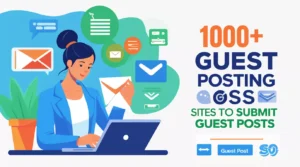- What Is Background Removal and Why Do You Need It?
- Why Would Anyone Want to Remove Backgrounds?
- How Does AI Background Removal Actually Work?
- 💖 You Might Also Like
- The Best AI Tools for Background Removal
- 1. Remove.bg – The King of Background Removal
- 2. Canva Background Remover – For Creative People
- 3. Adobe Express (Photoshop Express) – Professional Quality Made Simple
- 4. Slazzer – Fast and Focused
- 5. Pixlr – The Free Powerhouse
- 6. PhotoRoom – The Mobile Champion
- 7. Fotor – The All-in-One Solution
- 8. Unscreen – For Videos!
- How to Choose the Best AI Background Remover for You
- Tips for Getting the Best Results
- 1. Use Good Lighting
- 2. Create Contrast
- 3. Keep the Background Simple
- 4. Stand Away from the Background
- 5. Watch Your Hair and Edges
- 6. Use High-Quality Photos
- 7. Check the Edges
- ✨ More Stories for You
- Creative Ways to Use Background Removal
- For Social Media
- For Business
- For Personal Fun
- For School and Learning
- Common Problems and How to Fix Them
- Understanding File Formats
- 🌟 Don't Miss These Posts
- Free vs Paid: What Should You Choose?
- Privacy and Security
- The Future of Background Removal
- Frequently Asked Questions
- Practical Step-by-Step: Your First Background Removal
- Making the Most of Your Transparent Images
- Tips for Online Sellers
- Advanced Techniques (Still Easy!)
- Conclusion: Your Journey Starts Now
Have you ever taken a perfect photo, but the background was totally wrong? Maybe there was a messy room behind you, or people walking in the background, or just a boring wall that made your picture look dull?
Well, guess what? You don’t need to be a Photoshop expert anymore! There are amazing AI tools that can remove backgrounds from your photos in just seconds. It’s like magic, but it’s actually smart technology working for you.
In this guide, I’ll show you the best AI tools for removing backgrounds, and trust me – they’re so easy to use that even your little brother or sister could do it!
What Is Background Removal and Why Do You Need It?
Let’s start with the basics. Background removal is exactly what it sounds like – taking away the background from a photo and leaving just the main subject (like a person, product, or pet).
Think about it like this: Imagine you have a sticker of your favorite superhero. The superhero is the main part, and you can peel it off and stick it anywhere. Background removal does the same thing with photos – it separates the important part from everything else.
Why Would Anyone Want to Remove Backgrounds?
There are tons of reasons! Here are some common ones:
For Online Sellers: If you sell things online (like on Etsy or eBay), clean product photos sell better. Nobody wants to see your coffee mug on a messy kitchen counter. They want to see just the mug on a clean white background.
For Social Media: Want to create cool posts for Instagram or TikTok? Removing backgrounds lets you put yourself in funny places or create professional-looking content.
For School Projects: Making a presentation? Remove the background from images to make your slides look super professional.
For Fun: Create funny memes, birthday cards, or surprise your friends by putting their faces in weird places!
For Professional Work: Designers, marketers, and business owners need clean images for websites, ads, and presentations.
How Does AI Background Removal Actually Work?
You might be wondering, “How does the computer know what to keep and what to remove?”
Great question! Here’s the simple answer:
AI (Artificial Intelligence) is like a super smart robot brain that has looked at millions and millions of photos. It learned to recognize what’s a person, what’s a dog, what’s a product, and what’s just background stuff.
When you upload your photo, the AI quickly looks at it and thinks, “Okay, this is the important part (the person or object), and this is just the background (the wall, sky, or whatever).” Then it carefully separates them – kind of like a really smart pair of scissors that knows exactly where to cut.
The best part? This happens in seconds! What used to take professional designers hours can now be done before you finish saying “background removal.”
💖 You Might Also Like
The Best AI Tools for Background Removal
Now let’s get to the good stuff! Here are the best AI tools for removing backgrounds, starting with the easiest and most popular ones.
1. Remove.bg – The King of Background Removal
What makes it special: Remove.bg is probably the most famous background removal tool on the internet, and for good reason. It’s super simple and works incredibly well.
How easy is it? So easy that you literally just upload a photo and BAM – the background is gone in 5 seconds. You don’t click anything else. You don’t adjust settings. It just works.
Who should use it? Everyone! Seriously, whether you’re 8 years old or 80 years old, if you can drag a photo to a website, you can use Remove.bg.
The cool features:
- Works on people, products, animals, and cars
- Gives you a preview instantly
- You can download low-resolution images for free
- Has plugins for Photoshop and other programs
- Can handle even tricky stuff like hair and fur
What’s the catch? Free users get lower quality images. For high-quality downloads, you need to buy credits or get a subscription. But honestly, for most social media posts, the free version works great.
Price: Free for low-res, paid plans start around $9/month.
2. Canva Background Remover – For Creative People
What makes it special: Canva isn’t just a background remover – it’s a whole design platform. But its background removal tool is excellent and super convenient if you’re already making designs.
How easy is it? Super easy! If you can click a button that says “Edit Photo” and then click “Background Remover,” you’re all set. Plus, once the background is gone, you can add new backgrounds, text, stickers, and create whole designs right there.
Who should use it? People who want to remove backgrounds AND do more with their images. Great for social media content creators, students making presentations, or anyone creating graphics.
The cool features:
- Remove backgrounds and design in one place
- Thousands of templates to use with your images
- Works on your phone or computer
- Can add new backgrounds easily
- Includes text tools, filters, and effects
What’s the catch? You need Canva Pro (the paid version) to use the background remover. But Canva is so useful for other things that many people find it worth the money.
Price: Free trial available, Canva Pro is about $13/month.
3. Adobe Express (Photoshop Express) – Professional Quality Made Simple
What makes it special: Adobe makes the professional software that real designers use. Adobe Express brings that quality to everyone in an easy-to-use app and website.
How easy is it? Pretty darn easy! Upload your photo, click “Remove Background,” and wait a few seconds. Adobe’s AI is really smart and often does a better job with tricky images than other tools.
Who should use it? People who want professional-quality results without learning complicated software. Perfect for small business owners, freelancers, or anyone who wants their images to look really good.
The cool features:
- Very accurate background removal
- Works great with people and complex subjects
- Can edit photos in lots of other ways too
- Makes nice, clean edges
- Mobile app available
What’s the catch? Like Canva, you need a premium subscription for background removal. But you also get tons of other features.
Price: Free trial available, premium is about $10/month.
4. Slazzer – Fast and Focused
What makes it special: Slazzer does one thing and does it really well – removes backgrounds. It’s built specifically for this, which means it’s super fast and effective.
How easy is it? Extremely easy. The website is clean and simple. Upload, wait 5 seconds, download. Done.
Who should use it? Online sellers, people who need to process lots of photos, or anyone who wants a no-nonsense tool that just works.
The cool features:
- Handles bulk processing (remove backgrounds from many photos at once)
- API available for developers
- Works on products and people equally well
- Good at handling shadows and reflections
- Integrates with e-commerce platforms
What’s the catch? Free version has watermarks and limited downloads. You’ll need credits or a subscription for serious use.
Price: Free with limits, plans start around $8/month.
5. Pixlr – The Free Powerhouse
What makes it special: Pixlr is a free online photo editor that includes background removal. It’s like getting a whole photo editing suite for free!
How easy is it? Easy, but has a bit more of a learning curve than the others because it’s a full photo editor. But once you find the background removal tool, it’s simple.
Who should use it? Budget-conscious users, students, or people who want free tools without paying subscriptions.
The cool features:
- Completely free to use
- Also has drawing and editing tools
- Can do basic and advanced photo editing
- No account needed
- Works on mobile and desktop
What’s the catch? There are ads, and the interface can feel a bit cluttered compared to simpler tools. But hey, it’s free!
Price: Free!
6. PhotoRoom – The Mobile Champion
What makes it special: PhotoRoom is designed for phone users first. It’s the perfect app for creating content on-the-go.
How easy is it? Incredibly easy on your phone. Just take or upload a photo, and the background vanishes instantly.
Who should use it? Social media influencers, mobile content creators, online sellers who photograph products with their phones, or anyone who wants to edit photos on their phone.
The cool features:
- Instant background removal
- Huge library of new backgrounds to add
- Templates for social media posts
- Batch editing
- Smart shadow and lighting effects
- Can create whole product photos instantly
What’s the catch? While there’s a free version, the really good stuff requires PhotoRoom Pro subscription.
Price: Free with limits, Pro version is about $10/month.
7. Fotor – The All-in-One Solution
What makes it special: Fotor is another full photo editor with excellent background removal. It’s like having a mini-Photoshop that’s actually easy to use.
How easy is it? Pretty easy! The interface is friendly, and the background removal tool is clearly labeled.
Who should use it? People who want to remove backgrounds and also do other photo editing like adjusting colors, adding filters, or retouching.
The cool features:
- AI-powered background removal
- One-click photo enhancement
- Lots of effects and filters
- Collage maker
- Batch processing
- Design templates
What’s the catch? Full features require Fotor Pro subscription.
Price: Free with limits, Fotor Pro is about $9/month.
8. Unscreen – For Videos!
What makes it special: Wait, what? Yes! Unscreen removes backgrounds from VIDEOS, not just photos. This is super cool and pretty futuristic.
How easy is it? Just as easy as photo tools. Upload a video or GIF, and Unscreen removes the background automatically.
Who should use it? Video creators, TikTokers, YouTubers, or anyone making video content.
The cool features:
- Removes backgrounds from videos automatically
- Works on GIFs too
- No green screen needed
- Can add new backgrounds
- Download as video or GIF
What’s the catch? Free version has limits on video length and quality. Full features require a subscription.
Price: Free for short clips, paid plans for longer videos start around $15/month.
How to Choose the Best AI Background Remover for You
With so many great options, how do you pick? Here’s a simple decision guide:
Choose Remove.bg if: You want the simplest, fastest solution and don’t mind paying a little for high-quality images.
Choose Canva if: You’re creating social media content, presentations, or designs and want an all-in-one tool.
Choose Adobe Express if: You want professional quality and might use other Adobe features.
Choose Slazzer if: You’re removing backgrounds from lots of products for an online store.
Choose Pixlr if: You want a free tool and don’t mind ads.
Choose PhotoRoom if: You work mostly on your phone and create content on-the-go.
Choose Fotor if: You want a good balance of background removal and photo editing.
Choose Unscreen if: You need to remove backgrounds from videos.
Tips for Getting the Best Results
Even though these AI tools are super smart, you can help them work even better with these simple tips:
1. Use Good Lighting
Take your photos in bright, even light. The AI has an easier time separating you from the background when everything is well-lit. Avoid harsh shadows or super dark areas.
2. Create Contrast
Wear clothes that are a different color than your background. If you’re wearing white and standing in front of a white wall, even AI might get confused about where you end and the wall begins.
3. Keep the Background Simple
The cleaner and simpler your background, the easier it is to remove. A plain wall works better than a busy, patterned background.
4. Stand Away from the Background
If possible, stand a few steps away from the background. This helps create depth and makes it easier for the AI to distinguish you from what’s behind you.
5. Watch Your Hair and Edges
Hair is tricky! Flowing hair, especially against a similar-colored background, can be challenging. Some tools handle this better than others. If you have long, flowing hair, you might need to try a couple of tools to see which works best.
6. Use High-Quality Photos
The better your original photo, the better the result. Blurry or low-quality photos make the AI’s job harder.
7. Check the Edges
After removing the background, zoom in and check the edges. Sometimes you’ll see little bits of the old background or jagged edges. Most tools let you manually fix these small issues.
✨ More Stories for You
Creative Ways to Use Background Removal
Once you can remove backgrounds, a whole world of creative possibilities opens up! Here are some fun ideas:
For Social Media
- Create consistent product photos with the same background
- Put yourself in funny or impossible locations
- Make professional-looking profile pictures
- Create eye-catching Instagram stories
- Design custom thumbnails for YouTube videos
For Business
- Make professional product catalogs
- Create marketing materials with consistent branding
- Design website banners and graphics
- Make presentation slides look polished
- Prepare photos for online listings
For Personal Fun
- Create custom memes with friends
- Make funny birthday cards
- Design personalized wallpapers
- Create digital scrapbooks
- Make holiday cards with creative backgrounds
For School and Learning
- Make educational posters
- Create engaging presentation slides
- Design book reports with custom graphics
- Make flashcards with clear images
- Create science fair displays
Common Problems and How to Fix Them
Even the best AI tools sometimes struggle. Here are common issues and solutions:
Problem: Fuzzy or jagged edges Solution: Try a different tool, or use the manual refine tools that most platforms offer. Some tools let you smooth edges automatically.
Problem: Parts of the subject get removed Solution: This usually happens with very complex images. Try adjusting the contrast in your original photo, or use a tool with manual editing features to add back the missing parts.
Problem: Tiny bits of background remain Solution: Most tools have an “erase” or “manual remove” feature. Just brush over the remaining background bits.
Problem: Hair looks weird or has a halo Solution: Hair is tough! Try PhotoRoom or Adobe Express, which handle hair especially well. You can also use the refine edge tools.
Problem: Transparent background shows as white or black Solution: Make sure you’re saving your file as PNG (not JPG). PNG supports transparency, while JPG doesn’t.
Understanding File Formats
Quick lesson on file types, because it matters when removing backgrounds:
PNG: This is what you want! PNG files support transparency, meaning the removed background stays transparent. Perfect for placing your image on different backgrounds.
JPG/JPEG: Don’t use this for transparent backgrounds! JPG doesn’t support transparency. The “removed” background will appear white or black.
GIF: Supports transparency but lower quality. Only use for small graphics.
WebP: Modern format that supports transparency. Great for websites.
Always save your background-removed images as PNG unless you’re immediately adding a new background!
🌟 Don't Miss These Posts
Free vs Paid: What Should You Choose?
Let’s be real about free vs paid tools:
Free tools are perfect if:
- You only need to remove backgrounds occasionally
- You’re okay with lower resolution images
- You don’t mind watermarks or ads
- You’re doing this for personal use
- You’re a student or on a tight budget
Paid tools are worth it if:
- You need high-quality images for professional use
- You process lots of photos regularly
- You’re running a business (online shop, marketing, etc.)
- You need extra features like batch processing
- Time is money for you
Many tools offer free trials. Try before you buy!
Privacy and Security
When using online tools, you’re uploading your photos to someone else’s servers. Here’s what you should know:
- Most reputable tools delete your images after processing
- Read the privacy policy if you’re concerned
- Don’t upload sensitive or private photos to random websites
- Stick with well-known, established tools
- If privacy is super important, look for desktop software that works offline
The Future of Background Removal
AI background removal keeps getting better! Here’s what’s coming:
Better hair handling: AI is learning to handle complex hair, fur, and fine details even better.
Real-time removal: Some tools already work in real-time for video calls and live streams.
3D understanding: Future AI will understand depth and 3D space even better.
One-click object removal: Not just backgrounds – remove any unwanted object from photos.
Video improvements: Background removal in videos will become as easy as in photos.
Technology moves fast, and today’s amazing tools will seem basic in just a few years!
Frequently Asked Questions
Can AI remove backgrounds from old photos? Yes! As long as the photo is digital (or you can scan it), AI can work with it. Older photos might need some quality enhancement first, but it’s definitely possible.
Does background removal work on drawings and cartoons? Absolutely! AI can remove backgrounds from any type of image, including illustrations, cartoons, and drawings.
Can I remove backgrounds on my phone? Yes! Apps like PhotoRoom, Canva, and Adobe Express work great on phones. Some work even better on mobile than on computers.
Is it legal to remove backgrounds from any photo? You can remove backgrounds from photos you took or have permission to use. Don’t use copyrighted photos without permission, background removed or not!
Can AI remove specific objects instead of the whole background? Some advanced tools can, but they’re less common. Most tools focus on keeping the main subject and removing everything else.
Will removing the background make my photo look fake? Not if done well! The key is adding an appropriate new background or using your transparent image naturally. Poor lighting or edge quality can make it look fake.
Can I undo background removal if I don’t like it? Always keep your original photo! Most tools give you both versions, but it’s smart to save the original separately just in case.
Practical Step-by-Step: Your First Background Removal
Let’s do this together! Here’s how to remove your first background:
Step 1: Choose Your Tool For your first time, I recommend Remove.bg because it’s the simplest.
Step 2: Get Your Photo Ready Pick a photo where you’re the main subject, preferably with good lighting and a simple background.
Step 3: Go to the Website Open your web browser and go to Remove.bg’s website.
Step 4: Upload Your Photo Click “Upload Image” or drag your photo onto the website.
Step 5: Wait a Few Seconds The AI is working! This usually takes 3-5 seconds.
Step 6: Check the Result Look at your photo with the background removed. Pretty cool, right?
Step 7: Download Click “Download” to save your new image. Remember, free downloads are lower resolution.
Step 8: Use Your Image Now you can use this image in designs, add new backgrounds, or share it on social media!
Congratulations! You just removed your first background using AI!
Making the Most of Your Transparent Images
Now that you have images with no background, here’s what you can do:
Add New Backgrounds: Use Canva, PowerPoint, or any design tool to add interesting backgrounds. Try gradients, patterns, or photos of cool locations.
Layer Multiple Images: Stack transparent images to create composite photos. Put yourself at the beach, in space, or on a mountain!
Create Product Mockups: Place your product on different surfaces or in different settings without retaking photos.
Make Stickers: Print your transparent images on sticker paper, or use them as digital stickers.
Build Collages: Combine multiple transparent images into creative collages.
Tips for Online Sellers
If you’re selling products online, background removal is crucial. Here are pro tips:
Use Consistent Backgrounds: All your product photos should have the same background (usually white). This makes your store look professional.
Photograph on White: Start with a white background when possible. It’s easier to remove than busy backgrounds.
Show Multiple Angles: Remove backgrounds from photos of every angle of your product.
Add Shadows: After removing the background, add a subtle shadow underneath products to make them look more realistic.
Follow Platform Rules: Some platforms (like Amazon) require specific background colors. Know the rules!
Batch Process: If you have many products, use tools with batch processing to save time.
Advanced Techniques (Still Easy!)
Want to level up? Try these slightly more advanced (but still easy) techniques:
Refine Edges Manually: Most tools let you manually fix edges. Use the brush tools to perfect details.
Extract Multiple Subjects: Some tools let you keep multiple people or objects while removing the background.
Replace Backgrounds Automatically: Tools like Canva let you remove backgrounds and add new ones in one step.
Add Effects: After removing backgrounds, add shadows, glows, or other effects to make subjects pop.
Create Cutouts: Make your transparent images into physical cutouts for parties or events.
Conclusion: Your Journey Starts Now
Background removal used to be a skill that took years to learn. Now, thanks to AI, anyone can do it in seconds. Whether you’re a kid working on a school project, a teenager making content for TikTok, a parent creating family photos, or a business owner selling products – these tools make your life easier.
The best part? They keep getting better! The tools I’ve shared today are already amazing, and they’ll be even more powerful next year.
My top recommendation for most people is to start with Remove.bg or Canva. Both are user-friendly, reliable, and work great. Try a few free versions, see which one feels right for you, and then decide if you want to upgrade to paid features.
Remember, the perfect tool is the one that fits YOUR needs. Don’t worry about having the most expensive or most feature-packed option. Worry about having the one that works for what YOU need to do.
So what are you waiting for? Grab a photo, pick a tool from this list, and remove that background! In less time than it took to read this article, you could have already created your first perfect image.
Happy background removing! May all your photos be perfectly cut out and your creativity be endless!
Quick Summary Box:
- Easiest Tool: Remove.bg
- Best for Creators: Canva
- Best Free Option: Pixlr
- Best for Mobile: PhotoRoom
- Best for Video: Unscreen
- Best for Bulk Processing: Slazzer
- Most Professional: Adobe Express
Now go create something awesome!
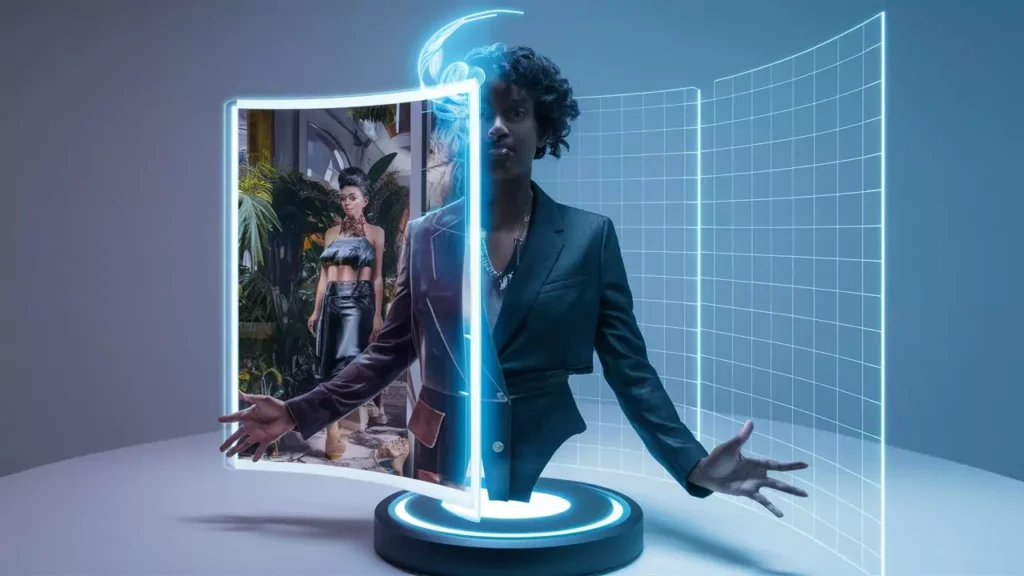
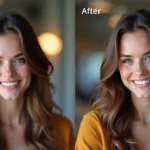







 8 Best AI for Noise Removal: Clean Audio for Podcasts, Videos & Calls">
8 Best AI for Noise Removal: Clean Audio for Podcasts, Videos & Calls">