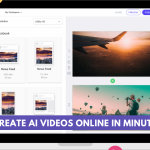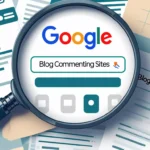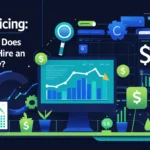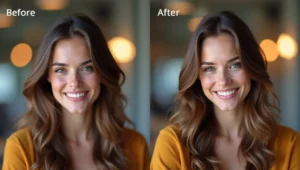How to Know If Someone Is Monitoring Your Computer
In today’s digital world, privacy is everything. But what if someone is secretly watching your every move on your own computer? It may sound like something out of a spy movie, but computer monitoring is more common than you think. Whether it’s a boss, hacker, partner, or someone else – there are signs you can watch for and steps you can take to protect your system.
- How to Know If Someone Is Monitoring Your Computer
- 1. Unusual Computer Behavior
- 2. Check for Unknown Applications or Processes
- 3. Strange Network Activity
- 4. Antivirus and Security Warnings
- 💖 You Might Also Like
- 5. Check Installed Programs
- 6. Review Browser Extensions
- 7. Review System Logs
- 8. Check Remote Access Settings
- ✨ More Stories for You
- 9. Use Anti-Spyware Tools
- 10. Your Webcam or Microphone Turns On Randomly
- 11. Emails or Messages You Didn’t Send
- 12. Sudden Firewall Warnings or Permissions Requests
- What To Do If You Suspect Monitoring
- Final Thoughts
In this detailed guide, we’ll break down how to know if someone is monitoring your computer, what tools they might use, and what you can do to stop it.
1. Unusual Computer Behavior
If your computer starts acting strange, it’s often the first red flag.
- Mouse Moves on Its Own: If your cursor moves when you’re not touching the mouse, someone could be controlling it remotely.
- Random Shutdowns or Restarts: Unexpected reboots or shutdowns may signal unauthorized access.
- Programs Open Automatically: Applications launching without your input could indicate remote commands being executed.
- Slow Performance: If your device becomes unusually slow, especially while idle, background surveillance tools might be eating up system resources.
These signs don’t always confirm spying, but they should never be ignored.
2. Check for Unknown Applications or Processes
Monitoring software usually runs silently in the background. To detect it:
- On Windows, press
Ctrl + Shift + Escto open Task Manager. - On macOS, open Activity Monitor from Applications > Utilities.
Look for unknown programs or processes with names like:
keylogger.exeRemoteDesktopToolWinVNCTeamViewer(especially if you didn’t install it)AnyDeskSpyAgent
Right-click on any suspicious process and select Open File Location or search the name online to understand its purpose.
3. Strange Network Activity
Spyware often sends logs to someone over the internet.
- Open Resource Monitor (Windows) or Little Snitch (macOS) to check which apps are using your network.
- If you spot unknown programs sending data or making frequent connections, it could indicate your activity is being tracked.
You can also use tools like Wireshark to capture and analyze network packets, although this is more technical.
4. Antivirus and Security Warnings
Good antivirus software will often detect monitoring tools. If your antivirus keeps flagging suspicious programs or warns about PUPs (Potentially Unwanted Programs), take those alerts seriously.
Make sure your antivirus is:
💖 You Might Also Like
- Up to date
- Running real-time protection
- Set to scan all files and folders
You can also run a full scan with a second tool like Malwarebytes to double-check for hidden threats.
5. Check Installed Programs
On Windows, go to:
- Control Panel > Programs > Programs and Features
On macOS, go to:
- Applications folder
Look through the installed apps list for anything you don’t recognize or didn’t install. Be especially cautious with:
- Remote desktop apps
- Keylogger tools
- Screen recording software
If anything looks suspicious, uninstall it or research it first.
6. Review Browser Extensions
Sometimes monitoring is done through malicious browser add-ons that record keystrokes, steal passwords, or track your browsing.
Open your browser and check all installed extensions:
- Chrome:
chrome://extensions/ - Firefox:
about:addons - Edge:
edge://extensions/
Disable or remove any extension you don’t remember installing.
7. Review System Logs
Advanced users can inspect logs for unusual login times, admin access, or remote connections.
On Windows:
- Open Event Viewer → Go to Windows Logs > Security
On macOS:
- Open Console → Look for login events or errors related to remote access
If you see login times when you weren’t using your computer, someone might have remote access.
8. Check Remote Access Settings
Many spying tools use built-in remote access features. Make sure these are turned off unless you use them.
On Windows:
- Go to Control Panel > System and Security > System > Remote Settings
- Ensure “Allow Remote Assistance connections” is unchecked
On Mac:
✨ More Stories for You
- Go to System Preferences > Sharing
- Uncheck Remote Management and Screen Sharing if you don’t use them
9. Use Anti-Spyware Tools
You can scan your system with specialized tools designed to find spyware or remote monitoring software:
- Spybot Search & Destroy
- Malwarebytes Anti-Spyware
- Zemana AntiLogger
- SUPERAntiSpyware
Run a deep scan and remove anything suspicious.
10. Your Webcam or Microphone Turns On Randomly
If your webcam light turns on by itself, someone might be watching or recording you.
To check:
- On Windows, open Device Manager and disable your webcam if not in use.
- On Mac, go to System Preferences > Security & Privacy > Camera/Microphone and check app permissions.
You can also cover your webcam with a sticker or slider for extra peace of mind.
11. Emails or Messages You Didn’t Send
Check your sent folder or chat history. If messages or emails were sent without your knowledge, someone might be using your device remotely or accessing your accounts.
12. Sudden Firewall Warnings or Permissions Requests
Spyware often needs to bypass firewalls to work effectively. If you receive unexpected requests for permissions or if your firewall is disabled without your input, be cautious.
Enable your firewall:
- Windows Defender Firewall
- Mac Firewall (System Preferences > Security & Privacy > Firewall)
What To Do If You Suspect Monitoring
If you confirm or strongly suspect someone is monitoring your computer:
- Disconnect from the Internet: Stop further data leakage.
- Backup Your Data: Save your important files externally.
- Run a Full Security Scan: Use multiple tools for better detection.
- Reset All Passwords: Use a different device to change your online passwords.
- Reinstall Operating System: If you’re unsure, a clean OS install ensures everything malicious is wiped.
- Seek Help from a Pro: Contact a trusted IT expert or cybersecurity specialist.
Final Thoughts
Monitoring someone’s computer without their consent is not only unethical – it’s illegal in many places. If you think you’re being watched, trust your instincts. Take action, stay informed, and make your system a harder target by using strong passwords, enabling firewalls, and keeping software up to date.
Knowing the signs early can save your privacy, identity, and even your peace of mind. Stay alert and stay secure.