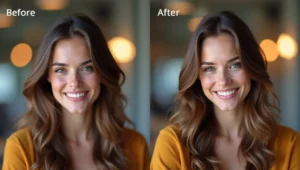Why Your Thumbnail Could Be Killing Your Views
Picture this: You spend 10 hours filming and editing the perfect video. You upload it to YouTube with an amazing title. But after a week, you only have 47 views. What went wrong?
- Why Your Thumbnail Could Be Killing Your Views
- What Makes a Great YouTube Thumbnail?
- The 3-Second Rule
- Key Elements of High-CTR Thumbnails
- 💖 You Might Also Like
- Why Use AI for YouTube Thumbnails?
- Speed
- No Design Skills Needed
- Cost-Effective
- A/B Testing Made Easy
- Consistency
- ✨ More Stories for You
- The Best AI Tools for Creating YouTube Thumbnails
- 1. Canva AI (Magic Design)
- 2. Thumbnail.ai
- 🌟 Don’t Miss These Posts
- 3. Midjourney
- 4. DALL-E 3 (via ChatGPT Plus or Bing)
- 5. Adobe Firefly
- 6. Visme AI
- 7. Fotor AI
- 8. Pixelcut AI
- How to Choose the Right AI Tool for Your Channel
- Consider Your Content Type
- Consider Your Skill Level
- Consider Your Budget
- Consider Your Upload Frequency
- Step-by-Step: Creating Your First AI Thumbnail
- Step 1: Know Your Video’s Main Message
- Step 2: Open Your AI Tool
- Step 3: Use AI to Generate Your Base
- Step 4: Add Text
- Step 5: Enhance with AI Tools
- Step 6: The Squint Test
- Step 7: Mobile Check
- Step 8: Export
- Pro Tips for Maximizing Your Thumbnail CTR
- 1. Use the Rule of Thirds
- 2. Create Curiosity Gaps
- 3. Use Faces Looking at Text
- 4. Contrast with Your Niche
- 5. Test, Test, Test
- 6. Use Numbers When Possible
- 7. Show Transformation
- 8. Avoid Clickbait
- 9. Match Your Title
- 10. Use Color Psychology
- Common Mistakes to Avoid
- Mistake 1: Too Much Text
- Mistake 2: Cluttered Design
- Mistake 3: Low Resolution Images
- Mistake 4: Ignoring Brand Consistency
- Mistake 5: Copying Others Exactly
- Mistake 6: Not Checking on Mobile
- Mistake 7: Misleading Thumbnails
- Mistake 8: Forgetting About YouTube’s Safe Zone
- Understanding CTR and Why It Matters
- Why CTR Is Super Important
- What’s a Good CTR?
- How AI Helps Improve CTR
- Legal Stuff You Need to Know
- Copyright Concerns
- Safe Options
- Best Practice
- The Future of AI Thumbnails
- Predictive AI
- Automatic Generation
- Dynamic Thumbnails
- Video-to-Thumbnail AI
- Real-Time CTR Optimization
- Case Studies: Real Results from AI Thumbnails
- Case Study 1: Tech Review Channel
- Case Study 2: Cooking Channel
- Case Study 3: Gaming Channel
- Your Action Plan: Getting Started Today
- Week 1: Setup and Learn
- Week 2: Test and Learn
- Week 3: Optimize
- Week 4: Establish Your Style
- Beyond Month 1: Consistency and Growth
- Frequently Asked Questions
- Final Thoughts: Your Thumbnail Journey Starts Now
- Quick Reference: Tool Comparison Chart
The answer might surprise you: Your thumbnail.
Think of your YouTube thumbnail as the cover of a book. Would you pick up a book with a boring, blurry cover? Probably not. The same goes for YouTube videos. In fact, YouTube’s own research shows that 90% of the best-performing videos have custom thumbnails. That’s huge!
But here’s the problem: Not everyone is a graphic designer. Not everyone has the time to learn Photoshop. And not everyone has the budget to hire a designer for every single video.
That’s where AI comes in.
In this complete guide, we’ll explore the best AI tools for creating eye-catching YouTube thumbnails that actually get clicks. Whether you’re a complete beginner or a seasoned YouTuber looking to boost your CTR (Click-Through Rate), this article has something for you.
Let’s dive in!
What Makes a Great YouTube Thumbnail?
Before we talk about AI tools, let’s understand what makes a thumbnail actually work.
The 3-Second Rule
You have about 3 seconds to grab someone’s attention as they scroll through YouTube. That’s it. Three tiny seconds. Your thumbnail needs to scream “CLICK ME!” in that short time.
Key Elements of High-CTR Thumbnails
1. Bold, Easy-to-Read Text
Your thumbnail should have big, bold text that people can read even on a tiny phone screen. Think of it like a highway billboard – if you can’t read it while zooming past, it’s not doing its job.
💖 You Might Also Like
2. Faces with Emotions
Humans are naturally drawn to faces. Studies show that thumbnails with expressive faces (surprised, happy, shocked, curious) get more clicks. Why? Because emotions are contagious. When you see someone looking amazed, you want to know what they’re amazed about!
3. Bright, Contrasting Colors
Your thumbnail needs to pop. Think bright yellows, reds, and blues. These colors stand out in YouTube’s sea of videos. Avoid dull, washed-out colors that blend into the background.
4. Clear Focus
Don’t try to cram too much into one thumbnail. One main image, one clear message. That’s the formula. Less is more.
5. Consistency
Once you find a style that works, stick with it. This builds brand recognition. When people see your thumbnail style, they should instantly know it’s YOUR video.
Why Use AI for YouTube Thumbnails?
You might be wondering: “Why should I use AI instead of traditional design tools?”
Great question! Here are the main reasons:
Speed
AI can create a thumbnail in seconds. Literally. What would take you 30 minutes in Photoshop, AI can do in under a minute.
No Design Skills Needed
You don’t need to know what a layer mask is or how to use the pen tool. AI tools are designed for regular people, not just designers.
Cost-Effective
Most AI thumbnail tools are either free or much cheaper than hiring a designer. When you’re uploading multiple videos per week, this saves serious money.
A/B Testing Made Easy
Want to test different thumbnail styles? With AI, you can create 10 different versions in the time it would take to make one manually.
Consistency
AI tools often come with templates and style presets, making it easier to maintain a consistent look across all your videos.
✨ More Stories for You
The Best AI Tools for Creating YouTube Thumbnails
Now for the main event! Here are the best AI tools for creating YouTube thumbnails in 2025.
1. Canva AI (Magic Design)
Best for: Beginners and casual creators
Canva is like that friend who makes everything easy. It’s the most popular design tool for non-designers, and for good reason.
What Makes It Special:
Canva’s AI features have gotten incredibly smart. Their “Magic Design” feature lets you type what you want, and AI creates multiple thumbnail options instantly. Want a thumbnail about cooking pasta? Just type “cooking pasta tutorial thumbnail” and watch the magic happen.
Key Features:
- Thousands of free templates specifically for YouTube
- AI background remover (makes cutting out subjects super easy)
- Magic Eraser to remove unwanted objects
- Text-to-image AI for creating custom graphics
- Brand Kit to keep your style consistent
- Mobile app for creating on the go
Pricing:
Free version is actually really good. Pro version costs around $13/month but offers unlimited AI features.
Best For:
New YouTubers, educators, lifestyle vloggers, anyone who wants simplicity.
Real Talk:
Canva is perfect if you’re just starting out. It’s not the most advanced AI tool, but it’s reliable, easy, and gets the job done. Millions of YouTubers use it, and many successful channels grew using nothing but Canva.
2. Thumbnail.ai
Best for: Data-driven creators focused on CTR
This tool is specifically built for YouTube thumbnails. That’s all it does, and it does it really well.
What Makes It Special:
🌟 Don’t Miss These Posts
Thumbnail.ai uses AI to analyze what makes thumbnails successful. It can predict your CTR before you even upload the video! The AI looks at millions of successful YouTube thumbnails and learns what patterns get the most clicks.
Key Features:
- CTR prediction score (tells you if your thumbnail will perform well)
- A/B testing recommendations
- Color psychology optimization
- Face detection and emotion analysis
- Competition analysis (shows how your thumbnail compares to similar videos)
Pricing:
Starts at around $15/month for basic features.
Best For:
YouTubers who are serious about growing their channel and want data-backed decisions.
Real Talk:
This is perfect if you’re past the beginner stage and want to optimize everything. The CTR prediction feature alone is worth the price if you’re trying to boost your views.
3. Midjourney
Best for: Creative thumbnails with unique visuals
Midjourney is one of the most powerful AI image generators out there. It creates stunning, original images from text descriptions.
What Makes It Special:
Midjourney can create images that don’t exist anywhere else. Want a steampunk robot playing guitar on Mars? Done. Need a fantasy landscape that looks like it’s from a dream? Easy.
Key Features:
- Creates completely original, unique images
- Incredible quality and detail
- Multiple style options (realistic, artistic, cartoon, etc.)
- Can blend multiple concepts together
- Creates images no stock photo site has
Pricing:
Starts at $10/month for basic plan.
Best For:
Gaming channels, storytelling channels, educational content about fantasy/sci-fi topics, anyone wanting truly unique visuals.
Real Talk:
There’s a learning curve here. You need to learn how to write good “prompts” (instructions for the AI). But once you get it, you can create thumbnails that nobody else has. This makes your content stand out big time.
4. DALL-E 3 (via ChatGPT Plus or Bing)
Best for: Creating specific scenes and concepts
Made by OpenAI (the same company behind ChatGPT), DALL-E 3 is incredibly good at understanding exactly what you want.
What Makes It Special:
DALL-E 3 understands complex instructions really well. You can describe a specific scene in detail, and it’ll create it. The text in the images also looks much better than older AI tools.
Key Features:
- Excellent at following detailed instructions
- Can generate text within images
- Creates photorealistic images
- Good at combining multiple concepts
- Available through ChatGPT Plus
Pricing:
$20/month for ChatGPT Plus (includes DALL-E 3) or free through Bing Image Creator (with limitations).
Best For:
Tech reviewers, explainer channels, educational content, news commentary.
Real Talk:
DALL-E 3 is awesome for creating specific scenarios that would be hard to photograph. Need a thumbnail showing “a person holding a futuristic smartphone in 2030”? DALL-E 3 can do that.
5. Adobe Firefly
Best for: Professional creators who need commercial use rights
Adobe’s AI offering is powerful and, importantly, commercially safe to use (more on this later).
What Makes It Special:
Adobe trained Firefly on images they have the rights to use, which means you don’t need to worry about copyright issues. For professional creators, this peace of mind is huge.
Key Features:
- Text-to-image generation
- Generative fill (add objects to existing images)
- Text effects (make stunning 3D text)
- Recolor tool (change color schemes with one click)
- Commercial use rights included
- Integrates with Photoshop and other Adobe tools
Pricing:
Free tier available, paid plans start at $5/month.
Best For:
Professional YouTubers, brand channels, anyone monetizing their content seriously.
Real Talk:
If you’re making money from YouTube, Adobe Firefly gives you peace of mind about copyright. It’s not quite as creative as Midjourney, but it’s safer for commercial use.
6. Visme AI
Best for: Creating infographic-style thumbnails
Visme is a presentation and infographic tool that’s added powerful AI features.
What Makes It Special:
If your content involves statistics, comparisons, or educational topics, Visme’s AI is perfect. It creates clean, professional-looking thumbnails with data visualization.
Key Features:
- AI template generator
- Smart infographic creation
- Data visualization tools
- Brand kit management
- Animation features
- Lots of icons and illustrations
Pricing:
Free version available, premium starts at $15/month.
Best For:
Educational channels, finance YouTubers, science content, comparison videos, list videos.
Real Talk:
Visme shines when you need to present information clearly. If your videos are about explaining concepts or comparing things, this tool is gold.
7. Fotor AI
Best for: Quick photo enhancement and effects
Fotor focuses on enhancing photos and adding effects quickly.
What Makes It Special:
It’s super fast for editing photos. You can upload a selfie, and AI will make it thumbnail-ready in seconds – adjusting colors, removing backgrounds, adding effects.
Key Features:
- One-click photo enhancer
- AI background remover
- Face retouch and enhancement
- Template library
- Quick effects and filters
- Batch processing
Pricing:
Free version with watermark, Pro at $9/month.
Best For:
Vloggers, reaction channels, personal brand YouTubers.
Real Talk:
If your thumbnails mainly feature your face (like most vloggers), Fotor is perfect. It makes you look good without looking fake or over-edited.
8. Pixelcut AI
Best for: Product-based content and e-commerce
Pixelcut specializes in product photography and creating professional-looking product shots.
What Makes It Special:
If you review products, do unboxings, or create any content featuring physical items, Pixelcut’s AI can make those products look amazing.
Key Features:
- AI background generation for products
- Automatic background removal
- Shadow and reflection creation
- Product enhancement
- Template library for e-commerce
Pricing:
Free version available, Pro at $10/month.
Best For:
Review channels, unboxing channels, tech reviewers, e-commerce educators.
Real Talk:
This is a specialist tool. If products feature heavily in your content, it’s worth it. If not, you probably don’t need it.
How to Choose the Right AI Tool for Your Channel
With so many options, how do you pick the right one?
Consider Your Content Type
Talking Head Videos? Use Fotor or Canva – you need good face editing.
Gaming Content? Try Midjourney or DALL-E 3 – you want creative, unique images.
Educational Content? Go with Visme or Canva – clarity and information are key.
Product Reviews? Pixelcut is your friend.
Professional Content? Adobe Firefly gives you legal safety.
Consider Your Skill Level
Complete Beginner? Start with Canva. It’s the easiest.
Intermediate? Try Thumbnail.ai or Fotor.
Advanced? Experiment with Midjourney or DALL-E 3.
Consider Your Budget
$0 Budget? Canva free version, Bing Image Creator (DALL-E 3), or Fotor free.
Under $15/month? Canva Pro, Thumbnail.ai, or Adobe Firefly.
Professional Budget? Get both Canva Pro and Midjourney for maximum flexibility.
Consider Your Upload Frequency
1 video per week? Any tool works, even manual design.
3+ videos per week? You need speed – go with Canva or Fotor.
Daily uploads? Templates and speed are crucial – Canva Pro with saved templates.
Step-by-Step: Creating Your First AI Thumbnail
Let’s walk through creating a thumbnail using AI. We’ll use Canva since it’s the most accessible, but the principles apply to other tools.
Step 1: Know Your Video’s Main Message
Before touching any tool, ask yourself: “What’s the ONE thing viewers need to know from my thumbnail?”
Example: If your video is “How I Lost 20 Pounds in 3 Months,” your message is the transformation.
Step 2: Open Your AI Tool
For Canva:
- Log into Canva
- Click “Create a Design”
- Select “YouTube Thumbnail” (it’ll auto-size to 1280x720px)
Step 3: Use AI to Generate Your Base
In Canva:
- Click “Apps” on the left sidebar
- Find “Magic Media” or “Text to Image”
- Type your prompt: “happy person holding a scale, weight loss success, bright lighting”
- AI generates options
- Pick the best one
Step 4: Add Text
Your text should be:
- BIG (at least 60pt font, often bigger)
- BOLD (use heavy fonts)
- CONTRASTY (add stroke or shadow so it pops)
- SHORT (3-6 words max)
Example text: “LOST 20 POUNDS!” or “3 MONTH TRANSFORMATION”
Step 5: Enhance with AI Tools
Use AI features to polish:
- Remove background if needed
- Adjust brightness and contrast
- Add effects or filters
- Use “Magic Eraser” to remove unwanted elements
Step 6: The Squint Test
Zoom out or squint at your thumbnail. Can you still tell what it’s about? If yes, you’ve succeeded. If no, make your elements bigger and bolder.
Step 7: Mobile Check
View your thumbnail at actual size on a phone. Remember, most YouTube views happen on mobile. If you can’t read it easily on mobile, adjust.
Step 8: Export
Export at highest quality (PNG preferred over JPG for better quality).
Pro Tips for Maximizing Your Thumbnail CTR
Want to go from good to great? Here are insider tips:
1. Use the Rule of Thirds
Imagine your thumbnail divided into 9 equal boxes (3×3 grid). Place your most important elements where the lines intersect. This is naturally pleasing to the eye.
2. Create Curiosity Gaps
Don’t show everything. Leave something to imagination. If your video is about a life hack, show the result but not how you got there. Make them click to find out.
3. Use Faces Looking at Text
If you have a face in your thumbnail, make it look toward your text, not directly at the camera. This naturally guides the viewer’s eye to read your message.
4. Contrast with Your Niche
Look at what others in your niche are doing, then do something slightly different. If everyone uses red and black, try blue and yellow. Stand out.
5. Test, Test, Test
YouTube Studio lets you A/B test thumbnails (for some channels). Use it! Also, tools like Thumbnail.ai can help predict performance.
6. Use Numbers When Possible
“5 Tips” performs better than “Some Tips.” Numbers create expectations and make content seem more actionable.
7. Show Transformation
Before/after, small to big, problem to solution – transformations are irresistible. They promise value.
8. Avoid Clickbait
Yes, you want clicks, but don’t lie. YouTube’s algorithm penalizes videos where people click but immediately leave. Represent your video honestly.
9. Match Your Title
Your thumbnail and title should work together, not repeat each other. If your title says “How to Make Pizza,” your thumbnail might show a delicious pizza and say “SO EASY!”
10. Use Color Psychology
- Red: Excitement, urgency, passion
- Blue: Trust, calm, professionalism
- Yellow: Happiness, attention, energy
- Green: Growth, health, nature
- Purple: Luxury, creativity, mystery
Choose colors that match your message.
Common Mistakes to Avoid
Even with AI tools, people make mistakes. Don’t be one of them!
Mistake 1: Too Much Text
Your thumbnail isn’t a paragraph. If you have more than 6 words, you probably have too many.
Fix: Keep it to 3-6 words maximum.
Mistake 2: Cluttered Design
Trying to fit too much into one thumbnail makes it look messy and confusing.
Fix: One main visual, one clear message. That’s it.
Mistake 3: Low Resolution Images
Blurry thumbnails look unprofessional and hurt your credibility.
Fix: Always export at 1280x720px minimum, use high-quality source images.
Mistake 4: Ignoring Brand Consistency
Every video having a completely different style confuses viewers.
Fix: Create 2-3 template styles and rotate between them.
Mistake 5: Copying Others Exactly
Yes, learn from successful channels, but don’t copy them exactly. You’ll just look like a knockoff.
Fix: Be inspired by others but add your unique twist.
Mistake 6: Not Checking on Mobile
Creating a beautiful thumbnail on a big monitor, but not checking how it looks on a phone.
Fix: Always preview on mobile before finalizing.
Mistake 7: Misleading Thumbnails
Using shocking images that don’t represent your video content.
Fix: Be honest. YouTube punishes misleading content with lower recommendations.
Mistake 8: Forgetting About YouTube’s Safe Zone
YouTube adds UI elements that can cover parts of your thumbnail (like the timestamp).
Fix: Keep important elements away from the bottom-right corner.
Understanding CTR and Why It Matters
CTR stands for Click-Through Rate. It’s the percentage of people who see your thumbnail and actually click on it.
Here’s the math: If 100 people see your thumbnail and 10 click, you have a 10% CTR.
Why CTR Is Super Important
YouTube’s algorithm loves high CTR videos. Here’s why:
When people click your video, YouTube sees it as “interesting content.” The algorithm then shows it to MORE people. More impressions mean more potential views. More views mean more success.
It’s a beautiful cycle!
What’s a Good CTR?
- 2-3%: Average for small channels
- 4-5%: Pretty good
- 6-8%: Great!
- 10%+: Excellent! You’re doing something right.
Different niches have different average CTRs, but these numbers are a general guideline.
How AI Helps Improve CTR
AI tools help you create professional-looking thumbnails quickly, letting you test more variations and find what works best for YOUR audience.
Legal Stuff You Need to Know
Important: Not all AI-generated images are safe to use commercially!
Copyright Concerns
Some AI tools train on copyrighted images from the internet. This creates a legal gray area. If you’re monetizing your YouTube channel, you need to be careful.
Safe Options
Definitely Safe:
- Adobe Firefly (trained on licensed content)
- Canva Pro (commercial use covered)
- Images you create from scratch
Probably Safe:
- DALL-E 3 (OpenAI has usage rights policy)
- Midjourney (with paid subscription)
Gray Area:
- Some free tools may have unclear licensing
Best Practice
If you’re making money from YouTube:
- Use tools with clear commercial licenses
- Read the terms of service
- When in doubt, use Adobe Firefly or Canva Pro
- Don’t use AI to copy existing copyrighted characters or logos
The Future of AI Thumbnails
AI is advancing crazy fast. Here’s what’s coming:
Predictive AI
Future tools will analyze your specific audience data and predict exactly what thumbnail will work best for YOUR viewers.
Automatic Generation
Soon, AI might create multiple thumbnail options automatically as you upload your video, just by analyzing your video content.
Dynamic Thumbnails
YouTube might eventually allow thumbnails that change based on who’s viewing them. AI could generate personalized thumbnails for different audience segments.
Video-to-Thumbnail AI
Upload your video, and AI automatically creates the perfect thumbnail by analyzing your content and selecting the best moments.
Real-Time CTR Optimization
AI tools that automatically swap thumbnails if CTR drops, testing new versions until it finds the winner.
The future is exciting!
Case Studies: Real Results from AI Thumbnails
Case Study 1: Tech Review Channel
Before AI: Using screenshots from videos as thumbnails. Average CTR: 3.2%
After AI: Started using Canva AI to create designed thumbnails with bold text and product images. Average CTR: 7.8%
Result: Views increased by 143% in 3 months without changing anything else!
Case Study 2: Cooking Channel
Before AI: Simple photos of finished dishes. Average CTR: 4.1%
After AI: Used Midjourney to create stylized, almost artistic versions of dishes with dramatic lighting. Average CTR: 9.2%
Result: Channel went from 50K to 200K subscribers in 6 months.
Case Study 3: Gaming Channel
Before AI: Generic gaming screenshots. Average CTR: 2.8%
After AI: Used DALL-E 3 to create unique character mashups and impossible scenes. Average CTR: 11.3%
Result: Videos started getting recommended more, daily views tripled.
Your Action Plan: Getting Started Today
Ready to create better thumbnails? Here’s your step-by-step plan:
Week 1: Setup and Learn
Day 1-2: Choose your AI tool (recommend starting with Canva free)
Day 3-4: Watch tutorial videos and experiment
Day 5-7: Create thumbnails for your next 3 videos
Week 2: Test and Learn
Day 1: Upload a video with your new AI thumbnail
Day 2-7: Monitor CTR in YouTube Studio analytics
Week 3: Optimize
Create variations and test what works:
- Different colors
- Different text
- Different emotions in faces
- Different compositions
Week 4: Establish Your Style
By now, you should see patterns in what works. Create 2-3 template styles you can reuse.
Beyond Month 1: Consistency and Growth
- Keep creating with AI
- Monitor your CTR monthly
- Adjust based on data
- Stay updated on new AI features
Frequently Asked Questions
Q: Do I need to be good at design to use AI tools?
A: Nope! That’s the whole point. These tools are made for non-designers. If you can type and click buttons, you can create great thumbnails.
Q: Will viewers know I used AI?
A: Not if you do it right! When done well, AI thumbnails look just as good (or better) than manually designed ones.
Q: Can I use free tools and still get good results?
A: Absolutely! Canva’s free version and Bing Image Creator are both free and quite powerful. You can definitely start there.
Q: How long does it take to create a thumbnail with AI?
A: Once you know what you’re doing, 5-10 minutes per thumbnail. Much faster than manual design!
Q: Should I use my face in thumbnails?
A: If you’re building a personal brand (vlogging, commentary, education), yes! Faces increase CTR. If your channel is about other topics (cooking, gaming, tutorials), it depends.
Q: Can AI completely replace human designers?
A: For thumbnails, AI can handle 90% of what small to medium YouTubers need. For very specific or complex designs, human designers still have an edge.
Q: What if my AI thumbnail performs poorly?
A: YouTube lets some channels A/B test thumbnails. If not available, just change it after a few days if it’s underperforming. Learn and try again.
Q: Are there any AI tools specifically for YouTube shorts thumbnails?
A: Most tools that handle regular YouTube thumbnails work for Shorts too. Just adjust the dimensions to 1080x1920px (vertical format).
Final Thoughts: Your Thumbnail Journey Starts Now
Here’s the truth: Your content might be amazing, but if nobody clicks on it, nobody will ever know.
Your thumbnail is your first impression, your book cover, your storefront window. It’s that important.
The good news? AI has made creating professional thumbnails easier than ever. You don’t need years of design experience or expensive software. You just need the right tools and a willingness to learn.
Remember these key points:
- Keep it simple – One clear message, one strong visual
- Make it bold – Big text, strong colors, clear contrast
- Test and learn – What works for others might not work for you
- Stay consistent – Build a recognizable style
- Be honest – Represent your video accurately
- Use AI smartly – Let it handle the technical stuff while you focus on strategy
The YouTubers who succeed aren’t necessarily those with the best cameras or the most subscribers. They’re the ones who understand that every detail matters – and thumbnails are a BIG detail.
So what are you waiting for?
Pick an AI tool from this guide. Open it up. Create your first AI-powered thumbnail. Upload it. Watch what happens.
Your next video could be the one that finally breaks through. Your next thumbnail could be the one that starts your YouTube growth story.
The tools are here. The knowledge is in your hands. The only thing left is action.
Now go create something amazing.
Your future viewers are waiting to click!
Quick Reference: Tool Comparison Chart
Best Overall for Beginners: Canva AI
- Easy to use ✓
- Affordable ✓
- Templates included ✓
Best for Maximum Creativity: Midjourney
- Unique visuals ✓
- Artistic quality ✓
- Learning curve ✗
Best for CTR Optimization: Thumbnail.ai
- CTR prediction ✓
- Data-driven ✓
- Requires data understanding ✗
Best for Commercial Safety: Adobe Firefly
- Legal protection ✓
- Professional quality ✓
- Higher cost ✗
Best for Quick Edits: Fotor AI
- Fast ✓
- Good face editing ✓
- Limited creative options ✗
Choose based on your needs, not what’s most popular. The best tool is the one YOU will actually use consistently.
Good luck with your YouTube journey! 🚀