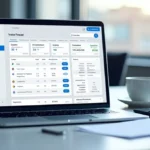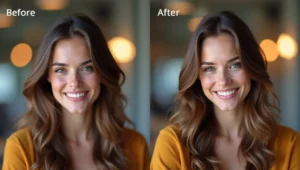The Magic of Talking to Your Computer
Imagine this: You’re sitting in your favorite chair, and instead of typing on your keyboard, you just talk. Your computer listens and writes down everything you say. Like magic, your words appear on the screen!
- The Magic of Talking to Your Computer
- What Is Speech-to-Text AI?
- Why Do People Love Speech-to-Text?
- 💖 You Might Also Like
- 1. Google Docs Voice Typing: The Free Champion
- What Makes It Special?
- How to Use It
- ✨ More Stories for You
- Who Should Use It?
- 2. Otter.ai: The Meeting Master
- What Makes Otter.ai Special?
- The Free Plan
- 🌟 Don’t Miss These Posts
- Who Should Use It?
- 3. Microsoft Word Dictate: Built-In and Powerful
- What Makes Microsoft Word Dictate Great?
- How to Use It
- Who Should Use It?
- 4. Dragon Professional: The Premium Choice
- What Makes Dragon Professional Special?
- The Catch
- Who Should Use It?
- 5. Apple Dictation: Simple and Sweet for Mac Users
- What Makes Apple Dictation Great?
- How to Use It
- Who Should Use It?
- 6. Speechnotes: The Simple Online Option
- What Makes Speechnotes Special?
- How to Use It
- Who Should Use It?
- 7. Whisper by OpenAI: The Cutting-Edge Option
- What Makes Whisper Special?
- How to Access Whisper
- Who Should Use It?
- Tips for Getting the Best Results
- Speak Clearly and Naturally
- Use a Good Microphone
- Find a Quiet Space
- Say Your Punctuation
- Practice Makes Perfect
- Edit After You Speak
- Choosing the Right Tool for You
- Real-Life Success Stories
- Sarah, the Student
- James, the Writer
- Maya, the Business Owner
- David, the Teacher
- The Future of Speech-to-Text
- Common Problems and Solutions
- Problem: The AI Doesn’t Understand Me
- Problem: There Are Too Many Mistakes
- Problem: It Types the Wrong Words
- Problem: The Microphone Won’t Turn On
- Is Speech-to-Text Right for You?
- Getting Started Today
- Final Thoughts
This isn’t science fiction anymore. It’s real, and millions of people use it every single day.
Maybe you’re a student who wants to write essays faster. Maybe you’re someone who types slowly. Or maybe your hands get tired from typing all day. Whatever your reason, speech-to-text AI can change your life.
But here’s the problem: There are so many options out there! Which one should you choose?
Don’t worry. I’m going to tell you about the best AI tools that can turn your speech into text. And I promise to explain everything so simply that even your little brother or sister could understand it.
Let’s dive in!
What Is Speech-to-Text AI?
Before we talk about the best tools, let’s understand what speech-to-text really means.
Speech-to-text is like having a super-smart robot friend who listens to you talk and writes down everything you say. This robot friend is actually a computer program powered by artificial intelligence (AI).
Think of it like this: When you talk to Siri or Alexa, they understand what you’re saying, right? Speech-to-text works the same way, but instead of answering your questions, it writes down your words.
Why Do People Love Speech-to-Text?
People love these tools for many reasons:
It’s faster than typing. Most people can talk much faster than they can type. You can speak about 150 words per minute, but most people only type 40 words per minute.
💖 You Might Also Like
It’s easier on your hands. If you type a lot, your hands and wrists can hurt. Speaking gives them a break.
You can work anywhere. Walking around? Lying on your couch? You can still write by speaking.
It helps people with disabilities. Some people can’t type easily, and speech-to-text opens up a whole new world for them.
It’s perfect for capturing ideas quickly. When you have a brilliant idea, you can just say it out loud before you forget it.
Now that you understand what speech-to-text is, let’s look at the best options available!
1. Google Docs Voice Typing: The Free Champion
Let me tell you about one of the best-kept secrets on the internet: Google Docs Voice Typing. And guess what? It’s completely free!
What Makes It Special?
Google Docs Voice Typing is like having a professional typist who works for free. Google has spent years teaching its AI to understand how people talk, and it shows.
Here’s what makes it amazing:
It’s free forever. You don’t have to pay a single penny. All you need is a Google account, which is also free.
It’s super accurate. Google’s AI is really smart. It understands different accents and can even figure out what you mean when you say something wrong.
It works in many languages. You can speak in English, Spanish, French, Hindi, Arabic, and over 100 other languages!
It adds punctuation. Just say “comma” or “period” or “question mark,” and it will add them for you.
You can use voice commands. Say “new line” to start a new line. Say “new paragraph” to start a new paragraph. It’s that simple!
How to Use It
Using Google Docs Voice Typing is so easy that anyone can do it:
First, go to Google Docs on your computer. Open a new document or an existing one. Then, click on “Tools” at the top of the page. You’ll see an option called “Voice typing.” Click on it.
✨ More Stories for You
A little microphone icon will appear on your screen. Click on that microphone, and it will turn red. That means it’s listening!
Now, just start talking. Speak clearly and naturally, like you’re talking to a friend. Watch as your words magically appear on the screen.
When you want to stop, just click the microphone again.
Who Should Use It?
Google Docs Voice Typing is perfect for students writing essays, writers working on stories, anyone who needs to write emails, people who type slowly, and anyone who wants to save time.
The best part? Since it’s free, you can try it right now without risking anything!
2. Otter.ai: The Meeting Master
Have you ever been in a meeting or class and wished you could remember everything that was said? That’s where Otter.ai comes in!
What Makes Otter.ai Special?
Otter.ai is like having a super-smart assistant who comes to all your meetings and takes perfect notes for you.
Here’s what makes Otter.ai incredible:
It records and transcribes at the same time. While people are talking, Otter writes everything down in real-time. You can see the words appearing as people speak.
It identifies different speakers. Otter is smart enough to know when different people are talking. It labels each speaker so you know who said what.
You can search your recordings. Let’s say someone mentioned a specific topic in a two-hour meeting. Instead of listening to the whole thing again, you can just search for that word, and Otter will take you right to that moment!
It creates summaries. Otter’s AI can read through everything that was said and create a short summary of the important points.
You can share your transcripts. Had a meeting with your team? Share the transcript with everyone so nobody misses important information.
The Free Plan
Otter.ai offers a free plan that gives you 300 minutes of transcription every month. That’s like having five hours of meetings transcribed for free!
For most people, that’s more than enough to get started.
🌟 Don’t Miss These Posts
Who Should Use It?
Otter.ai is perfect for students attending online classes, business people in meetings, journalists conducting interviews, researchers doing studies, and anyone who needs to remember what was said in a conversation.
3. Microsoft Word Dictate: Built-In and Powerful
If you already use Microsoft Word, you have a powerful speech-to-text tool right at your fingertips!
What Makes Microsoft Word Dictate Great?
Microsoft has put a lot of effort into making their dictation feature amazing. Here’s why people love it:
It’s already there. If you have Microsoft Word, you have this feature. No need to download anything new.
It’s very accurate. Microsoft’s AI has been trained on millions of conversations, so it understands how people really talk.
It works in many languages. You can dictate in dozens of different languages, and it works well in all of them.
It has automatic punctuation. The AI is smart enough to figure out where periods and commas should go, even if you don’t say them.
It’s fast. Your words appear almost instantly as you speak.
How to Use It
Using Microsoft Word Dictate is simple. Open Microsoft Word on your computer. Look at the top of the screen where you see all the menu options. Click on “Home” if you’re not already there.
You’ll see a small microphone icon. Click on it. The button will turn blue with a red recording dot. That means it’s listening!
Start speaking, and watch your words appear on the page. When you’re done, click the microphone again to stop.
Who Should Use It?
Microsoft Word Dictate is perfect for people who already use Microsoft Office, business professionals writing reports, students working on assignments, writers who prefer speaking to typing, and anyone who wants a reliable, built-in solution.
4. Dragon Professional: The Premium Choice
Now let’s talk about the Rolls Royce of speech-to-text software: Dragon Professional by Nuance.
What Makes Dragon Professional Special?
Dragon Professional is the tool that professionals use when they need the absolute best accuracy. Here’s why it’s so powerful:
It’s incredibly accurate. Dragon claims up to 99% accuracy, which is higher than almost any other tool. That means it makes very few mistakes.
It learns from you. The more you use Dragon, the better it gets at understanding your voice, your accent, and the words you use often.
You can create custom commands. Want to type your entire email signature by just saying “signature”? You can do that with Dragon.
It works with many programs. Dragon doesn’t just work in one place. You can use it in Word, Excel, your email, your web browser, and almost any other program.
It’s fast and responsive. Your words appear almost before you finish saying them.
The Catch
Dragon Professional isn’t free. It costs several hundred dollars. But for people who use speech-to-text all day, every day, it’s worth every penny.
Think of it like this: If you had to choose between a toy car and a real car, which would you pick for a long journey? Dragon is like the real car—it costs more, but it does so much more.
Who Should Use It?
Dragon Professional is perfect for doctors and lawyers who dictate all day, writers who produce thousands of words daily, people with disabilities who rely on speech-to-text, professionals who need maximum accuracy, and anyone who can benefit from the investment.
5. Apple Dictation: Simple and Sweet for Mac Users
If you have a Mac computer, iPhone, or iPad, you already have a great speech-to-text tool built right in!
What Makes Apple Dictation Great?
Apple is known for making things simple and easy to use, and their dictation feature is no exception.
It works everywhere on your Apple device. Whether you’re writing an email, a text message, a note, or a document, Apple Dictation is there for you.
It’s free. Every Apple device comes with it built-in at no extra cost.
It’s private. Apple takes privacy seriously. Your voice data is processed securely.
It works offline. On newer devices, you can use dictation even without an internet connection.
It’s easy to use. Just tap the microphone button on your keyboard, and start talking!
How to Use It
On your Mac, click where you want to type. Then press the Function (fn) key twice quickly. A small microphone will appear. Start speaking!
On your iPhone or iPad, tap any text field to bring up the keyboard. Then tap the microphone button at the bottom of the keyboard. Speak your message!
Who Should Use It?
Apple Dictation is perfect for iPhone and iPad users, Mac computer owners, people who value privacy, anyone who wants a simple, free solution, and people who often type on their mobile devices.
6. Speechnotes: The Simple Online Option
Sometimes you don’t want to install anything. You just want to open a website and start dictating. That’s where Speechnotes comes in!
What Makes Speechnotes Special?
Speechnotes is a free online tool that keeps things simple and straightforward.
You don’t need to download anything. Just go to the website, and you’re ready to go.
It’s completely free. No trials, no subscriptions, no hidden fees. Just free.
It has a clean, simple design. There’s nothing confusing or complicated. You’ll figure it out in seconds.
It saves your work automatically. You won’t lose your work if your computer crashes or your internet cuts out.
You can export your text. When you’re done, you can download your text as a document or copy it to use anywhere.
How to Use It
Just go to the Speechnotes website on your computer. Click the big microphone button in the middle of the screen. Start speaking, and watch your words appear!
Who Should Use It?
Speechnotes is perfect for people who need a quick solution, students working on school computers, anyone who doesn’t want to install software, people who like simple, no-frills tools, and travelers using different computers.
7. Whisper by OpenAI: The Cutting-Edge Option
Here’s something exciting: OpenAI, the company behind ChatGPT, has created a powerful speech-to-text AI called Whisper.
What Makes Whisper Special?
Whisper represents the newest generation of AI technology. Here’s what makes it stand out:
It’s incredibly accurate. Whisper uses the latest AI technology to understand speech with amazing precision.
It handles background noise well. Other tools struggle when there’s noise in the background. Whisper is much better at filtering out background sounds and focusing on your voice.
It understands many accents. Whether you speak with an American accent, British accent, Indian accent, or any other accent, Whisper does a great job understanding you.
It can translate languages. Whisper doesn’t just transcribe—it can also translate what you’re saying into English!
It’s open-source. Tech-savvy people can use it in their own programs and customize it however they want.
How to Access Whisper
Whisper itself is a technology that developers use, but many apps and websites now use Whisper behind the scenes. Some apps that use Whisper technology include MacWhisper for Mac users and various web-based tools.
Who Should Use It?
Whisper-based tools are perfect for people who speak with strong accents, users who need to transcribe in noisy environments, multilingual users, tech enthusiasts who want the latest technology, and content creators working with audio.
Tips for Getting the Best Results
Now that you know about all these amazing tools, let me share some secrets for getting the best results:
Speak Clearly and Naturally
You don’t need to talk like a robot, but you do need to speak clearly. Imagine you’re explaining something to a friend on the phone. That’s the perfect speed and clarity.
Don’t rush through your words. Take your time. Breathe between sentences. The AI needs a tiny bit of time to process what you’re saying.
Use a Good Microphone
Your computer’s built-in microphone works okay, but a better microphone makes a huge difference. You don’t need to spend a lot of money—even a simple headset microphone for twenty dollars will give you much better results than your laptop’s microphone.
Think about it like this: trying to use speech-to-text with a bad microphone is like trying to read a book in the dark. It’s possible, but much harder than it needs to be!
Find a Quiet Space
Background noise is the enemy of good transcription. Try to work in a quiet room without TV noise, loud music, or other people talking.
If you can’t find a quiet space, at least face away from the noise source. And remember, this is where having a good microphone really helps, because it focuses on your voice instead of everything else.
Say Your Punctuation
Most speech-to-text tools let you say punctuation marks. When you want a period, just say “period.” Want a comma? Say “comma.” Question mark? You guessed it—say “question mark.”
At first, this feels weird. But after a few minutes, it becomes totally natural. It’s like learning to ride a bike—awkward at first, then suddenly easy!
Practice Makes Perfect
Your first time using speech-to-text might feel strange. That’s totally normal! The more you use it, the better you’ll get at speaking in a way that the AI understands perfectly.
Start with something simple, like writing an email or a short paragraph. As you get comfortable, you can move on to longer projects.
Edit After You Speak
No speech-to-text tool is 100% perfect, even the expensive ones. After you finish dictating, read through what the AI wrote and fix any mistakes.
The good news? Even with editing, you’ll still save a lot of time compared to typing everything from scratch.
Choosing the Right Tool for You
With so many great options, how do you choose?
Let me make it simple:
If you want something free and reliable, start with Google Docs Voice Typing. It’s powerful, accurate, and costs nothing. Most people will be very happy with it.
If you need to transcribe meetings or classes, go with Otter.ai. Its ability to identify speakers and create searchable transcripts is unbeatable.
If you already use Microsoft Office, try Microsoft Word Dictate. Why download something new when you already have a great tool?
If you’re a professional who dictates all day, invest in Dragon Professional. The accuracy and custom commands will pay for themselves.
If you use Apple devices, just use Apple Dictation. It’s built-in, free, and works great.
If you need something quick and simple online, check out Speechnotes. No installation, no complications.
If you want cutting-edge technology and handle accents well, look for tools using Whisper. This is the future of speech-to-text.
Real-Life Success Stories
Let me tell you about some real people who changed how they work with speech-to-text:
Sarah, the Student
Sarah is a college student who used to spend hours typing her essays. Her hands would hurt, and she’d get so tired that her grades suffered.
Then she discovered Google Docs Voice Typing. Now she walks around her dorm room, speaking her essays out loud. She finishes her writing assignments twice as fast, and her grades have improved because she’s not too tired to do her best work.
James, the Writer
James writes novels for a living. He used to type 2,000 words per day, but his wrists started hurting from all that typing.
He invested in Dragon Professional and a good microphone. Now he “writes” 5,000 words per day by speaking, his wrists don’t hurt anymore, and he’s published twice as many books!
Maya, the Business Owner
Maya runs a small business and attends lots of meetings. She used to take notes by hand, but she’d always miss important details.
Now she uses Otter.ai to record and transcribe every meeting. She can focus on the conversation instead of writing, and she has perfect notes to share with her team afterward.
David, the Teacher
David is a teacher with dyslexia. Typing is difficult for him, and he makes lots of spelling mistakes.
With Apple Dictation on his MacBook, he can create lesson plans, write emails to parents, and grade assignments by speaking. The AI spells everything perfectly, and he can do his job so much better now.
The Future of Speech-to-Text
The future of speech-to-text is incredibly exciting!
AI is getting smarter every single day. In the near future, speech-to-text will be even more accurate, understand context even better, work perfectly in any environment (even really noisy places), translate between languages in real-time, and recognize emotions in your voice to add the right tone to your writing.
Imagine dictating a message in English, and your friend in Japan receives it in perfect Japanese—all happening instantly. That future is coming soon!
Common Problems and Solutions
Even the best tools sometimes have hiccups. Here are common problems and how to fix them:
Problem: The AI Doesn’t Understand Me
Solution: Speak more clearly and slowly. Make sure your microphone is close to your mouth. Check that you selected the right language in the settings.
Problem: There Are Too Many Mistakes
Solution: Reduce background noise. Use a better microphone. Make sure your internet connection is strong (most tools need the internet to work).
Problem: It Types the Wrong Words
Solution: Spell out unusual words letter by letter. For example, say “S-M-I-T-H” for the name Smith. Create custom words in your tool’s dictionary for words you use often.
Problem: The Microphone Won’t Turn On
Solution: Check your computer’s privacy settings. You need to give the website or program permission to use your microphone. On Mac, go to System Preferences > Security & Privacy > Microphone. On Windows, go to Settings > Privacy > Microphone.
Is Speech-to-Text Right for You?
You might be wondering: “Should I really try this?”
Let me ask you some questions:
Do you ever wish you could write faster? Do your hands or wrists hurt from typing? Do you have great ideas when you’re away from your keyboard? Do you find typing boring or tiring? Do you struggle with spelling or typing accuracy?
If you answered “yes” to any of these questions, speech-to-text could change your life.
The best part? Most of these tools are free! You can try them right now without spending any money. What do you have to lose?
Getting Started Today
Ready to give speech-to-text a try? Here’s your action plan:
Step 1: Pick one tool from this article. If you’re not sure which one, start with Google Docs Voice Typing—it’s free and easy.
Step 2: Find a quiet space where you can practice for ten minutes.
Step 3: Open the tool and click the microphone button.
Step 4: Start with something simple. Maybe describe your favorite food, your best friend, or what you did yesterday.
Step 5: Read what the AI wrote. Notice how accurate it is!
Step 6: Try again, but this time say “period” and “comma” to add punctuation.
Step 7: Keep practicing! By tomorrow, you’ll feel much more comfortable.
That’s it! Seven simple steps to start your speech-to-text journey.
Final Thoughts
Speech-to-text AI is one of the most useful technologies available today. It’s like having a superpower—the ability to write as fast as you can think!
Whether you’re a student, a professional, a writer, or just someone who wants to save time, there’s a perfect speech-to-text tool waiting for you.
The tools I’ve shared with you today—Google Docs Voice Typing, Otter.ai, Microsoft Word Dictate, Dragon Professional, Apple Dictation, Speechnotes, and Whisper-based tools—are all excellent choices. Each one has its own strengths, and the best one for you depends on your specific needs.
Remember, the key to success with speech-to-text is simple: just start using it! The first time might feel a little weird, but soon it will feel as natural as talking to a friend.
Technology is supposed to make our lives easier, and speech-to-text does exactly that. It saves time, reduces strain on your hands, and lets you capture your thoughts quickly and easily.
So what are you waiting for? Pick a tool, click that microphone button, and start speaking. Your fingers will thank you!
The future of writing isn’t about typing faster—it’s about not typing at all. And that future is here today, waiting for you to try it.
Go ahead. Give it a try. You might just wonder how you ever lived without it.
Happy dictating!