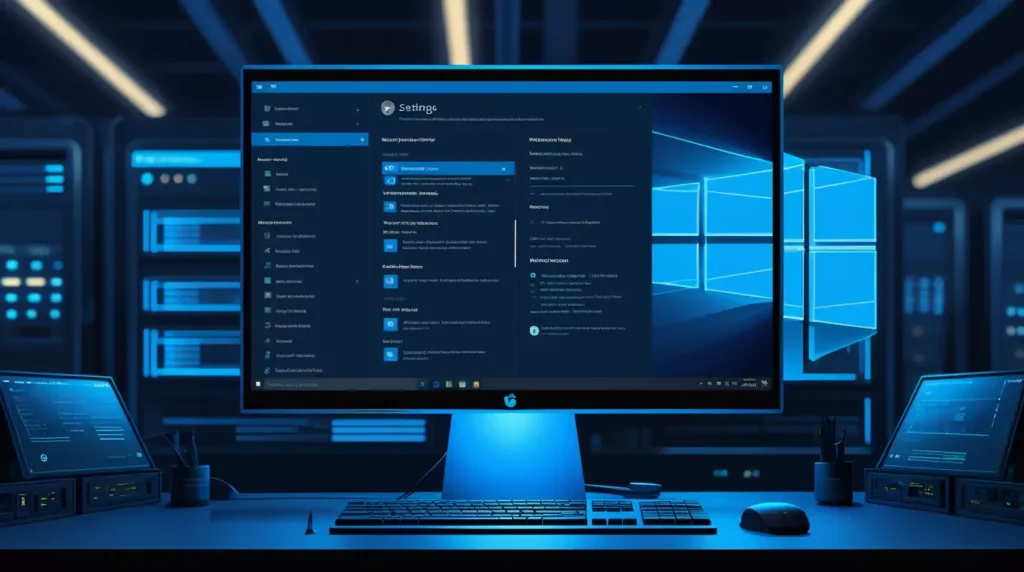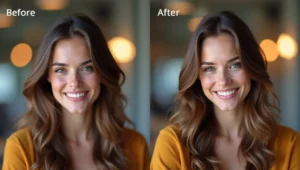Want to manage users, groups, and computers in your network directly from your Windows 10 PC? You need Active Directory Users and Computers (ADUC). This tool is part of RSAT (Remote Server Administration Tools) and lets you control and organize your network just like on a server – but right from your local machine. In this guide, you’ll learn how to install it quickly and safely, without needing to be a tech genius.
- Step 1: Check Your Windows 10 Version
- Step 2: Open the Optional Features Panel
- Step 3: Find and Install “RSAT: Active Directory”
- Step 4: Wait for the Installation to Complete
- Step 5: Launch ADUC from Start Menu
- Step 6: Pin It for Easy Access (Optional)
- Bonus Tips for Smooth Experience
- Final Thoughts
- 💖 You Might Also Like
Step 1: Check Your Windows 10 Version
Before installing anything, you must ensure your Windows 10 version supports RSAT. Follow these steps:
- Press
Windows + Ito open Settings. - Click System > About.
- Scroll down and check Edition and Version.
✅ RSAT is available only in Windows 10 Pro, Enterprise, or Education (version 1809 or later).
❌ If you’re using Windows 10 Home, you cannot install ADUC unless you upgrade.
Step 2: Open the Optional Features Panel
The ADUC tool is part of Windows Optional Features, not a separate download anymore. Here’s how to find it:
- Press
Windows + Ito open Settings. - Go to Apps > Optional Features.
- Click on + Add a feature at the top.
Step 3: Find and Install “RSAT: Active Directory”
Once you’re inside the “Add a feature” panel:
- Type RSAT: Active Directory in the search box.
- Select RSAT: Active Directory Domain Services and Lightweight Directory Services (LDS) or just RSAT: Active Directory Users and Computers, depending on what’s available.
- Click Install.
⚠️ The download may take a few minutes depending on your internet speed.
Step 4: Wait for the Installation to Complete
- After clicking install, return to the Optional Features page.
- Scroll to check the progress under Installed features.
- Once installed, you’ll see it listed as RSAT: Active Directory Users and Computers.
Step 5: Launch ADUC from Start Menu
Once installation is complete:
- Press
Windowskey and type Active Directory Users and Computers. - Click the result to open the console.
You can now manage users, groups, computers, organizational units (OUs), and more from your Windows 10 PC – just like you would on a domain controller.
Step 6: Pin It for Easy Access (Optional)
If you’ll be using it often:
- Right-click on Active Directory Users and Computers in Start Menu.
- Choose Pin to Start or Pin to Taskbar.
Bonus Tips for Smooth Experience
- ✅ Make sure your computer is connected to the domain; otherwise, you won’t see your AD environment.
- 🔄 Restart your computer after installation if the ADUC console doesn’t appear right away.
- 🛠 If installation fails, check for pending Windows updates first.
Final Thoughts
Installing Active Directory Users and Computers on Windows 10 is now easier than ever. No external downloads, no complicated steps – just a few clicks inside your settings, and you’re ready to manage your network like a pro. Whether you’re an IT admin or a student learning AD, this guide helps you get started the right way.