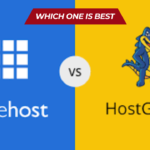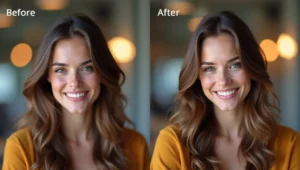Connecting your Sonos speaker to your computer can elevate your music, meetings, and movie experiences. While Sonos is designed mainly for wireless and mobile use, many users still want to connect it directly to a desktop or laptop for more control or better sound output. Whether you’re using Windows or macOS, there are a few smart ways to do this—wired or wireless.
- Why Connect Sonos to a Computer?
- Option 1: Using the Sonos Desktop App (Wireless Method)
- Option 2: Use a Line-In Port (Wired Method – Only For Select Sonos Models)
- Option 3: Use a Bluetooth-Enabled Sonos Speaker (e.g., Sonos Roam, Move)
- Option 4: Use AirPlay (macOS Users Only, With AirPlay-Compatible Sonos Speakers)
- Alternative Method: Using Streaming Services (Indirect PC Connection)
- 💖 You Might Also Like
- Final Tips:
- Conclusion
Why Connect Sonos to a Computer?
Before jumping into the steps, it helps to understand why this connection matters:
- Better Audio Output: Use high-quality speakers for calls, videos, or music.
- Multi-room Experience: Sync your computer with other Sonos devices in different rooms.
- Remote Control: Use your PC to control sound, EQ, and playlists easily.
Option 1: Using the Sonos Desktop App (Wireless Method)
The easiest way to link Sonos to your computer is via the Sonos Desktop Controller App. This app lets you control playback and stream music stored on your PC.
Steps:
- Download the App:
- Go to sonos.com and download the desktop controller for Windows or macOS.
- Install & Launch the App:
- Follow the installation wizard.
- Once open, it will search for Sonos devices on your Wi-Fi network.
- Connect to Sonos System:
- Log into your Sonos account.
- Choose to connect to an existing system or set up a new one.
- Add Your Music Library:
- Go to Manage > Music Library Settings.
- Add folders from your PC where music is stored.
- Play Music:
- From the app, select music and choose which Sonos speaker to play it on.
📝 Note: This method streams music stored on your PC, but does not allow system audio output from the PC directly.
Option 2: Use a Line-In Port (Wired Method – Only For Select Sonos Models)
Some Sonos devices like Sonos Five or Sonos Port support Line-In, allowing a direct wired connection.
Requirements:
- 3.5mm to RCA cable or 3.5mm to 3.5mm aux cable
- A Sonos device with Line-In support
Steps:
- Connect the Cable:
- Plug one end into your PC’s headphone jack.
- Plug the other end into the Line-In port of your Sonos speaker.
- Open Sonos App:
- Go to the app and find the Line-In input under “Browse”.
- Select the Source:
- Choose “Line-In” as your input.
- Play anything on your computer; it will now play through Sonos.
⚠️ Not all Sonos speakers support this. Check your model specs before trying this method.
Option 3: Use a Bluetooth-Enabled Sonos Speaker (e.g., Sonos Roam, Move)
Some newer Sonos models like Sonos Roam and Sonos Move come with Bluetooth support.
Steps:
- Enable Pairing Mode:
- Press and hold the Bluetooth button until the LED flashes blue.
- Go to Your PC’s Bluetooth Settings:
- On Windows: Settings > Bluetooth & Devices > Add Device
- On Mac: System Settings > Bluetooth
- Pair with Sonos:
- Click on your Sonos speaker when it appears in the list.
- Start Playing:
- Once paired, your computer’s audio will route directly to the Sonos speaker.
🔋 Ideal for portable use or quick setups without relying on Wi-Fi.
Option 4: Use AirPlay (macOS Users Only, With AirPlay-Compatible Sonos Speakers)
If you’re using a Mac and have AirPlay-supported Sonos speakers (like Sonos One, Beam, or Arc), you can stream audio directly.
Steps:
- Connect Both Devices to Same Wi-Fi:
- Your Mac and Sonos must be on the same network.
- Click on Volume Icon:
- On the top menu bar, click the sound icon.
- Choose AirPlay Device:
- Select your Sonos speaker from the list.
- Play Your Audio:
- All system sounds and media will now play through Sonos.
🍏 Best for Mac users who want full system audio streaming.
Alternative Method: Using Streaming Services (Indirect PC Connection)
Even if your Sonos isn’t directly connected, you can still stream music from services like Spotify, Apple Music, or YouTube Music via your computer account.
💖 You Might Also Like
- Link Services in Sonos App
- Control Playback from the Desktop App or Mobile
- Use Spotify Connect or AirPlay for Casting
This method doesn’t connect your system audio, but lets you control streaming easily.
Final Tips:
- Keep both Sonos and PC software updated for smoother compatibility.
- Use Ethernet if your Wi-Fi is unstable during setup.
- Reboot devices if Sonos is not detected initially.
Conclusion
Connecting Sonos to your computer isn’t just about listening to music—it’s about upgrading your workspace, your home theater, and your productivity. Whether through Wi-Fi, Bluetooth, or physical cable, there’s a method for every setup. Choose what fits your device, and enjoy seamless, room-filling sound right from your computer.