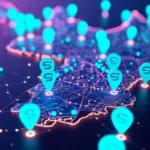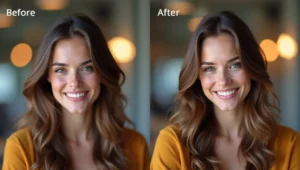Imagine one day your computer stops working – all your photos, work files, and memories vanish. Scary, right? But don’t worry. There’s a smart and simple way to protect your data – by backing it up to Google Drive. It’s like having a digital locker in the cloud where your files are always safe, no matter what happens to your PC. In this guide, we’ll walk you step-by-step through how to backup your computer to Google Drive – automatically, securely, and without hassle.
Why Use Google Drive for Backup?
Before diving into the steps, let’s understand why Google Drive is a smart choice:
- Free Storage: 15 GB free with every Google account.
- Access Anywhere: Files are available from any device.
- Auto Sync: Once set up, your files are backed up in real-time.
- Security: Google’s cloud is encrypted and reliable.
- File Recovery: Accidentally deleted a file? Recover it from Drive’s trash.
Step-by-Step: How to Backup Computer to Google Drive
1. Install Google Drive for Desktop (Backup and Sync)
To begin the backup process, you’ll need Google’s desktop app.
- Go to https://www.google.com/drive/download/
- Choose “Download Drive for Desktop”
- Install the application by following the setup wizard.
2. Sign in with Your Google Account
Once the app is installed:
- Launch Google Drive for Desktop
- Sign in using your Gmail ID and password
- Grant necessary permissions
3. Select Folders You Want to Backup
Now it’s time to choose what to back up:
- During setup, you’ll see an option: “My Computer” > Add Folder
- Click on Add Folder and choose folders like:
- Desktop
- Documents
- Pictures
- Custom folders (e.g., D:\Work)
You can add as many folders as you want.
4. Choose Upload Settings
Google Drive offers two options for how your files are stored:
- Upload to Google Drive: Files are synced and accessible from anywhere
- Upload to Google Photos: For photo and video backups only
Make sure to tick the checkbox for Google Drive.
Also, choose the upload quality:
- High Quality (Reduced Size) – Saves space
- Original Quality – Saves files in full resolution
5. Start the Backup Process
Once everything is selected:
- Click on Start
- Google Drive will now begin uploading your files in the background
- A small icon will appear in your taskbar (Windows) or menu bar (Mac), showing sync progress
You’re all set! Your files are now safely backing up to Google Drive.
💖 You Might Also Like
Advanced Options for Power Users
If you want even more control, here are some pro tips:
Sync Specific Google Drive Folders to Your Computer
- In the app settings, under Google Drive > Mirror or Stream, choose how Drive behaves on your PC:
- Stream: Saves space on your hard drive
- Mirror: Keeps exact copies on both your computer and Drive
Use Google Drive with External Hard Drives
Yes, you can back up content from external drives too:
- Connect your external drive
- Click Add Folder in the Google Drive desktop app
- Select a folder from the external drive
- It will sync just like a regular folder
Set Up Auto-Backup Scheduling (Windows Task Scheduler)
Want the backup to run at a specific time daily?
- Open Task Scheduler (Windows)
- Create a new task to launch Google Drive daily
- Set your preferred time (e.g., 9:00 PM every day)
- This ensures your data is always backed up without slowing down your computer during working hours
How to Check Backup Status
To see if your files are syncing:
- Click on the Google Drive icon
- You’ll see:
- Files Syncing
- Sync Complete
- Any errors that may have occurred
You can also log into your Drive via drive.google.com to verify your files are online.
Best Practices for Backing Up to Google Drive
- Use Folder Naming Conventions: Keep backups organized by naming folders by year/month or project.
- Avoid Huge File Sizes at Once: Upload large files in smaller batches to prevent sync failures.
- Keep Your Drive Clean: Delete old or duplicate backups to save space.
- Enable 2-Step Verification: Keep your Google account secure from unauthorized access.
- Regularly Check Storage: Use Google One to monitor your available space.
Conclusion
Backing up your computer to Google Drive is not only easy but also one of the smartest things you can do to protect your digital life. Whether you’re a student, a freelancer, or running a business – losing data can be a nightmare. But with Google Drive, your files stay safe, synced, and accessible anywhere.
Take 10 minutes today, follow the steps, and secure your files forever. Don’t wait for a crash to remind you how valuable your data is.