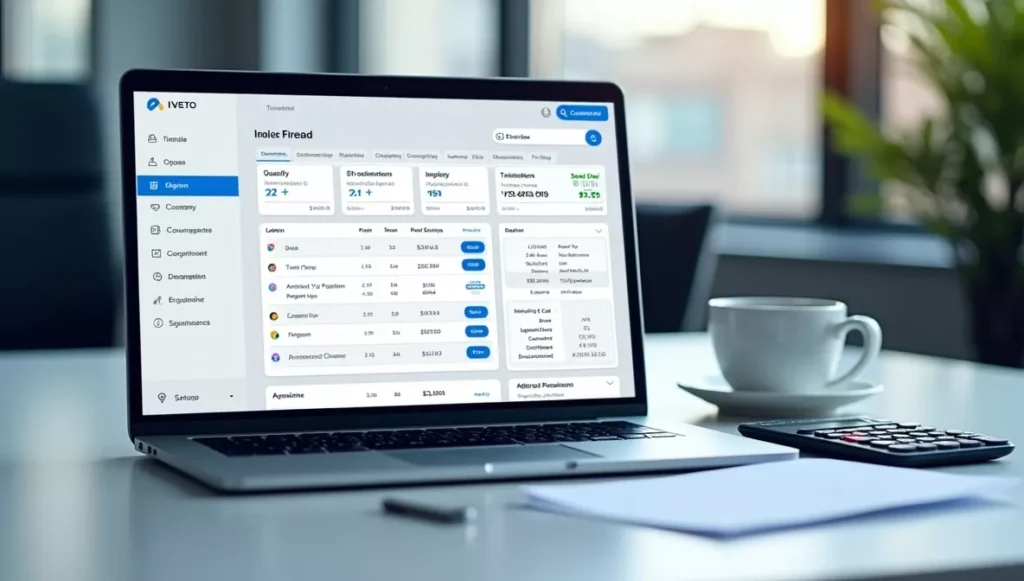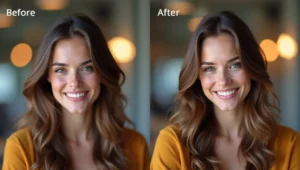Why Invoicing Shouldn’t Be Your Headache
Picture this: You just finished an amazing project for a client. You’re proud of your work, excited about getting paid, but then… you sit down to create an invoice and suddenly feel stuck. What should it look like? What information goes where? Should you use fancy fonts or keep it simple?
- Why Invoicing Shouldn’t Be Your Headache
- What Exactly Are AI Invoice Generators?
- Why Should Freelancers and Small Businesses Use AI for Invoices?
- Saving Time = Making More Money
- Looking Professional Without Hiring a Designer
- 💖 You Might Also Like
- Avoiding Embarrassing Mistakes
- Keeping Everything Consistent
- The Best AI Tools for Creating Invoice Templates
- 1. ChatGPT (By OpenAI)
- 2. Claude (By Anthropic)
- ✨ More Stories for You
- 3. Canva AI (Magic Design)
- 4. Microsoft Copilot (Integrated with Microsoft 365)
- 🌟 Don’t Miss These Posts
- 5. Notion AI
- 6. Bard/Gemini (By Google)
- 7. Jasper AI
- 8. Simplified AI
- 9. Adobe Firefly (For Creative Professionals)
- 10. Invoice-Specific AI Tools
- How to Choose the Right AI Tool for Your Needs
- For Complete Beginners
- For Budget-Conscious Freelancers
- For People Who Use Microsoft Office
- For Organized Professionals
- For Growing Businesses
- For Creative Professionals
- Step-by-Step: Creating Your First AI Invoice Template
- Step 1: Open Your AI Tool
- Step 2: Describe What You Need
- Step 3: Review the Output
- Step 4: Request Changes
- Step 5: Save and Use
- Step 6: Customize for Each Client
- Pro Tips for Using AI Invoice Generators
- Tip 1: Be Specific with Your Requests
- Tip 2: Ask for Multiple Versions
- Tip 3: Request Explanations
- Tip 4: Save Your Prompts
- Tip 5: Combine Tools
- Tip 6: Include Your Branding
- Tip 7: Check Local Requirements
- Tip 8: Create Different Templates for Different Services
- Common Mistakes to Avoid
- Mistake 1: Making It Too Complicated
- Mistake 2: Forgetting Important Information
- Mistake 3: Using Unclear Descriptions
- Mistake 4: Not Including Payment Terms
- Mistake 5: Ignoring Your Brand
- Mistake 6: Making Numbers Hard to Read
- Mistake 7: Not Testing the Template
- Making Your Invoices Even Better
- Add a Personal Touch
- Include Your Portfolio Link
- Make Payment Easy
- Add Your Social Media
- Use Professional Language
- Include Late Payment Terms
- Add Project Details
- Real Success Stories
- Sarah’s Story: Freelance Writer
- Mike’s Story: Photography Business
- Lisa’s Story: Small Bakery Owner
- Tom’s Story: Consulting Firm
- The Future of AI and Invoicing
- Smarter Automation
- Voice-Activated Invoicing
- Automatic Payment Matching
- Predictive Analytics
- Multi-Language Support
- Smart Payment Reminders
- Frequently Asked Questions
- Is it really necessary to use AI? Can’t I just use Microsoft Word?
- Are AI-generated invoices legally valid?
- Will AI replace invoicing software?
- What if I don’t like the template the AI creates?
- Can AI help with taxes and accounting too?
- Is my business information safe when using AI?
- Do I need to pay for AI tools?
- Taking Action: Your Next Steps
- Today:
- This Week:
- This Month:
- Long-Term:
- Conclusion: Your Invoice Evolution Starts Now
If you’ve ever felt this way, you’re not alone. Thousands of freelancers and small business owners waste hours every week creating invoices from scratch. But here’s the good news: artificial intelligence is here to save your day!
In this complete guide, we’ll explore the best AI tools that can create beautiful, professional invoice templates in seconds. Whether you’re a freelance graphic designer, a small bakery owner, or someone who just started their first side hustle, this article will help you find the perfect AI solution.
And the best part? You don’t need to be a tech genius to use any of these tools!
What Exactly Are AI Invoice Generators?
Let’s start with the basics. An AI invoice generator is like having a smart robot assistant who knows everything about creating perfect invoices. You just tell it what you need, and it designs a professional-looking invoice template for you.
Think of it like this: Instead of building a house brick by brick, you’re asking a super-smart helper to build it for you in minutes. The AI understands what invoices should look like, what information they need, and how to make them look professional.
These tools use artificial intelligence to:
- Understand what you’re asking for
- Create designs that look professional
- Add all the right sections (like your business name, client details, payment terms)
- Make sure everything is organized and easy to read
- Save you tons of time
Why Should Freelancers and Small Businesses Use AI for Invoices?
Before we dive into the best tools, let’s talk about why AI invoice generators are becoming so popular.
Saving Time = Making More Money
Time is money, especially when you run your own business. Creating an invoice from scratch might take 30 minutes to an hour. Now multiply that by how many invoices you send each month. That’s a lot of hours you could spend doing actual paid work!
AI tools can create an invoice template in under 5 minutes. Some can do it in seconds! Imagine getting back all those hours to work on projects that actually pay you.
Looking Professional Without Hiring a Designer
First impressions matter. When you send a client a messy, unprofessional invoice, it makes them wonder about the quality of your work. A beautiful, well-organized invoice makes you look trustworthy and established.
💖 You Might Also Like
The problem? Hiring a graphic designer to create invoice templates can cost hundreds of dollars. AI tools give you designer-quality templates for a fraction of the cost (or sometimes free!).
Avoiding Embarrassing Mistakes
Have you ever sent an invoice and then realized you forgot to include your payment terms? Or misspelled the client’s name? These mistakes make you look careless and can delay your payments.
AI tools often include built-in checks to make sure you don’t forget important information. They guide you through the process, asking for all the necessary details.
Keeping Everything Consistent
When you use AI to create your invoice templates, all your invoices look similar. This consistency makes your business look more professional and organized. Clients start recognizing your brand just by seeing your invoice!
The Best AI Tools for Creating Invoice Templates
Now let’s get to the exciting part! Here are the best AI-powered tools for generating invoice templates, perfect for freelancers and small business owners.
1. ChatGPT (By OpenAI)
What It Is: ChatGPT is probably the most famous AI chatbot in the world. While it’s not specifically designed for invoices, it’s incredibly powerful at creating templates.
How It Helps with Invoices: You can ask ChatGPT to create invoice templates in different formats. For example, you might say: “Create a professional invoice template for my photography business that includes space for photo session details, editing charges, and travel costs.”
ChatGPT will then create a text-based template or even HTML code that you can use. It can also help you write professional payment terms, calculate totals, and suggest what information to include.
Best For:
- People who want customized templates
- Those who need help with wording and descriptions
- Freelancers who want to understand what makes a good invoice
Price: Free version available, Plus version costs $20/month
Why Freelancers Love It: ChatGPT is like having a business consultant available 24/7. You can ask it anything about invoicing, get advice on payment terms, and even ask it to explain things in simple language if you’re confused.
Simple Tip: When using ChatGPT for invoices, be specific about your industry and what you need. The more details you give, the better the template!
2. Claude (By Anthropic)
What It Is: Claude is another advanced AI assistant that excels at creating documents and templates.
How It Helps with Invoices: Similar to ChatGPT, Claude can generate detailed invoice templates. What makes Claude special is its ability to create longer, more detailed documents and its careful attention to formatting. You can ask it to create invoice templates in markdown, HTML, or even describe what a visual template should look like.
Claude is particularly good at understanding context, so if you explain your business situation, it can create templates that perfectly fit your needs.
✨ More Stories for You
Best For:
- Creating detailed, professional invoice templates
- Getting explanations about invoice best practices
- Generating multiple template variations
Price: Free version available, Pro version costs $20/month
Why Small Businesses Prefer It: Claude is excellent at maintaining professionalism and can help you understand the legal and business aspects of invoicing. It’s patient and thorough, making it perfect for business owners who are new to invoicing.
3. Canva AI (Magic Design)
What It Is: Canva is a popular design platform that now includes AI-powered features. Their “Magic Design” feature uses AI to create designs based on your descriptions.
How It Helps with Invoices: Canva has thousands of invoice templates, and their AI can help you customize them instantly. You can describe what you want (“modern invoice for a coffee shop with earth tones”), and the AI suggests the best templates and customization options.
The platform lets you drag and drop elements, change colors with one click, and automatically resize everything to look perfect.
Best For:
- People who want beautiful, colorful invoices
- Those who want to see and edit their templates visually
- Small businesses that care about branding
Price: Free version available, Pro version starts at $13/month
Why It’s Popular: Canva makes design easy for everyone. You don’t need any design skills. Just pick a template, change the text, add your logo, and you’re done! The AI suggestions make the process even faster.
Simple Tip: Use Canva’s “Brand Kit” feature to save your business colors and fonts. Then AI will automatically apply your branding to every invoice!
4. Microsoft Copilot (Integrated with Microsoft 365)
What It Is: Microsoft Copilot is an AI assistant built into Microsoft apps like Word, Excel, and PowerPoint.
How It Helps with Invoices: If you use Microsoft Word or Excel, Copilot can help you create and format invoice templates. In Excel, it can even help with formulas for calculating totals and taxes. In Word, it can format your invoice to look professional and suggest layouts.
You can simply ask Copilot to “create an invoice template” and it will generate one in your document.
Best For:
- People already using Microsoft 365
- Those who prefer working in Excel or Word
- Businesses that need calculation features
Price: Included with Microsoft 365 Copilot subscription ($30/month for business users)
🌟 Don’t Miss These Posts
Why Professionals Choose It: If you’re already paying for Microsoft 365, Copilot is integrated right into tools you use every day. No need to learn a new platform!
5. Notion AI
What It Is: Notion is a popular workspace app for organizing everything in your business. Notion AI adds artificial intelligence to help you create and organize content.
How It Helps with Invoices: Notion AI can generate invoice templates as pages in your workspace. You can create a database of all your invoices, and AI can help fill in details, suggest wording, and even remind you about unpaid invoices.
The AI can also help you write professional emails to send with your invoices.
Best For:
- Organized people who like keeping everything in one place
- Those who want to track all invoices in a database
- Freelancers managing multiple clients
Price: Free version available, Plus version starts at $10/month per user
Why Freelancers Choose It: Notion lets you organize your entire business in one place. You can have your invoices, client information, project notes, and to-do lists all in one workspace. The AI makes creating new invoices super quick.
6. Bard/Gemini (By Google)
What It Is: Google’s AI assistant that can help with a wide variety of tasks, including creating documents and templates.
How It Helps with Invoices: You can ask Gemini to create invoice templates, and it will generate them in text format or suggest how to create them in Google Docs or Google Sheets. Since it’s connected to Google’s ecosystem, it works seamlessly with Google Workspace.
Gemini can also research invoicing best practices and help you understand tax requirements for your location.
Best For:
- Google Workspace users
- People who want free AI assistance
- Those who need help researching invoicing rules
Price: Free (with paid options coming soon)
Why It’s Convenient: If you already use Gmail and Google Docs for your business, Gemini fits right in. You can create an invoice template and save it directly to Google Drive.
7. Jasper AI
What It Is: Jasper is an AI writing assistant designed for creating marketing content, but it’s also great for business documents.
How It Helps with Invoices: Jasper excels at writing professional business language. While it won’t create visual designs, it can help you write perfect invoice descriptions, terms and conditions, and payment instructions. It can also generate templates in various formats.
Best For:
- People who need help with professional writing
- Those who want their invoices to sound polished
- Businesses that send detailed invoices with descriptions
Price: Plans start at $39/month
Why Marketing Freelancers Love It: If you’re already using Jasper for content creation, it’s convenient to use the same tool for invoicing documents. The language it generates always sounds professional.
8. Simplified AI
What It Is: An all-in-one design and writing platform with strong AI features.
How It Helps with Invoices: Simplified combines design and writing AI. You can generate invoice designs visually while also getting help with the text content. It’s like having Canva and a writing assistant in one tool.
Best For:
- Small teams
- People who want design and writing help together
- Social media managers and content creators
Price: Free version available, paid plans start at $12/month
Why It’s Comprehensive: You get multiple AI tools in one platform, making it a cost-effective choice for small businesses.
9. Adobe Firefly (For Creative Professionals)
What It Is: Adobe’s AI-powered creative tool that integrates with their design software.
How It Helps with Invoices: If you use Adobe software like Illustrator or InDesign, Firefly can help generate design elements and layouts for beautiful invoices. It’s more advanced but creates stunning results.
Best For:
- Creative professionals (designers, photographers, artists)
- Those who want highly customized, artistic invoices
- People already using Adobe Creative Cloud
Price: Included with Creative Cloud subscription (starts at $55/month)
Why Creatives Choose It: If your personal brand is built on beautiful design, Firefly helps you create invoices that are works of art themselves.
10. Invoice-Specific AI Tools
There are also AI-powered invoicing platforms designed specifically for invoicing:
FreshBooks, QuickBooks, Zoho Invoice, and Wave all now include AI features that:
- Generate invoice templates automatically
- Predict when clients will pay
- Suggest professional descriptions
- Automate repetitive tasks
- Track expenses and organize receipts
Best For:
- People who want all-in-one invoicing solutions
- Those who need accounting features too
- Growing businesses that send many invoices
Price: Various (some like Wave offer free versions)
Why Business Owners Prefer These: These platforms do everything invoice-related. You can create, send, track, and manage payments all in one place. The AI just makes everything faster and smarter.
How to Choose the Right AI Tool for Your Needs
With so many options, how do you pick the right one? Let’s make it simple.
For Complete Beginners
Best Choice: Canva AI
Why? It’s visual, intuitive, and fun to use. You can see what you’re creating, and there are thousands of beautiful templates to start with. The learning curve is almost zero.
For Budget-Conscious Freelancers
Best Choice: ChatGPT Free or Google Gemini
Why? Both offer powerful AI capabilities at no cost. You can create unlimited templates and get advice whenever you need it.
For People Who Use Microsoft Office
Best Choice: Microsoft Copilot
Why? It’s integrated into tools you already use. No need to learn a new platform or switch between apps.
For Organized Professionals
Best Choice: Notion AI
Why? Keep everything organized in one workspace. Track all your invoices, clients, and projects together with AI assistance.
For Growing Businesses
Best Choice: FreshBooks or QuickBooks with AI
Why? As you grow, you’ll need more than just templates. These platforms handle invoicing, accounting, and taxes all in one place.
For Creative Professionals
Best Choice: Adobe Firefly or Canva Pro
Why? Your invoice should reflect your creative brand. These tools help you create stunning, unique designs.
Step-by-Step: Creating Your First AI Invoice Template
Let’s walk through creating an invoice template using AI. We’ll use ChatGPT as an example because it’s free and accessible.
Step 1: Open Your AI Tool
Go to ChatGPT (or your chosen AI tool) and start a new conversation.
Step 2: Describe What You Need
Be specific! Instead of saying “make an invoice,” try this:
“Create a professional invoice template for my freelance web design business. I need sections for: business name and logo, client information, invoice number and date, list of services with descriptions and prices, subtotal, tax, total amount, payment terms (net 30 days), and bank transfer details.”
Step 3: Review the Output
The AI will create a template for you. Read through it carefully. Does it include everything you need? Does the layout make sense?
Step 4: Request Changes
If something’s not quite right, just ask for changes:
“Can you make the payment terms more friendly? Also add a section for my website and social media links.”
The AI will immediately create an updated version.
Step 5: Save and Use
Copy the template and paste it into your preferred format (Word, Google Docs, Excel, or a design tool like Canva). Save it as your master template.
Step 6: Customize for Each Client
Each time you need an invoice, open your template and fill in the specific details for that client and project.
Pro Tips for Using AI Invoice Generators
Want to get the most out of these AI tools? Here are some insider tips:
Tip 1: Be Specific with Your Requests
The more details you provide, the better the result. Instead of “create an invoice,” say “create a modern, minimalist invoice for a photography business with space for 10 line items and a notes section.”
Tip 2: Ask for Multiple Versions
Don’t settle for the first template! Ask the AI to “create three different versions” or “show me a more colorful option.” Compare them and pick your favorite.
Tip 3: Request Explanations
If you’re unsure about something, ask! “Why should I include payment terms?” or “What’s the difference between net 30 and net 60?” The AI will explain in simple language.
Tip 4: Save Your Prompts
When you find a prompt that works perfectly, save it! You can use the same prompt later to create similar templates or to help colleagues.
Tip 5: Combine Tools
Use one AI tool for creating the template structure (like ChatGPT) and another for design (like Canva). This combination often gives the best results.
Tip 6: Include Your Branding
Always ask the AI to leave space for your logo and brand colors. Your invoice should look like it belongs to your business!
Tip 7: Check Local Requirements
Ask the AI: “What legal requirements do invoices need to include in [your country/state]?” Different places have different rules about tax information and business details.
Tip 8: Create Different Templates for Different Services
If you offer various services, create separate templates for each. An invoice for consulting might look different from an invoice for physical products.
Common Mistakes to Avoid
Even with AI help, people make mistakes. Here’s what to watch out for:
Mistake 1: Making It Too Complicated
Some people get excited and add too many colors, fonts, and design elements. Keep it simple! A clean, easy-to-read invoice is better than a confusing, flashy one.
Mistake 2: Forgetting Important Information
Always include:
- Your business name and contact information
- Client’s name and contact information
- Invoice number and date
- Detailed description of services/products
- Individual prices and total amount
- Payment terms and due date
- Payment methods accepted
Mistake 3: Using Unclear Descriptions
“Services rendered” is vague. Instead write “Website design for homepage” or “3 hours of tax consultation.” Clients should understand exactly what they’re paying for.
Mistake 4: Not Including Payment Terms
Don’t assume clients know when to pay! Clearly state “Payment due within 30 days” or “Payment due upon receipt.”
Mistake 5: Ignoring Your Brand
Your invoice is part of your brand image. Use your brand colors, fonts, and logo. Don’t just use the default AI-generated design without customization.
Mistake 6: Making Numbers Hard to Read
Use clear fonts for numbers. Don’t make dollar amounts too small. Bold the total amount so it’s easy to find.
Mistake 7: Not Testing the Template
Before sending your first invoice with a new template, send it to yourself or a friend. Make sure everything displays correctly and is easy to understand.
Making Your Invoices Even Better
Once you have a great AI-generated template, here are ways to make it exceptional:
Add a Personal Touch
Include a small “Thank you for your business!” note at the bottom. This tiny gesture makes clients feel appreciated and more likely to pay on time.
Include Your Portfolio Link
Add a link to your website or portfolio. This reminds clients of the quality of your work and can lead to future projects.
Make Payment Easy
Include multiple payment options. The easier you make it to pay, the faster you’ll get paid! Consider adding links to PayPal, Venmo, or online payment portals.
Add Your Social Media
Including your social media handles keeps you connected with clients even after the project ends. They might share your work or recommend you to others.
Use Professional Language
AI tools are great at this! Ask them to help you write payment terms and descriptions in professional but friendly language.
Include Late Payment Terms
While we hope payments always come on time, specify what happens if they don’t. For example: “A 5% late fee will be applied to invoices not paid within 30 days.”
Add Project Details
Include reference numbers, project names, or purchase order numbers if applicable. This helps clients match your invoice to their records, speeding up payment.
Real Success Stories
Let’s hear from real freelancers and small business owners who started using AI for invoices:
Sarah’s Story: Freelance Writer
“I used to spend Sunday afternoons creating invoices for the week. It was boring and took forever! Now I use ChatGPT to generate my template, and I can create an invoice in 5 minutes. I got back hours every week to write more articles and make more money. Plus, my invoices look way more professional than before!”
Mike’s Story: Photography Business
“As a photographer, I wanted my invoices to look as good as my photos. I started using Canva AI to create beautiful invoice templates that match my brand. Clients actually compliment my invoices! One client even asked where I got my templates because they wanted something similar for their business.”
Lisa’s Story: Small Bakery Owner
“I’m not tech-savvy at all. I was still writing invoices by hand for special orders! My daughter showed me how to use AI tools, and now I have professional digital invoices. Customers can pay online, and I can track everything easily. It makes my small bakery look like a real business, not just a hobby.”
Tom’s Story: Consulting Firm
“We have three consultants, and everyone was creating invoices differently. It looked messy and unprofessional. We used Claude AI to create a standard template that everyone uses. Now all our invoices look consistent, and clients say we seem more organized and trustworthy.”
The Future of AI and Invoicing
AI technology keeps getting better. Here’s what’s coming next:
Smarter Automation
Future AI tools will remember your clients, automatically fill in recurring services, and predict what you’ll need on each invoice.
Voice-Activated Invoicing
Imagine saying “Create an invoice for John Smith for 5 hours of consulting at $150 per hour” and having it done instantly. This is coming soon!
Automatic Payment Matching
AI will automatically track when payments arrive and match them to invoices, updating your records without any work from you.
Predictive Analytics
AI will analyze your invoicing history and tell you things like “clients usually pay 5 days before the due date” or “sending invoices on Tuesday gets faster payments.”
Multi-Language Support
AI will automatically translate your invoices into your client’s language, making international business easier than ever.
Smart Payment Reminders
Instead of you having to remember to follow up on late payments, AI will send polite reminder emails automatically, using language that maintains good client relationships.
Frequently Asked Questions
Is it really necessary to use AI? Can’t I just use Microsoft Word?
You absolutely can use Word, and many people do! AI just makes it faster and helps you create more professional-looking templates. If you’re happy with Word, stick with it. But if you want to save time and get better results, AI is worth trying.
Are AI-generated invoices legally valid?
Yes! As long as your invoice includes all the required information (which varies by location), it doesn’t matter how you created it. The AI just helps with design and organization.
Will AI replace invoicing software?
Not exactly. AI is being added TO invoicing software to make it smarter and easier to use. The two technologies work together.
What if I don’t like the template the AI creates?
Just ask for changes! The beauty of AI is that you can keep refining until you get exactly what you want. Try different prompts and different tools until you’re happy.
Can AI help with taxes and accounting too?
Some AI tools can help, but always consult a real accountant for tax advice. AI is great for creating documents and organizing information, but professional advice is still important for legal and tax matters.
Is my business information safe when using AI?
Reputable AI tools have security measures in place. However, never input sensitive information like bank account passwords or social security numbers. Just use AI for creating templates and general information.
Do I need to pay for AI tools?
Many AI tools have free versions that work great for basic invoicing needs. As your business grows, you might find paid versions offer helpful extra features, but you can start with free tools.
Taking Action: Your Next Steps
Ready to start creating better invoices with AI? Here’s your action plan:
Today:
- Choose one AI tool from this article to try (we recommend starting with ChatGPT or Canva if you’re new to AI)
- Sign up for a free account
- Spend 15 minutes exploring how it works
This Week:
- Create your first invoice template using AI
- Customize it with your business information and branding
- Show it to a friend or colleague for feedback
- Make any needed adjustments
This Month:
- Start using your new template for all invoices
- Track how much time you’re saving
- Experiment with other AI tools to see if you prefer different options
- Create templates for different types of services if needed
Long-Term:
- Regularly update your template as your business evolves
- Explore other ways AI can help your business (scheduling, email writing, content creation)
- Share your favorite tools with other freelancers and small business owners
- Keep learning about new AI features as they’re released
Conclusion: Your Invoice Evolution Starts Now
Creating professional invoices doesn’t have to be difficult, time-consuming, or expensive. AI has revolutionized how freelancers and small business owners handle this essential task.
Whether you choose ChatGPT for its versatility, Canva for beautiful designs, or a specialized invoicing platform with AI features, you’re making a smart decision for your business. You’ll save time, look more professional, avoid mistakes, and maybe even get paid faster!
Remember, the best tool is the one you’ll actually use. Start with one option, give it a try, and don’t be afraid to experiment. AI technology is designed to be helpful and user-friendly, even if you’ve never used anything like it before.
Your invoices represent your business. They’re often the last impression you make on a client after completing great work. Make them count! With AI tools, you can create invoices that are professional, clear, and impressive without spending hours or hiring expensive designers.
The freelancing and small business world is competitive. Having professional systems in place (including great invoices) helps you stand out as trustworthy, organized, and serious about your work. Clients notice these details, and they make a difference in building long-term business relationships.
So what are you waiting for? Pick an AI tool, create your first template, and join thousands of freelancers and small business owners who are already saving time and looking more professional with AI-generated invoice templates.
Your future self (and your clients) will thank you!
Final Quick Tips:
- Start simple – you can always make it fancier later
- Save your template so you don’t have to start from scratch each time
- Ask for help when you need it – AI tools are designed to answer your questions
- Keep learning – AI tools add new features regularly
- Share your success – when you find what works, help other business owners discover it too
Remember: Every successful business owner started where you are now. The difference between where you are and where you want to be is taking action. Creating your first AI-generated invoice template is a small step that can make a big difference in how professional and efficient your business becomes.
Good luck, and happy invoicing! Your journey to easier, better invoicing starts right now.